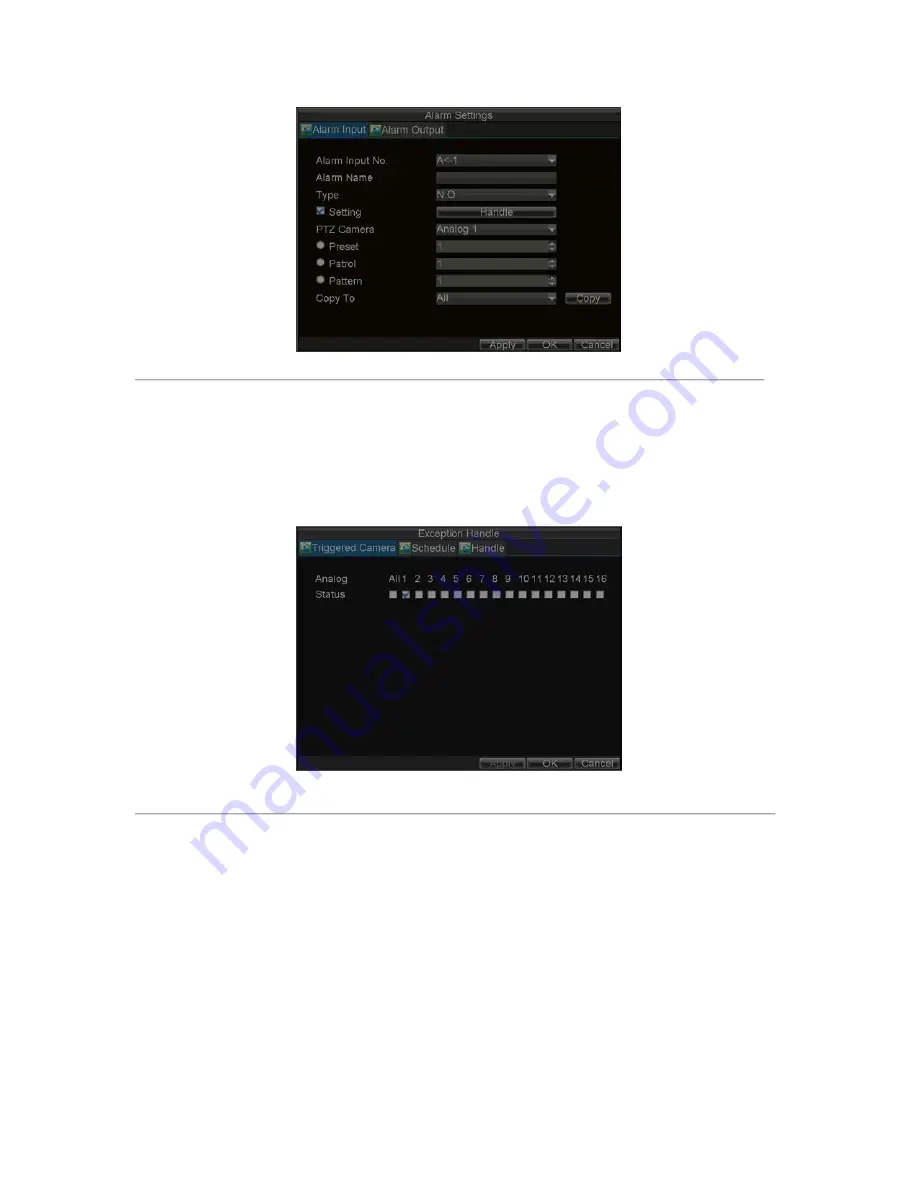
62
Figure 9. Alarm Management Settings
3.
Set the alarm input type to be Normally Opened (N.O) or Normally Closed (N.C).
4.
Check the checkbox next to
Setting
and click the
Handle
button to enter the Alarm Input Handle menu.
5.
Select the
Triggered Camera
tab.
6.
Select cameras to trigger for recording when alarm occurs by checking the checkboxes under the
desired cameras, as shown in Figure 10.
Figure 10. Triggered Camera Menu
7.
User may select the PTZ camera to link with the alarm input and then set the callup of preset, patrol and
pattern for alarm linked actions.
8.
Click the
OK
button to complete setup.
You may now add a schedule to start recording when an alarm is triggered (See
Scheduling a Recording
).
Alarm outputs may also be configured in the
Alarm Management
menu. To set up Alarm Output:
1.
Select the
Alarm Output
tab. This will bring up the Alarm Output interface, shown in Figure 11.
Содержание DS-8100-ST Series
Страница 1: ...DS 8100 ST Series DVR USER MANUAL ...
Страница 8: ...7 C H A P T E R 1 Introduction ...
Страница 22: ...21 C H A P T E R 2 Getting Started ...
Страница 29: ...28 C H A P T E R 3 Live Preview ...
Страница 34: ...33 C H A P T E R 4 Record Settings ...
Страница 43: ...42 C H A P T E R 5 Playback ...
Страница 50: ...49 Figure 12 Digital Zoom in Playback Mode ...
Страница 51: ...50 C H A P T E R 6 Backup ...
Страница 58: ...57 C H A P T E R 7 Alarm Settings ...
Страница 71: ...70 C H A P T E R 8 Network Settings ...
Страница 79: ...78 C H A P T E R 9 PTZ Control ...
Страница 85: ...84 C H A P T E R 1 0 Camera Management ...
Страница 88: ...87 Figure2 Setting Mask Area 6 Select Exit to save settings and exit the Mask Area Settings interface ...
Страница 89: ...88 C H A P T E R 1 1 HDD Management ...
Страница 98: ...97 C H A P T E R 1 2 ATM Settings ...
Страница 107: ...106 C H A P T E R 1 3 DVR Management ...
Страница 119: ...118 C H A P T E R 1 4 Appendix ...






























