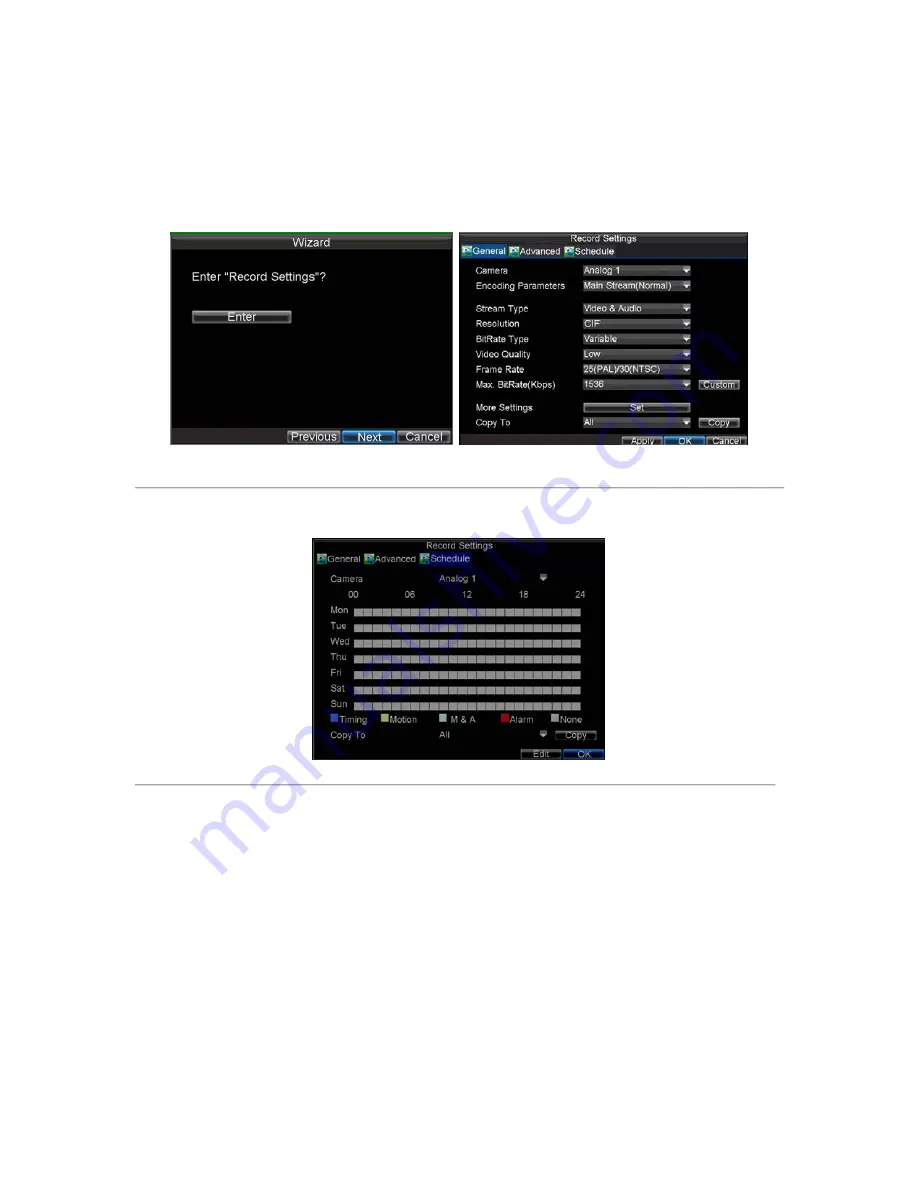
25
12.
To access HDD management interface, click the
Enter
button.
13.
If a new HDD has been recently installed, select the HDD from the list to initialize it. Initializing the
HDD will format and remove all data from it.
14.
After the HDD has been initialized, click the
OK
button which will take you back to the
Setup Wizard
window.
15.
Click
Next
button to enter the
Record Settings
dialog box, as shown in Figure 7.
Figure 7. Record Settings
16.
To access
Record Settings
interface, click the
Enter
button.
17.
Select the
Schedule
tab, shown in Figure 8.
Figure 8. Schedule Settings
Note:
The Command (Cmd) recording is supported by DS-8100AH (F) (L) I-ST ATM DVR.
Command Record
will take effect when there is a cash transaction happening on ATM and trigger recording channel is enabled in the
ATM settings.
18.
Click
Edit
button to enter a new recording schedule, shown in Figure 9.
19.
Check both the
Enable Schedule
and
All Day
checkbox. This will enable the recording schedule and
make it record continuously all day.
Содержание DS-8100-ST Series
Страница 1: ...DS 8100 ST Series DVR USER MANUAL ...
Страница 8: ...7 C H A P T E R 1 Introduction ...
Страница 22: ...21 C H A P T E R 2 Getting Started ...
Страница 29: ...28 C H A P T E R 3 Live Preview ...
Страница 34: ...33 C H A P T E R 4 Record Settings ...
Страница 43: ...42 C H A P T E R 5 Playback ...
Страница 50: ...49 Figure 12 Digital Zoom in Playback Mode ...
Страница 51: ...50 C H A P T E R 6 Backup ...
Страница 58: ...57 C H A P T E R 7 Alarm Settings ...
Страница 71: ...70 C H A P T E R 8 Network Settings ...
Страница 79: ...78 C H A P T E R 9 PTZ Control ...
Страница 85: ...84 C H A P T E R 1 0 Camera Management ...
Страница 88: ...87 Figure2 Setting Mask Area 6 Select Exit to save settings and exit the Mask Area Settings interface ...
Страница 89: ...88 C H A P T E R 1 1 HDD Management ...
Страница 98: ...97 C H A P T E R 1 2 ATM Settings ...
Страница 107: ...106 C H A P T E R 1 3 DVR Management ...
Страница 119: ...118 C H A P T E R 1 4 Appendix ...






























