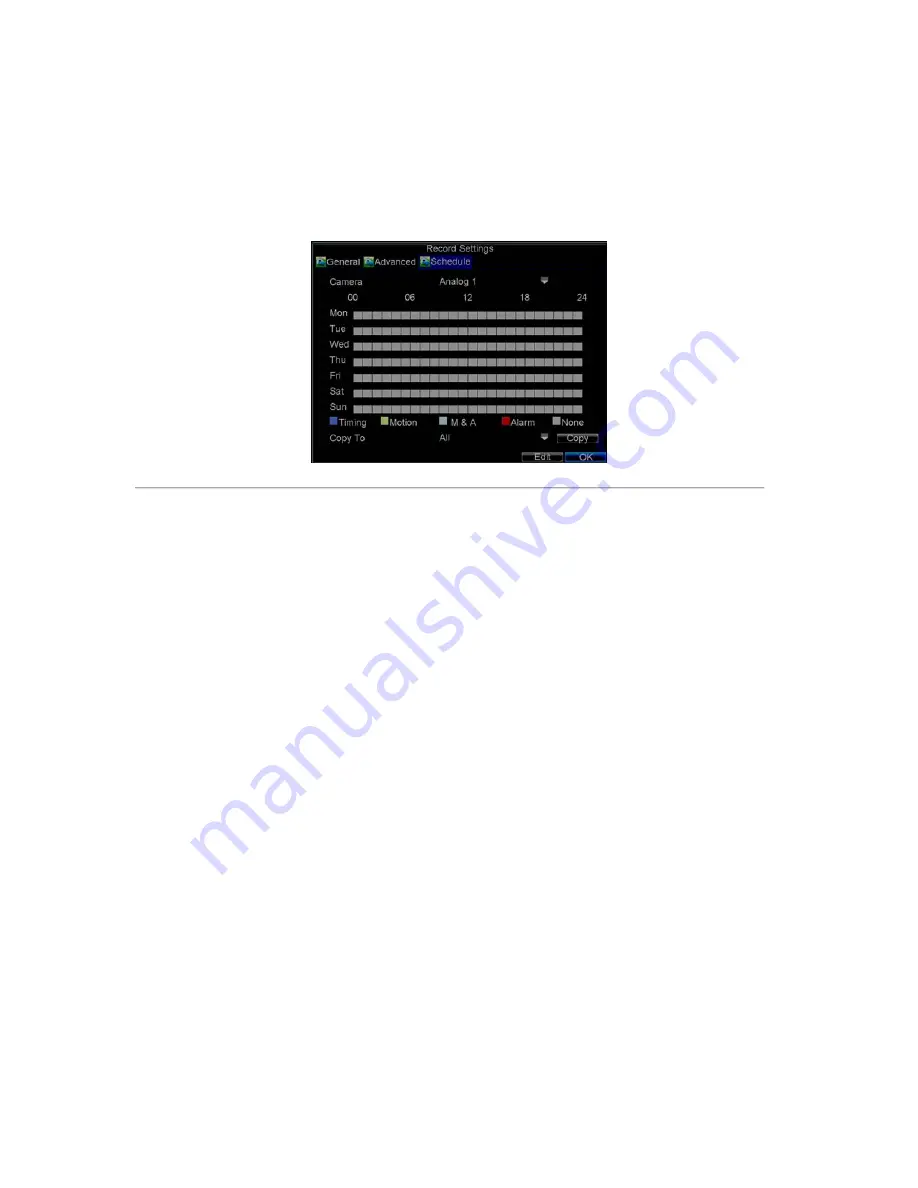
36
Scheduling a Recording
The
Schedule
allows you to set up flexible recording schedules for daily or weekly recording.
To set up a recording schedule:
1.
Click Menu > Settings > Record to enter the Record Settings menu.
2.
Select the
Schedule
tab to enter the Schedule dialog box, shown in Figure 4.
Figure4. Scheduling a Recording
3.
Select Camera you want to configure recording schedule.
4.
Click the
Edit
button to enter the
Schedule Settings
dialog box.
5.
Click and check
Enable Schedule
checkbox.
6.
Select the day you want to set up the schedule or select
All Week
to record for entire week.
7.
Click
All Day
to enable recording for entire day, or select different periods for each day. Up to 8 time
periods can be scheduled.
Note:
The time periods scheduled cannot be overlapped with each other.
8.
Select recording
Type
. Recording type can be selected to scheduled or triggered by motion detection
and/or alarm. For more specific settings about motion detection and alarm recordings, please refer to
the
Configuring Alarms
.
9.
Click the
OK
button to finish configuration.
10.
Repeat Steps 3-9 for other cameras or copy settings from one schedule to the others under the
Copy To
item.
11.
Click
OK
to finish configuration and save the schedule settings.
Note:
The Command (Cmd) recording is supported by DS-8100AH (F) (L) I-ST ATM DVR.
Command Record
will take effect when there is a cash transaction happening on ATM and trigger recording channel is enabled in the
ATM settings.
Note:
The
Event
encoding parameters will take effect when motion detection or alarm happens, and the
Timing
encoding parameters will take effect when there are no events happening.
Starting a Manual Recording
A manual recording can be enabled at any time by means of the following configuration:
1.
Press the
REC
button on the front panel to access the
Manual Record
dialog box, shown in Figure 5.
Содержание DS-8100-ST Series
Страница 1: ...DS 8100 ST Series DVR USER MANUAL ...
Страница 8: ...7 C H A P T E R 1 Introduction ...
Страница 22: ...21 C H A P T E R 2 Getting Started ...
Страница 29: ...28 C H A P T E R 3 Live Preview ...
Страница 34: ...33 C H A P T E R 4 Record Settings ...
Страница 43: ...42 C H A P T E R 5 Playback ...
Страница 50: ...49 Figure 12 Digital Zoom in Playback Mode ...
Страница 51: ...50 C H A P T E R 6 Backup ...
Страница 58: ...57 C H A P T E R 7 Alarm Settings ...
Страница 71: ...70 C H A P T E R 8 Network Settings ...
Страница 79: ...78 C H A P T E R 9 PTZ Control ...
Страница 85: ...84 C H A P T E R 1 0 Camera Management ...
Страница 88: ...87 Figure2 Setting Mask Area 6 Select Exit to save settings and exit the Mask Area Settings interface ...
Страница 89: ...88 C H A P T E R 1 1 HDD Management ...
Страница 98: ...97 C H A P T E R 1 2 ATM Settings ...
Страница 107: ...106 C H A P T E R 1 3 DVR Management ...
Страница 119: ...118 C H A P T E R 1 4 Appendix ...






























