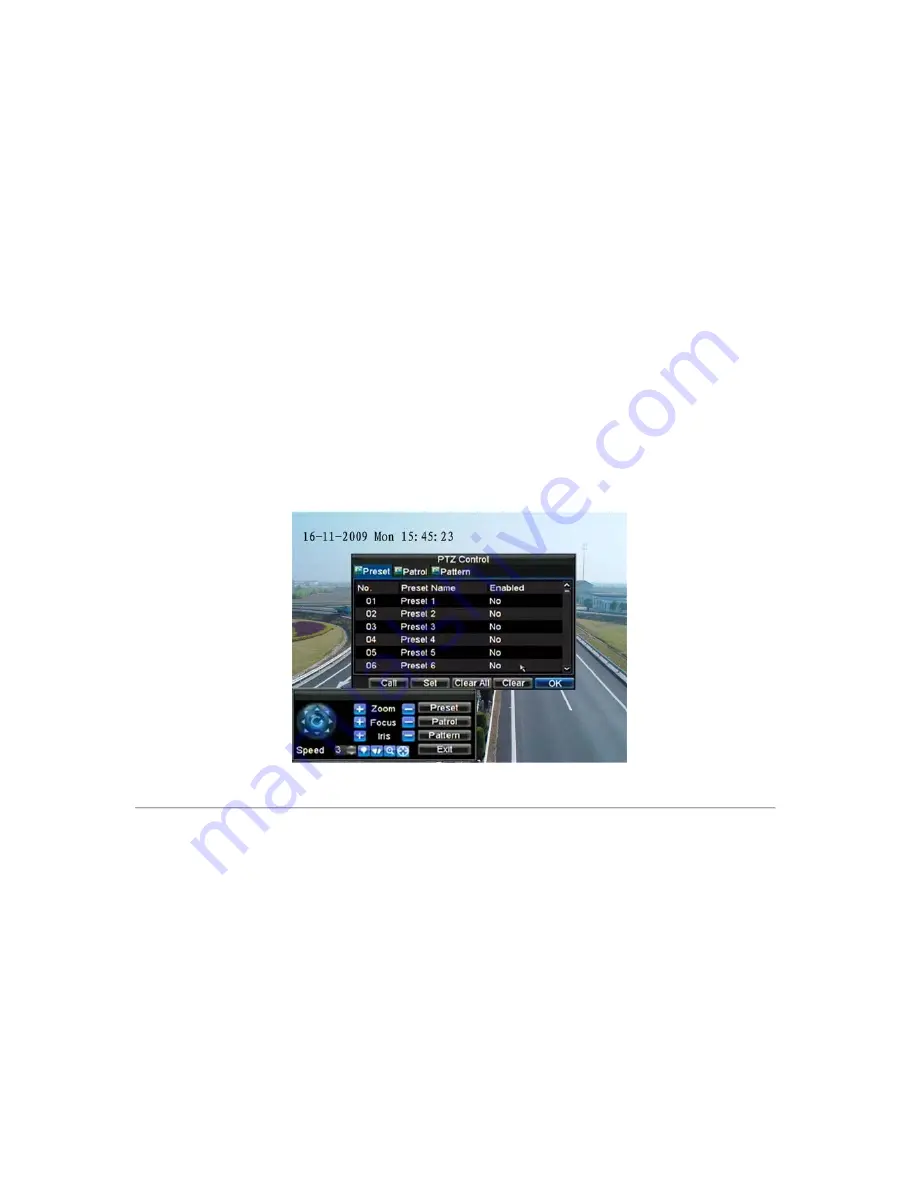
81
4.
Iris:
Used to open up or close the iris of the PTZ.
5.
Speed:
Adjusts the movement speed of the PTZ.
6.
Light:
Turns PTZ light (if applicable) on and off.
7.
Wiper:
Turns PTZ wiper (if applicable) on and off.
8.
Zoom In:
Instantly zooms PTZ in.
9.
Center:
Centers PTZ.
Setting Presets
Presets can be set to move your PTZ camera to a desired
preset
location.
To set up and call custom PTZ presets:
1.
Enter the PTZ Control interface, shown in Figure 3, by selecting PTZ from the mouse menu or
clicking the
PTZ
button on the front panel.
2.
Select the
Preset
button to enter the Preset Management menu.
3.
In the Preset Management menu, shown in Figure 4, you may:
• Configure Preset:
Use the PTZ control panel to adjust the position of the preset. Select a Preset
number and click the
Set
button to save preset location.
• Clear Preset:
Select a Preset number and click the
Clear
button to delete the preset. You may also
select the
Clear All
button to delete all presets.
• Call Preset:
Select a Preset and click the
Call
button.
Figure 4. Preset Management Menu
Note:
Only valid presets can be called and deleted.
Setting Patrols
Patrols can be programmed to move the PTZ to different key points and make it stay there for a defined duration before
moving on to the next point. The key points are defined by presets which can be set by following the steps above in
Customize Presets
.
To set up and call PTZ patrols:
1.
Enter the
PTZ Control
interface, shown in Figure 3, by selecting PTZ from the mouse menu or
clicking the
PTZ
button on the front panel.
Содержание DS-8100-ST Series
Страница 1: ...DS 8100 ST Series DVR USER MANUAL ...
Страница 8: ...7 C H A P T E R 1 Introduction ...
Страница 22: ...21 C H A P T E R 2 Getting Started ...
Страница 29: ...28 C H A P T E R 3 Live Preview ...
Страница 34: ...33 C H A P T E R 4 Record Settings ...
Страница 43: ...42 C H A P T E R 5 Playback ...
Страница 50: ...49 Figure 12 Digital Zoom in Playback Mode ...
Страница 51: ...50 C H A P T E R 6 Backup ...
Страница 58: ...57 C H A P T E R 7 Alarm Settings ...
Страница 71: ...70 C H A P T E R 8 Network Settings ...
Страница 79: ...78 C H A P T E R 9 PTZ Control ...
Страница 85: ...84 C H A P T E R 1 0 Camera Management ...
Страница 88: ...87 Figure2 Setting Mask Area 6 Select Exit to save settings and exit the Mask Area Settings interface ...
Страница 89: ...88 C H A P T E R 1 1 HDD Management ...
Страница 98: ...97 C H A P T E R 1 2 ATM Settings ...
Страница 107: ...106 C H A P T E R 1 3 DVR Management ...
Страница 119: ...118 C H A P T E R 1 4 Appendix ...






























