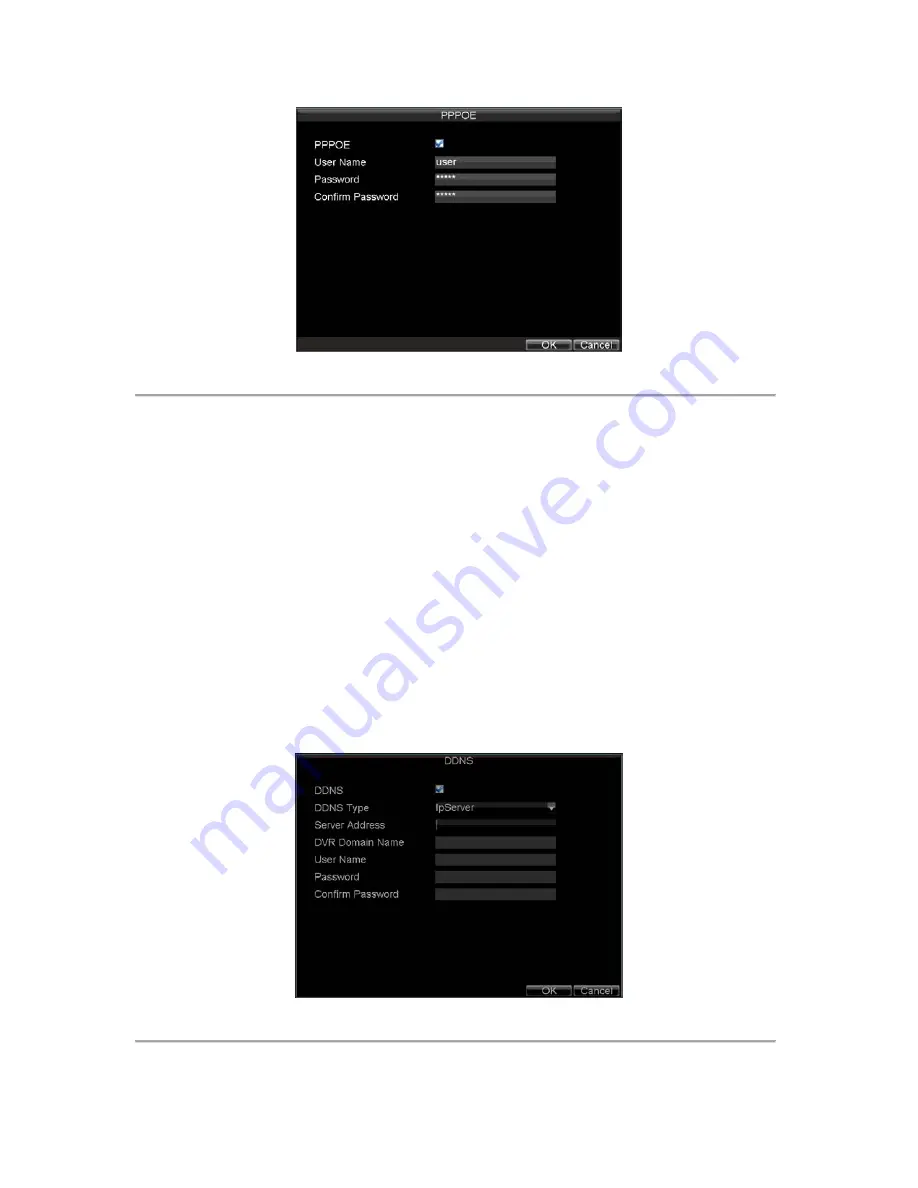
73
Figure 5. PPPoE Settings
5.
Check the
PPPOE
checkbox to enable this feature.
6.
Enter
User Name
,
Password
, and
Confirm Password
for PPPOE access. PPPOE credentials can be
obtained from your network administrator. Once the setup is completed, your DVR will automatically
dial-up
into your network after reboot.
7.
Click
OK
to save settings and exit Network Settings menu. You may be now asked to restart your
DVR for settings to take place. To check on the status of your PPPoE connection, go to Menu >
Setting > Network and select the
Network Status
tab.
DDNS Settings
If your DVR is setup to use PPPoE as its default network connection, you may set up Dynamic DNS (DDNS) to be
used in connection.
To set up DDNS:
1.
Click Menu > Settings > Network to enter the Network Settings menu.
2.
Select the
Advanced
tab.
3.
Select the
Set
button next to
DDNS
to enter the DDNS settings menu, shown in Figure 6.
Figure 6. DDNS Settings Menu
4.
Check the
DDNS
checkbox to enable this feature.
Содержание DS-8100-ST Series
Страница 1: ...DS 8100 ST Series DVR USER MANUAL ...
Страница 8: ...7 C H A P T E R 1 Introduction ...
Страница 22: ...21 C H A P T E R 2 Getting Started ...
Страница 29: ...28 C H A P T E R 3 Live Preview ...
Страница 34: ...33 C H A P T E R 4 Record Settings ...
Страница 43: ...42 C H A P T E R 5 Playback ...
Страница 50: ...49 Figure 12 Digital Zoom in Playback Mode ...
Страница 51: ...50 C H A P T E R 6 Backup ...
Страница 58: ...57 C H A P T E R 7 Alarm Settings ...
Страница 71: ...70 C H A P T E R 8 Network Settings ...
Страница 79: ...78 C H A P T E R 9 PTZ Control ...
Страница 85: ...84 C H A P T E R 1 0 Camera Management ...
Страница 88: ...87 Figure2 Setting Mask Area 6 Select Exit to save settings and exit the Mask Area Settings interface ...
Страница 89: ...88 C H A P T E R 1 1 HDD Management ...
Страница 98: ...97 C H A P T E R 1 2 ATM Settings ...
Страница 107: ...106 C H A P T E R 1 3 DVR Management ...
Страница 119: ...118 C H A P T E R 1 4 Appendix ...






























