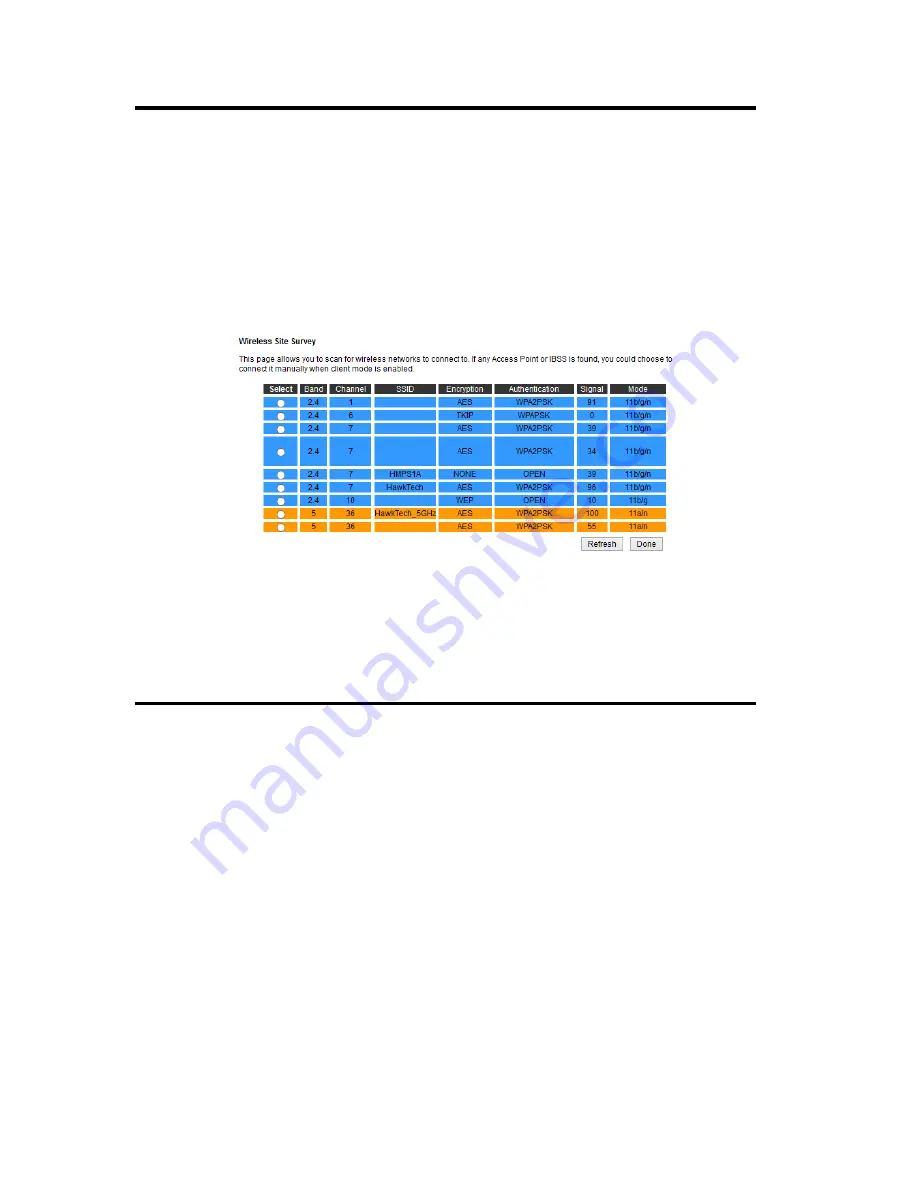
41
Main ESSID (1): The wireless name of the network you wish to bridge to.
Site Survey (2):
When you select bridge mode, you have to associate it with a
working access point. Click ‘Select Site Survey’, a “Wireless
Site Survey Table” will pop up and list all available access
points nearby. Select one access point in the table and it will
join wireless LAN through this access point. Note: The
HW9ACM will only repeat a 2.4GHz or a 5GHz network.
Adv. IP Address (4)
This section allows you to set an IP Address and subnet mask to
fit your network if needed. Uncheck the box to input.
Otherwise, the default IP Address is 192.168.1.230
Step 3) If the network you selected was a secure network, a password field will appear on
the next page. Please enter the wireless password here. When you finish with all
settings, press ‘Next’ .
Содержание HW9ACM
Страница 18: ...11...
Страница 20: ...13...
Страница 22: ...15...
Страница 24: ...17...
Страница 27: ...20 Look for Hawking_HW9ACM then select to connect...
Страница 32: ...25 2 3 1 Setup Procedure for Repeater Step 1 Choose Extender Mode...
Страница 35: ...28 Step 6 Congratulations You have completed the setup of the HW9ACM Click Finish for the device to reboot...
Страница 36: ...29 2 3 2 Setup Procedure for Router...
Страница 37: ...30 Step 1 Choose Router Mode Step 2 Choose your Time Zone This is used for system and security logs Click Next...
Страница 41: ...34 2 3 3 Setup Procedure for Access Point Step 1 Choose Access Point Mode Step 2 Choose your settings...
Страница 46: ...39 2 3 4 Setup Procedure Bridge Step 1 Choose Bridge Mode...
Страница 47: ...40 Step 2 Enter in your bridge settings 1 3 4 2...
Страница 50: ...43 2 3 5 Setup procedure for Bridge Point to Point Step 1 Choose Bridge Point to Point Mode...
Страница 51: ...44 Step 2 Enter your Bridge Point to Point settings...
Страница 55: ...48...
Страница 56: ...49 2 3 6 Setup procedure for Bridge Point to Multi Point Step 1 Choose Bridge Point to Multi Point Mode...
Страница 57: ...50...
Страница 62: ...55 2 3 7 Setup Procedure for Bridge WDS Step 1 Choose Bridge WDS Mode...
Страница 63: ...56...
Страница 116: ...109 point to reboot...
Страница 162: ...155 NOTE Information displayed here may vary...
















































