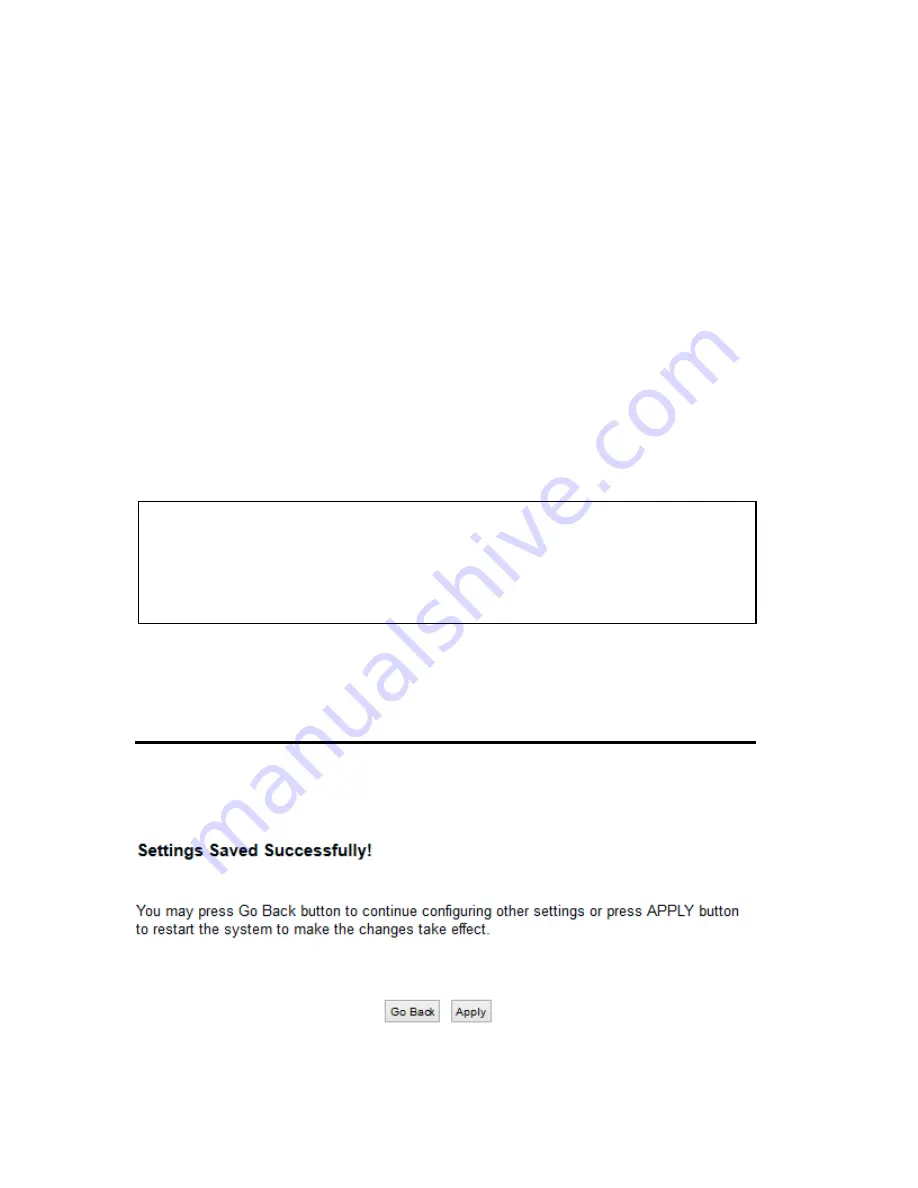
87
2.4GHz: Hawking_HW9ACM_2.4GHz
5GHz: Hawking_HW9ACM_5GHz
It’s recommended to change default ESSID value to the one
which is meaningful to you, such as, ‘myhome’, ‘office_room1’,
etc.
Channel Number (3):
Please select a channel from the dropdown list of ‘Channel
Number’, You can choose any channel number you want to use,
and almost all wireless clients can locate the channel you’re
using automatically without any problem. However, it’s still
useful to remember the channel number you use, as some
wireless clients support manual channel number selecting, and
this would help in certain scenarios when there are radio
communication conflicts.
Associated Clients (4): Click ‘Show Active Clients’ button, then an “Active Wireless
Client Table” will pop up. You can see the status of all active
wireless stations that are connecting to the access point.
After you finish these wireless settings, please click ‘Apply’ button, button, and the
following message will be displayed on your web browser:
TIP: You can try to change channel number to another one if you think
the data transfer rate is too slow. There could be some other wireless
routers using the same channel, which will disturb the radio
communication between wireless client and the wireless router.
Содержание HW9ACM
Страница 18: ...11...
Страница 20: ...13...
Страница 22: ...15...
Страница 24: ...17...
Страница 27: ...20 Look for Hawking_HW9ACM then select to connect...
Страница 32: ...25 2 3 1 Setup Procedure for Repeater Step 1 Choose Extender Mode...
Страница 35: ...28 Step 6 Congratulations You have completed the setup of the HW9ACM Click Finish for the device to reboot...
Страница 36: ...29 2 3 2 Setup Procedure for Router...
Страница 37: ...30 Step 1 Choose Router Mode Step 2 Choose your Time Zone This is used for system and security logs Click Next...
Страница 41: ...34 2 3 3 Setup Procedure for Access Point Step 1 Choose Access Point Mode Step 2 Choose your settings...
Страница 46: ...39 2 3 4 Setup Procedure Bridge Step 1 Choose Bridge Mode...
Страница 47: ...40 Step 2 Enter in your bridge settings 1 3 4 2...
Страница 50: ...43 2 3 5 Setup procedure for Bridge Point to Point Step 1 Choose Bridge Point to Point Mode...
Страница 51: ...44 Step 2 Enter your Bridge Point to Point settings...
Страница 55: ...48...
Страница 56: ...49 2 3 6 Setup procedure for Bridge Point to Multi Point Step 1 Choose Bridge Point to Multi Point Mode...
Страница 57: ...50...
Страница 62: ...55 2 3 7 Setup Procedure for Bridge WDS Step 1 Choose Bridge WDS Mode...
Страница 63: ...56...
Страница 116: ...109 point to reboot...
Страница 162: ...155 NOTE Information displayed here may vary...






























