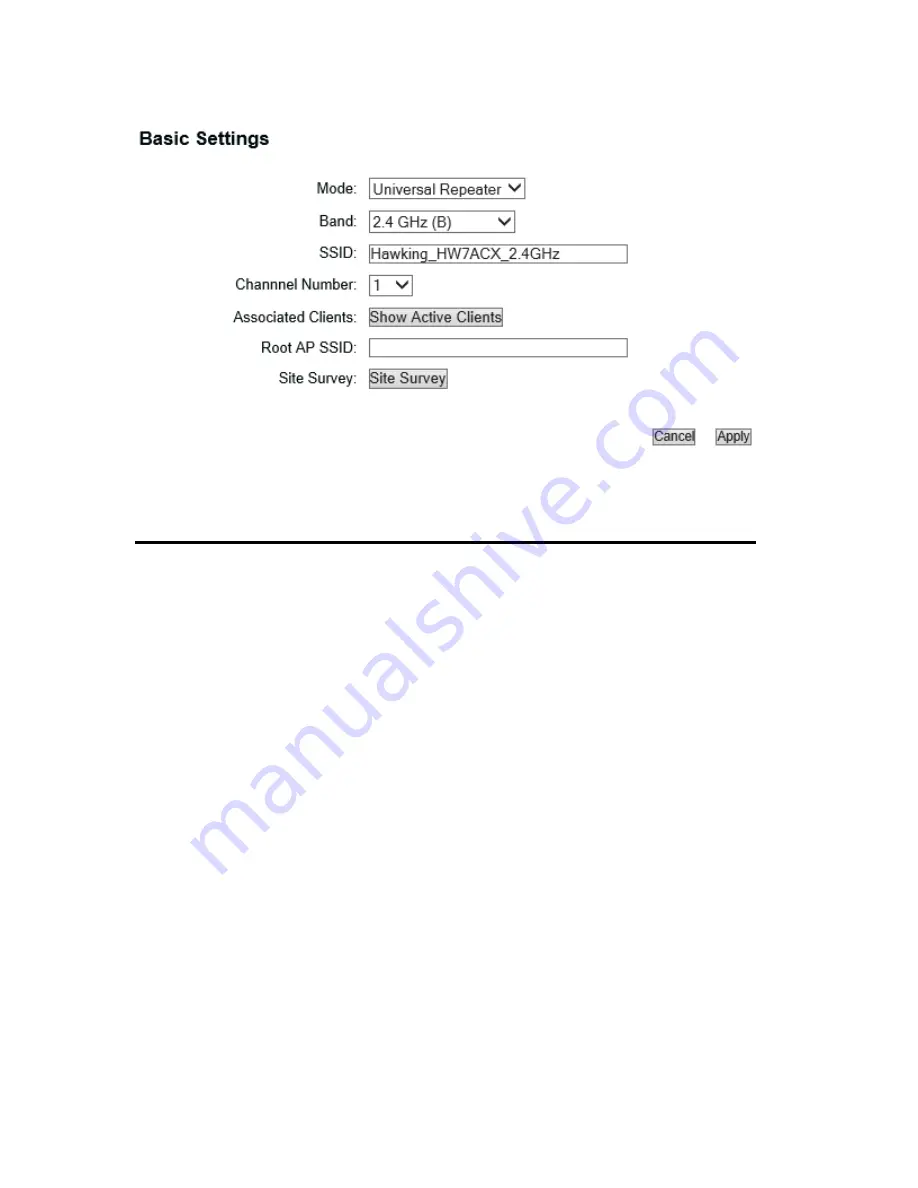
98
Band (2):
Select the band you want to use, all the HW9ACM’s must use the
same setting. Refer to 3-6-1-1 for definitions.
SSID (3):
This is the name of wireless router. You can type any
alphanumerical characters here, maximum 32 characters. SSID
is used to identify your own wireless router from others when
there are other wireless routers in the same area. Default SSID
is ‘default’, it’s recommended to change default ESSID value to
the one which is meaningful to you, like myhome, office_room1,
etc.
Channel
Select the channel you want to use, all the wireless
Number (4):
clients must use the same setting.
Associated Clients (5): Click ‘Show Active Clients’ button, then an “Active Wireless
Client Table” will pop up. You can see the status of all active
wireless stations that are connecting to the access point.
Root AP SSID (6):
In ‘Universal Repeater’ mode, this device can act as a station to
connect to a Root AP. You should assign the SSID of the Root AP
2
3
4
5
7
6
Содержание HW9ACM
Страница 18: ...11...
Страница 20: ...13...
Страница 22: ...15...
Страница 24: ...17...
Страница 27: ...20 Look for Hawking_HW9ACM then select to connect...
Страница 32: ...25 2 3 1 Setup Procedure for Repeater Step 1 Choose Extender Mode...
Страница 35: ...28 Step 6 Congratulations You have completed the setup of the HW9ACM Click Finish for the device to reboot...
Страница 36: ...29 2 3 2 Setup Procedure for Router...
Страница 37: ...30 Step 1 Choose Router Mode Step 2 Choose your Time Zone This is used for system and security logs Click Next...
Страница 41: ...34 2 3 3 Setup Procedure for Access Point Step 1 Choose Access Point Mode Step 2 Choose your settings...
Страница 46: ...39 2 3 4 Setup Procedure Bridge Step 1 Choose Bridge Mode...
Страница 47: ...40 Step 2 Enter in your bridge settings 1 3 4 2...
Страница 50: ...43 2 3 5 Setup procedure for Bridge Point to Point Step 1 Choose Bridge Point to Point Mode...
Страница 51: ...44 Step 2 Enter your Bridge Point to Point settings...
Страница 55: ...48...
Страница 56: ...49 2 3 6 Setup procedure for Bridge Point to Multi Point Step 1 Choose Bridge Point to Multi Point Mode...
Страница 57: ...50...
Страница 62: ...55 2 3 7 Setup Procedure for Bridge WDS Step 1 Choose Bridge WDS Mode...
Страница 63: ...56...
Страница 116: ...109 point to reboot...
Страница 162: ...155 NOTE Information displayed here may vary...
















































