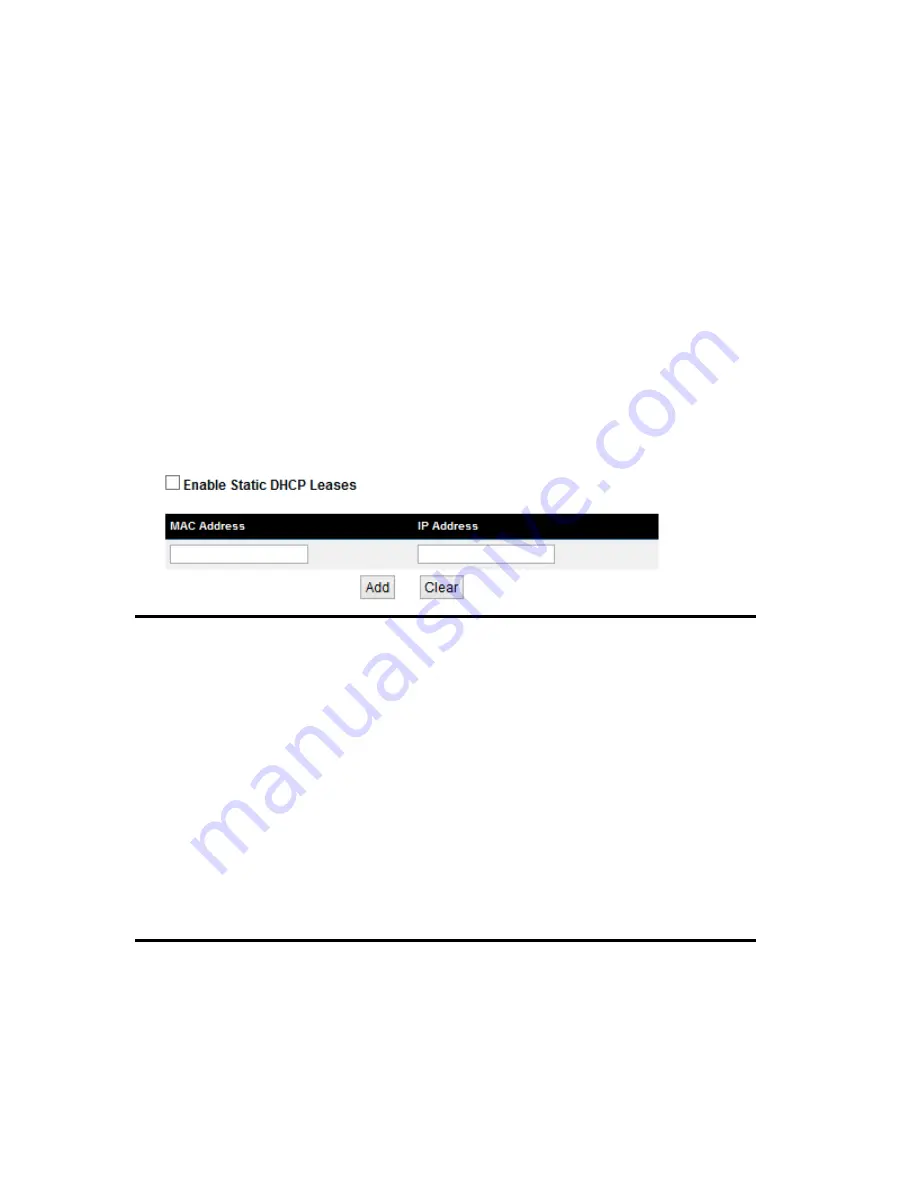
81
3-5-3 Static DHCP Leases Table
This function allows you to assign a static IP address to a specific computer forever, so
you don’t have to set the IP address for a computer, and still enjoy the benefit of using
DHCP server. Maximum 16 static IP addresses can be assigned here.
(If you set ‘Lease Time’ to ‘forever’ in ‘DHCP Server’ section, you can also assign an
IP address to a specific computer permanently, however, you will not be able to assign
a certain IP address to a specific computer, since IP addresses will be assigned in
random order by this way).
Enable Static
Check this box to enable this function,
DHCP Leases (1):
otherwise uncheck it to disable this function.
MAC Address (2):
Input the MAC address of the computer or network device
(total 12 characters, with character from 0 to 9, and from a
to f, like ‘001122aabbcc’)
IP address (3):
Input the IP address you want to assign to this computer or
network device
‘Add’ (4):
After you inputted MAC address and IP address pair, click
this button to add the pair to static DHCP leases table.
If you want to remove all characters you just entered, click ‘Clear’.
After you clicked ‘Add’, the MAC address and IP address mapping will be added to
‘Static DHCP Leases Table’ section.
1
2
3
4
Содержание HW9ACM
Страница 18: ...11...
Страница 20: ...13...
Страница 22: ...15...
Страница 24: ...17...
Страница 27: ...20 Look for Hawking_HW9ACM then select to connect...
Страница 32: ...25 2 3 1 Setup Procedure for Repeater Step 1 Choose Extender Mode...
Страница 35: ...28 Step 6 Congratulations You have completed the setup of the HW9ACM Click Finish for the device to reboot...
Страница 36: ...29 2 3 2 Setup Procedure for Router...
Страница 37: ...30 Step 1 Choose Router Mode Step 2 Choose your Time Zone This is used for system and security logs Click Next...
Страница 41: ...34 2 3 3 Setup Procedure for Access Point Step 1 Choose Access Point Mode Step 2 Choose your settings...
Страница 46: ...39 2 3 4 Setup Procedure Bridge Step 1 Choose Bridge Mode...
Страница 47: ...40 Step 2 Enter in your bridge settings 1 3 4 2...
Страница 50: ...43 2 3 5 Setup procedure for Bridge Point to Point Step 1 Choose Bridge Point to Point Mode...
Страница 51: ...44 Step 2 Enter your Bridge Point to Point settings...
Страница 55: ...48...
Страница 56: ...49 2 3 6 Setup procedure for Bridge Point to Multi Point Step 1 Choose Bridge Point to Multi Point Mode...
Страница 57: ...50...
Страница 62: ...55 2 3 7 Setup Procedure for Bridge WDS Step 1 Choose Bridge WDS Mode...
Страница 63: ...56...
Страница 116: ...109 point to reboot...
Страница 162: ...155 NOTE Information displayed here may vary...
















































