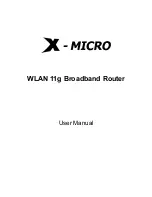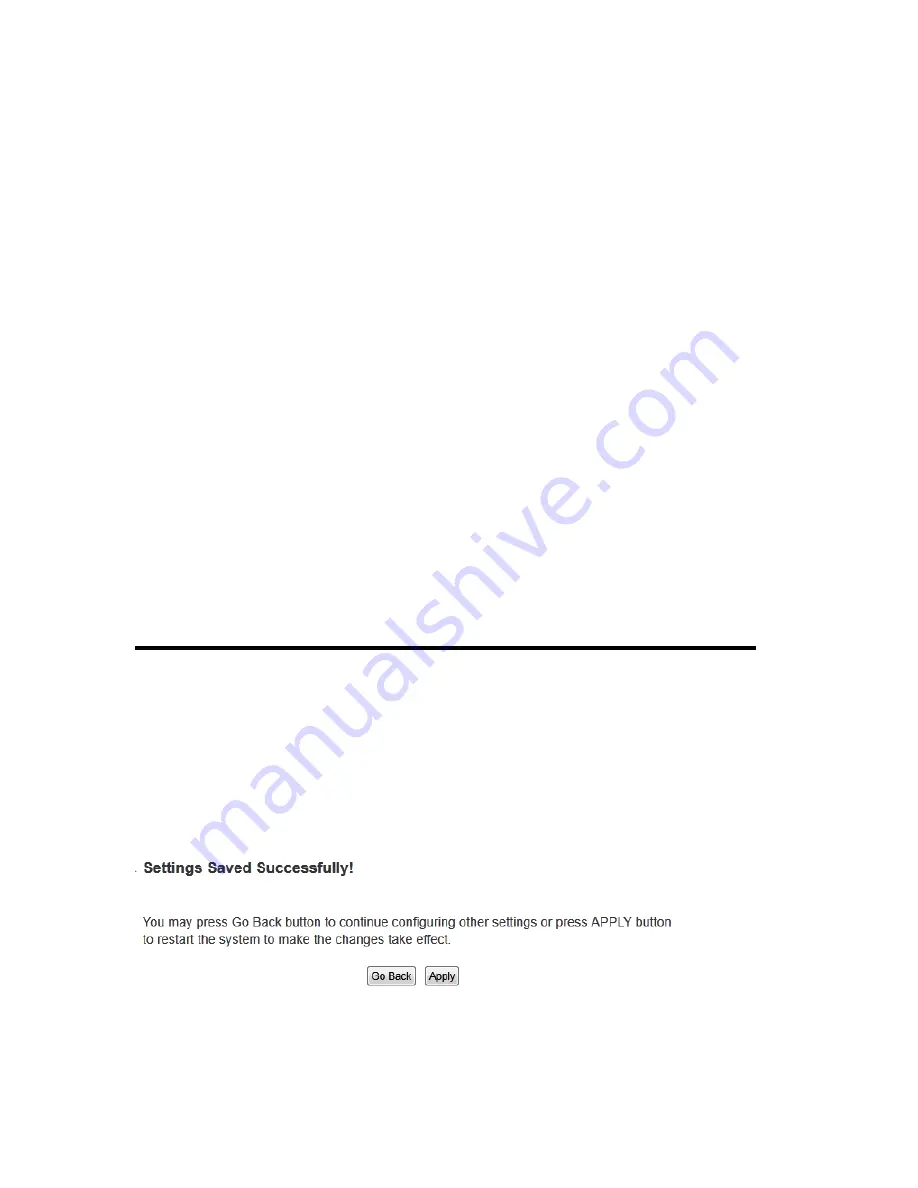
147
with a lot of PING request data packet, to make your internet
connection become very slow, even unusable. Check this box
and the router will ignore all inbound PING request, but when
you activate this function, you will not be able to ping your own
router from internet, too.
Port Scan (3):
Some malicious intruder will try to use a ‘port scanner’ to know
how many ports of your Internet IP address are open, and they
can collect a lot of valuable information by doing so. Check this
box and the router will block all traffics which are trying to scan
your Internet IP address.
Sync Flood (4):
This is another kind of attack, which uses a lot of fake
connection request to consume the memory of your server, and
try to make your server become unusable. Check this box and
the router will filter this kind of traffic out.
Advanced
Click this button and you can set advanced
Settings (5):
settings of the DoS prevention method listed above, please see
section 3-9-3-1 ‘DoS – Advanced Settings’ below.
If you want to reset all settings in this page back to previously-saved value, please click
‘Cancel’ button.
After you finish with all settings, please click ‘Apply’ (6) button and the following
message will be displayed on your web browser:
Press ‘Go Back’ to save the settings made and go back to web management interface;
press ‘Apply’ to save the settings made and restart the router so the settings will take
Содержание HW9ACM
Страница 18: ...11...
Страница 20: ...13...
Страница 22: ...15...
Страница 24: ...17...
Страница 27: ...20 Look for Hawking_HW9ACM then select to connect...
Страница 32: ...25 2 3 1 Setup Procedure for Repeater Step 1 Choose Extender Mode...
Страница 35: ...28 Step 6 Congratulations You have completed the setup of the HW9ACM Click Finish for the device to reboot...
Страница 36: ...29 2 3 2 Setup Procedure for Router...
Страница 37: ...30 Step 1 Choose Router Mode Step 2 Choose your Time Zone This is used for system and security logs Click Next...
Страница 41: ...34 2 3 3 Setup Procedure for Access Point Step 1 Choose Access Point Mode Step 2 Choose your settings...
Страница 46: ...39 2 3 4 Setup Procedure Bridge Step 1 Choose Bridge Mode...
Страница 47: ...40 Step 2 Enter in your bridge settings 1 3 4 2...
Страница 50: ...43 2 3 5 Setup procedure for Bridge Point to Point Step 1 Choose Bridge Point to Point Mode...
Страница 51: ...44 Step 2 Enter your Bridge Point to Point settings...
Страница 55: ...48...
Страница 56: ...49 2 3 6 Setup procedure for Bridge Point to Multi Point Step 1 Choose Bridge Point to Multi Point Mode...
Страница 57: ...50...
Страница 62: ...55 2 3 7 Setup Procedure for Bridge WDS Step 1 Choose Bridge WDS Mode...
Страница 63: ...56...
Страница 116: ...109 point to reboot...
Страница 162: ...155 NOTE Information displayed here may vary...