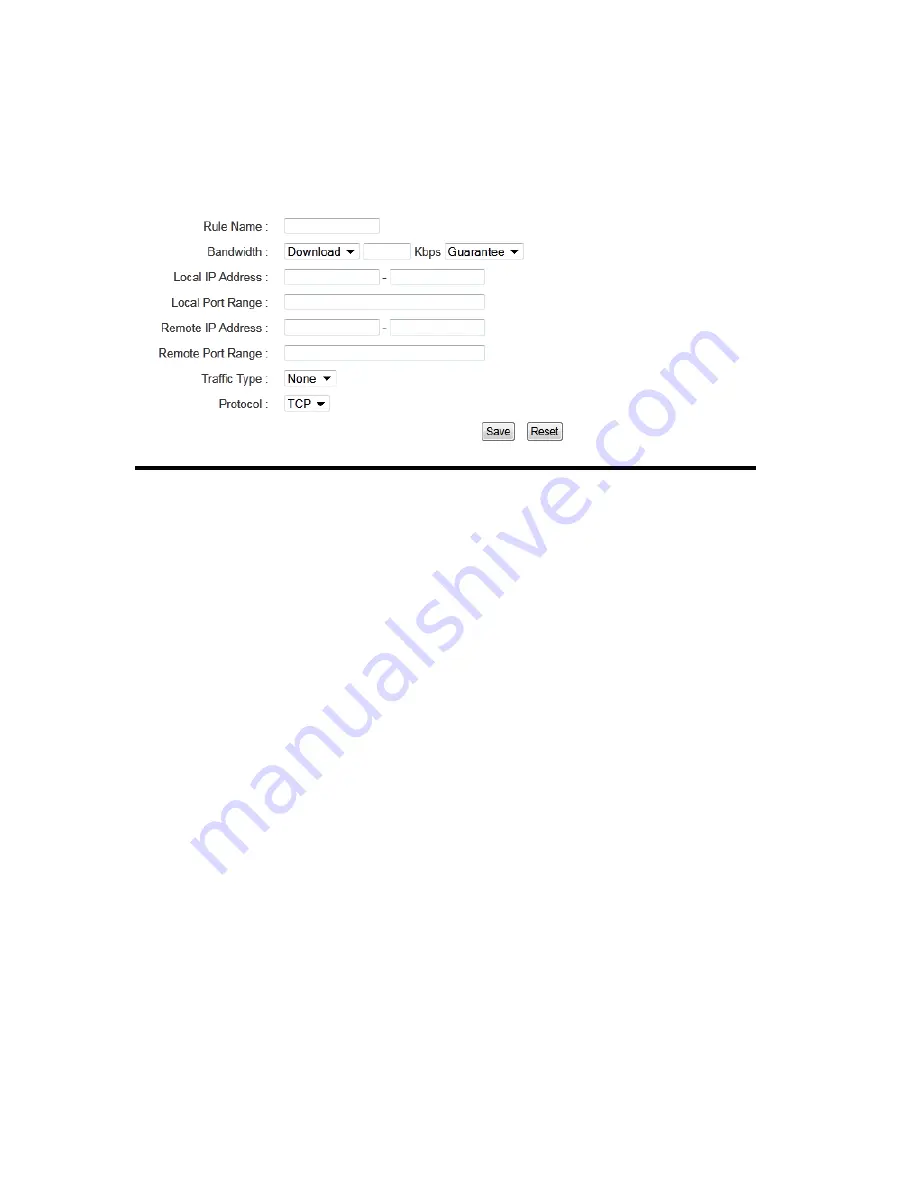
120
3-7-2 Add a new QoS rule
After you click ‘Add’ button in QoS menu, the following message will appear:
Rule Name (1):
Please give a name to this QoS rule (up to 15 alphanumerical
characters)
Bandwidth (2):
Set the bandwidth limitation of this QoS rule. You have to select
the data direction of this rule (Upload of Download), and the
speed of bandwidth limitation in Kbps, then select the type of
QoS: ‘guarantee’ (guaranteed usable bandwidth for this rule) or
‘max’ (set the maximum bandwidth for the application allowed
by this rule).
Local IP
Specify the local (source) IP address
Address (3):
that will be affected by this rule. Please input the
starting IP address in the left field, and input the end IP address
in the right field to define a range of IP addresses, or just input
the IP address in the left field to define a single IP address.
Local Port
Please input the range of local (source)
Range (4):
port number that will be affected by this rule. If you want to
apply this rule on port 80 to 90, please input ’80-90’; if you
want to apply this rule on a single port, just input the port
number, like ‘80’.
1
2
3
4
5
6
7
8
9
Содержание HW9ACM
Страница 18: ...11...
Страница 20: ...13...
Страница 22: ...15...
Страница 24: ...17...
Страница 27: ...20 Look for Hawking_HW9ACM then select to connect...
Страница 32: ...25 2 3 1 Setup Procedure for Repeater Step 1 Choose Extender Mode...
Страница 35: ...28 Step 6 Congratulations You have completed the setup of the HW9ACM Click Finish for the device to reboot...
Страница 36: ...29 2 3 2 Setup Procedure for Router...
Страница 37: ...30 Step 1 Choose Router Mode Step 2 Choose your Time Zone This is used for system and security logs Click Next...
Страница 41: ...34 2 3 3 Setup Procedure for Access Point Step 1 Choose Access Point Mode Step 2 Choose your settings...
Страница 46: ...39 2 3 4 Setup Procedure Bridge Step 1 Choose Bridge Mode...
Страница 47: ...40 Step 2 Enter in your bridge settings 1 3 4 2...
Страница 50: ...43 2 3 5 Setup procedure for Bridge Point to Point Step 1 Choose Bridge Point to Point Mode...
Страница 51: ...44 Step 2 Enter your Bridge Point to Point settings...
Страница 55: ...48...
Страница 56: ...49 2 3 6 Setup procedure for Bridge Point to Multi Point Step 1 Choose Bridge Point to Multi Point Mode...
Страница 57: ...50...
Страница 62: ...55 2 3 7 Setup Procedure for Bridge WDS Step 1 Choose Bridge WDS Mode...
Страница 63: ...56...
Страница 116: ...109 point to reboot...
Страница 162: ...155 NOTE Information displayed here may vary...
















































