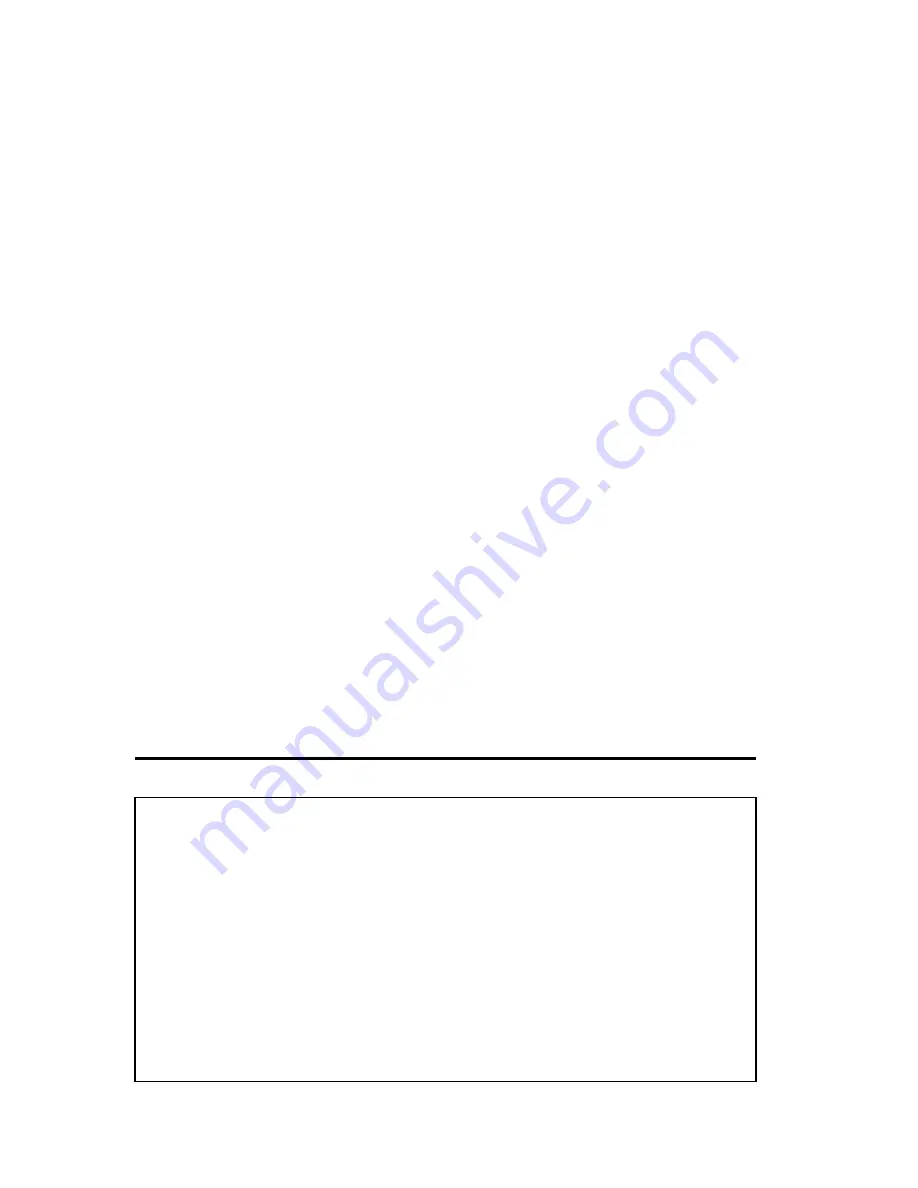
105
Format’ field. You can use any alphanumerical characters (0-9,
a-z, and A-Z) if you select ‘ASCII’ key format, and if you select
‘Hex’ as key format, you can use characters 0-9, a-f, and A-F.
You must enter at least one encryption key here, and if you
entered multiple WEP keys, they should not be same with each
other.
Enable 802.1x
IEEE 802.1x is an authentication protocol. Every
Authentication (6):
user must use a valid account to login to this wireless access
point before accessing the wireless LAN. The authentication is
processed by a RADIUS server. This mode only authenticates
user by IEEE 802.1x, but it does not encryption the data during
communication. If there is a RADIUS server in you environment,
please enable this function. Check this box and another
sub-menu will appear:
RADIUS Server
Please input the IP address of RADIUS server here.
IP address (7):
RADIUS Server
Please input the port number of RADIUS server here.
Port (8):
RADIUS Server
Please input the password here.
Password (9):
TIPS: Examples of WEP key
ASCII (5 characters): pilot phone
23561
2Hyux
#@xmL
ASCII (13 characters): digitalFAMILY 82Jh26xHy3m&n
Hex (10 characters): 287d2aa732
1152dabc85
Hex (26 characters): 9284bcda8427c9e036f7abcd84
To improve security level, do not use words that can be found in a dictionary or are
easy to remember! Wireless clients will automatically remember the WEP key, so you
only have to input the WEP key on wireless client once, and it is suggested that to use a
complex WEP key to improve security level. Once you have chosen a password, write
it down and keep it in a secure place.
Содержание HW9ACM
Страница 18: ...11...
Страница 20: ...13...
Страница 22: ...15...
Страница 24: ...17...
Страница 27: ...20 Look for Hawking_HW9ACM then select to connect...
Страница 32: ...25 2 3 1 Setup Procedure for Repeater Step 1 Choose Extender Mode...
Страница 35: ...28 Step 6 Congratulations You have completed the setup of the HW9ACM Click Finish for the device to reboot...
Страница 36: ...29 2 3 2 Setup Procedure for Router...
Страница 37: ...30 Step 1 Choose Router Mode Step 2 Choose your Time Zone This is used for system and security logs Click Next...
Страница 41: ...34 2 3 3 Setup Procedure for Access Point Step 1 Choose Access Point Mode Step 2 Choose your settings...
Страница 46: ...39 2 3 4 Setup Procedure Bridge Step 1 Choose Bridge Mode...
Страница 47: ...40 Step 2 Enter in your bridge settings 1 3 4 2...
Страница 50: ...43 2 3 5 Setup procedure for Bridge Point to Point Step 1 Choose Bridge Point to Point Mode...
Страница 51: ...44 Step 2 Enter your Bridge Point to Point settings...
Страница 55: ...48...
Страница 56: ...49 2 3 6 Setup procedure for Bridge Point to Multi Point Step 1 Choose Bridge Point to Multi Point Mode...
Страница 57: ...50...
Страница 62: ...55 2 3 7 Setup Procedure for Bridge WDS Step 1 Choose Bridge WDS Mode...
Страница 63: ...56...
Страница 116: ...109 point to reboot...
Страница 162: ...155 NOTE Information displayed here may vary...
















































