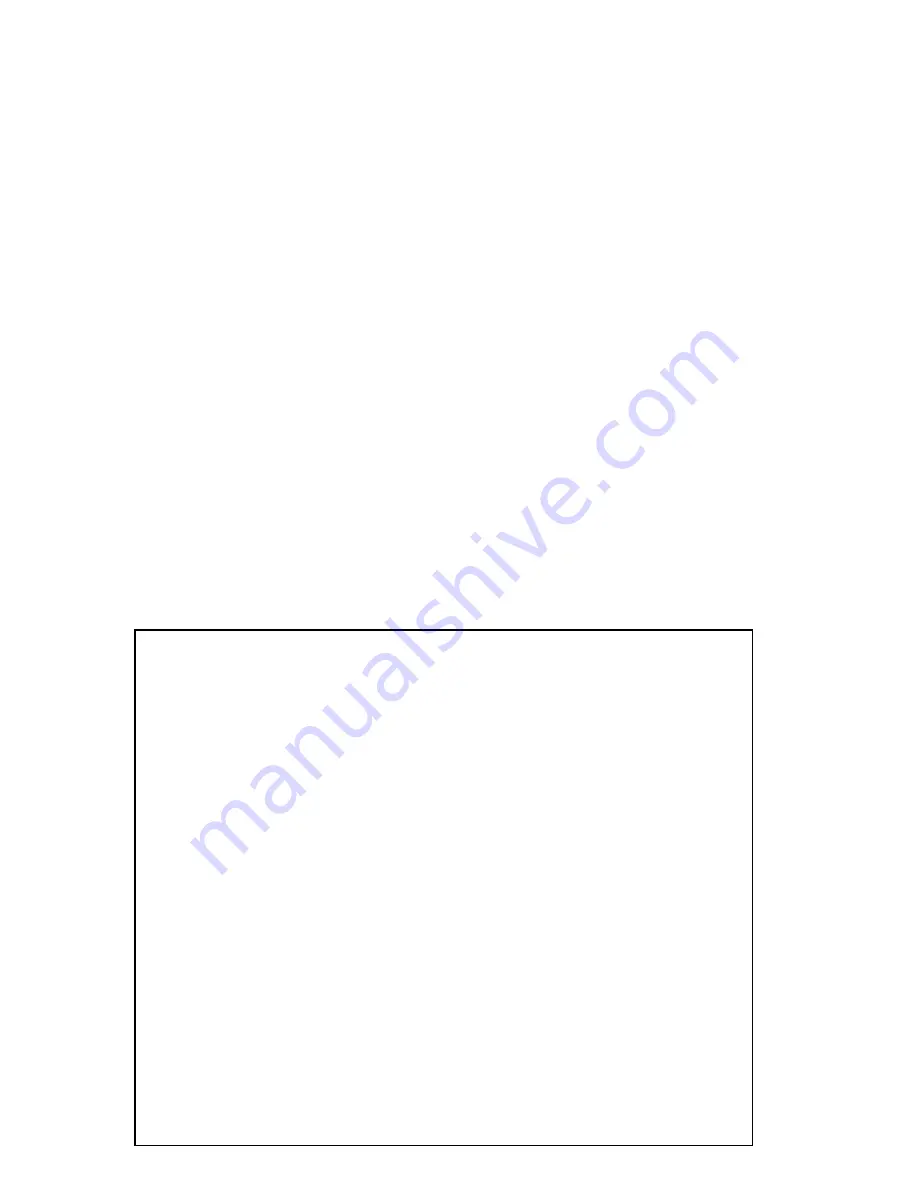
78
3-5 Wired LAN Configuration
Before all computers using wired Ethernet connection (i.e. the computers connected to
this access point’s LAN port) can communicate with each other and access Internet, they
must have a valid IP address.
There are two ways to assign IP addresses to computers: static IP address (set the IP
address for every computer manually), and dynamic IP address (IP address of computers
will be assigned by access point automatically. It’s recommended for most computers to
use dynamic IP address, it will save a lot of time on setting IP addresses for every
computer, especially when there are a lot of computers in your network; for servers and
network devices which will provide services to other computers and users that come from
the Internet, a static IP address should be used.
Suggestions on IP Address numbering plan:
If you have no idea on how to define an IP address plan for your
network, here are some suggestions.
1. A valid IP address has 4 fields: a.b.c.d, for most of home and
company users, it
’s suggested to use 192.168.c.d, where c is
an integer between 0 and 254, and d is an integer between 1
and 254. This router is capable to work with up to 253 clients,
so you can set
‘d’ field of IP address of router as 1 or 254 (or
any number between 1 and 254), and pick a number between 0
and 254 for field
‘c’.
2. In most cases, you should use
‘255.255.255.0’ as subnet mask,
which allows up to 253 clients (this also meets router
’s
capability of working with up to 253 clients).
3. For all servers and network devices which will provide
services to other people (like Internet service, print service,
and file service), they should use static IP address. Give each
of them a unique number between 1 and 253, and maintain a
list, so everyone can locate those servers easily.
4. For computers which are not dedicated to provide specific
service to others, they should use dynamic IP address.
Содержание HW9ACM
Страница 18: ...11...
Страница 20: ...13...
Страница 22: ...15...
Страница 24: ...17...
Страница 27: ...20 Look for Hawking_HW9ACM then select to connect...
Страница 32: ...25 2 3 1 Setup Procedure for Repeater Step 1 Choose Extender Mode...
Страница 35: ...28 Step 6 Congratulations You have completed the setup of the HW9ACM Click Finish for the device to reboot...
Страница 36: ...29 2 3 2 Setup Procedure for Router...
Страница 37: ...30 Step 1 Choose Router Mode Step 2 Choose your Time Zone This is used for system and security logs Click Next...
Страница 41: ...34 2 3 3 Setup Procedure for Access Point Step 1 Choose Access Point Mode Step 2 Choose your settings...
Страница 46: ...39 2 3 4 Setup Procedure Bridge Step 1 Choose Bridge Mode...
Страница 47: ...40 Step 2 Enter in your bridge settings 1 3 4 2...
Страница 50: ...43 2 3 5 Setup procedure for Bridge Point to Point Step 1 Choose Bridge Point to Point Mode...
Страница 51: ...44 Step 2 Enter your Bridge Point to Point settings...
Страница 55: ...48...
Страница 56: ...49 2 3 6 Setup procedure for Bridge Point to Multi Point Step 1 Choose Bridge Point to Multi Point Mode...
Страница 57: ...50...
Страница 62: ...55 2 3 7 Setup Procedure for Bridge WDS Step 1 Choose Bridge WDS Mode...
Страница 63: ...56...
Страница 116: ...109 point to reboot...
Страница 162: ...155 NOTE Information displayed here may vary...
















































