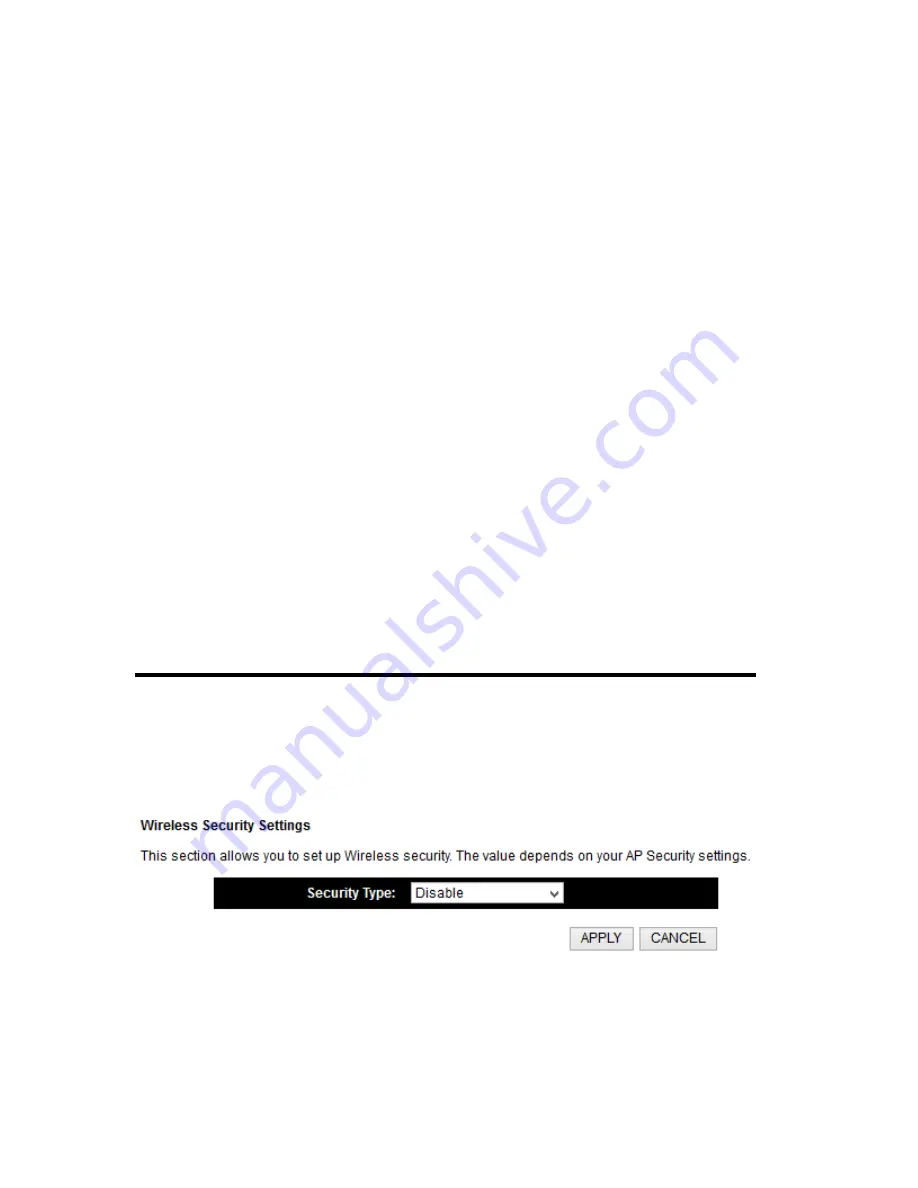
53
150Mbps for 802.11n clients, and maximum 433Mbps for
802.11ac clients).
Channel Number (3):
Please select a channel number you wish to use. Please note
that this should be the same channel as the other bridge you
wish to connect to.
Device Mac Address (4): This is the Mac Address of the current HW9ACM. Use this for
reference when you set up the other point to point devices.
Mac Address Field (5): Input the other Mac Addresses for point to point. Note that
point to muliti-point mode only works with up to 4 other
HW9ACMs.
Adv. IP Address (6)
This section allows you to set an IP Address and subnet mask to
fit your network if needed. Uncheck the box to input.
Otherwise, the default IP Address is 192.168.1.230
When you finish with all settings, please click ‘Next’ (7);
You can also click on “Set Security” to set up wireless security if you wish. A pop up
window with security settings will come up.
Содержание HW9ACM
Страница 18: ...11...
Страница 20: ...13...
Страница 22: ...15...
Страница 24: ...17...
Страница 27: ...20 Look for Hawking_HW9ACM then select to connect...
Страница 32: ...25 2 3 1 Setup Procedure for Repeater Step 1 Choose Extender Mode...
Страница 35: ...28 Step 6 Congratulations You have completed the setup of the HW9ACM Click Finish for the device to reboot...
Страница 36: ...29 2 3 2 Setup Procedure for Router...
Страница 37: ...30 Step 1 Choose Router Mode Step 2 Choose your Time Zone This is used for system and security logs Click Next...
Страница 41: ...34 2 3 3 Setup Procedure for Access Point Step 1 Choose Access Point Mode Step 2 Choose your settings...
Страница 46: ...39 2 3 4 Setup Procedure Bridge Step 1 Choose Bridge Mode...
Страница 47: ...40 Step 2 Enter in your bridge settings 1 3 4 2...
Страница 50: ...43 2 3 5 Setup procedure for Bridge Point to Point Step 1 Choose Bridge Point to Point Mode...
Страница 51: ...44 Step 2 Enter your Bridge Point to Point settings...
Страница 55: ...48...
Страница 56: ...49 2 3 6 Setup procedure for Bridge Point to Multi Point Step 1 Choose Bridge Point to Multi Point Mode...
Страница 57: ...50...
Страница 62: ...55 2 3 7 Setup Procedure for Bridge WDS Step 1 Choose Bridge WDS Mode...
Страница 63: ...56...
Страница 116: ...109 point to reboot...
Страница 162: ...155 NOTE Information displayed here may vary...






























