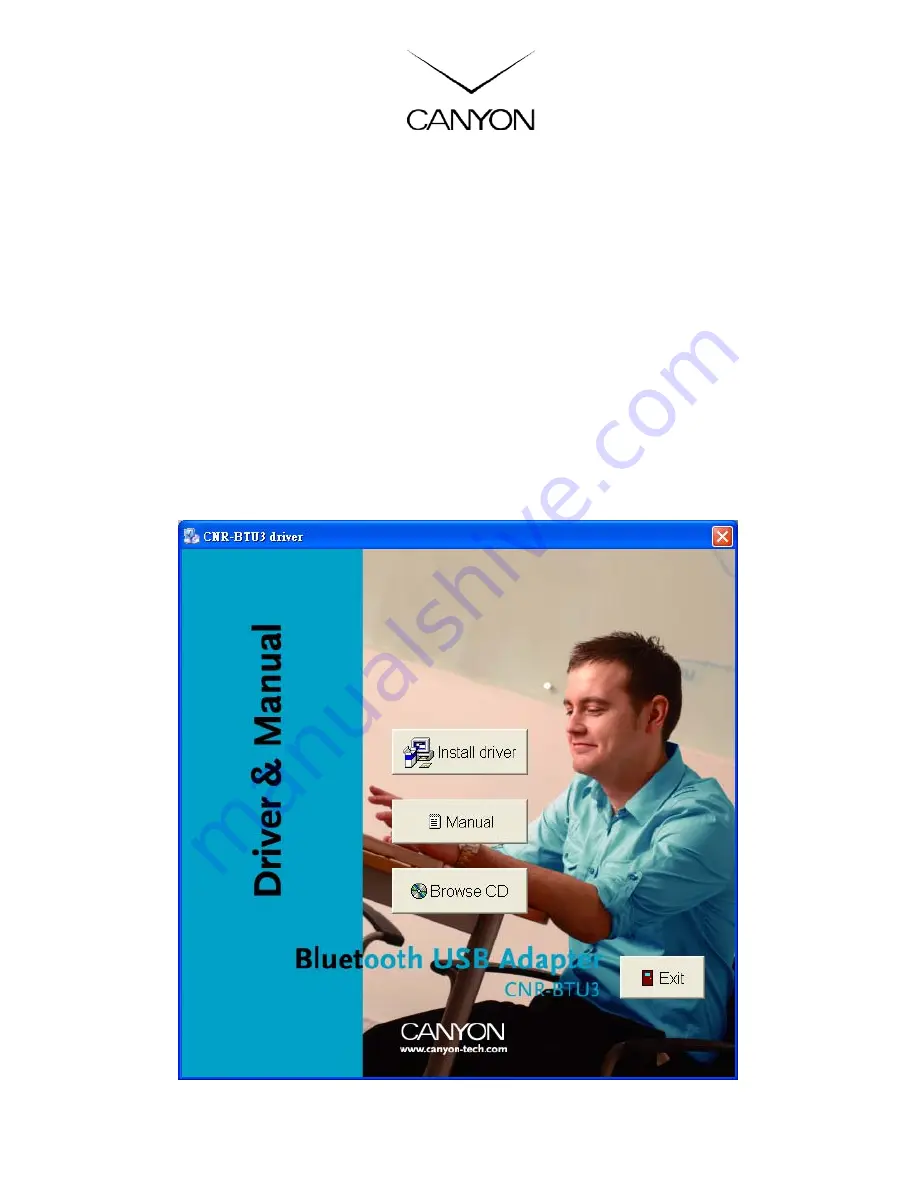
EN -1
CNR-BTU5 Bluetooth Dongle
A.
Package Contents
∗
Bluetooth USB Adapter
∗
Bluetooth software and driver CD
∗
Multi-language user manuals in CD
1. Installing Bluetooth software for windows
1. Insert the Installation Software CD into CD-ROM drive. If the Auto-Run function
of CD-ROM is disabled, you can utilize the Windows Explorer to browse CD content
and run CNR-BTU3_v2.0 driver/ Setup.exe manually.
If the Auto-Run function of CD-ROM is enabled (in Windows, this function is
usually enabled as a default setting), a CD menu will be displayed automatically,
and then click “Install driver” button to install driver.








