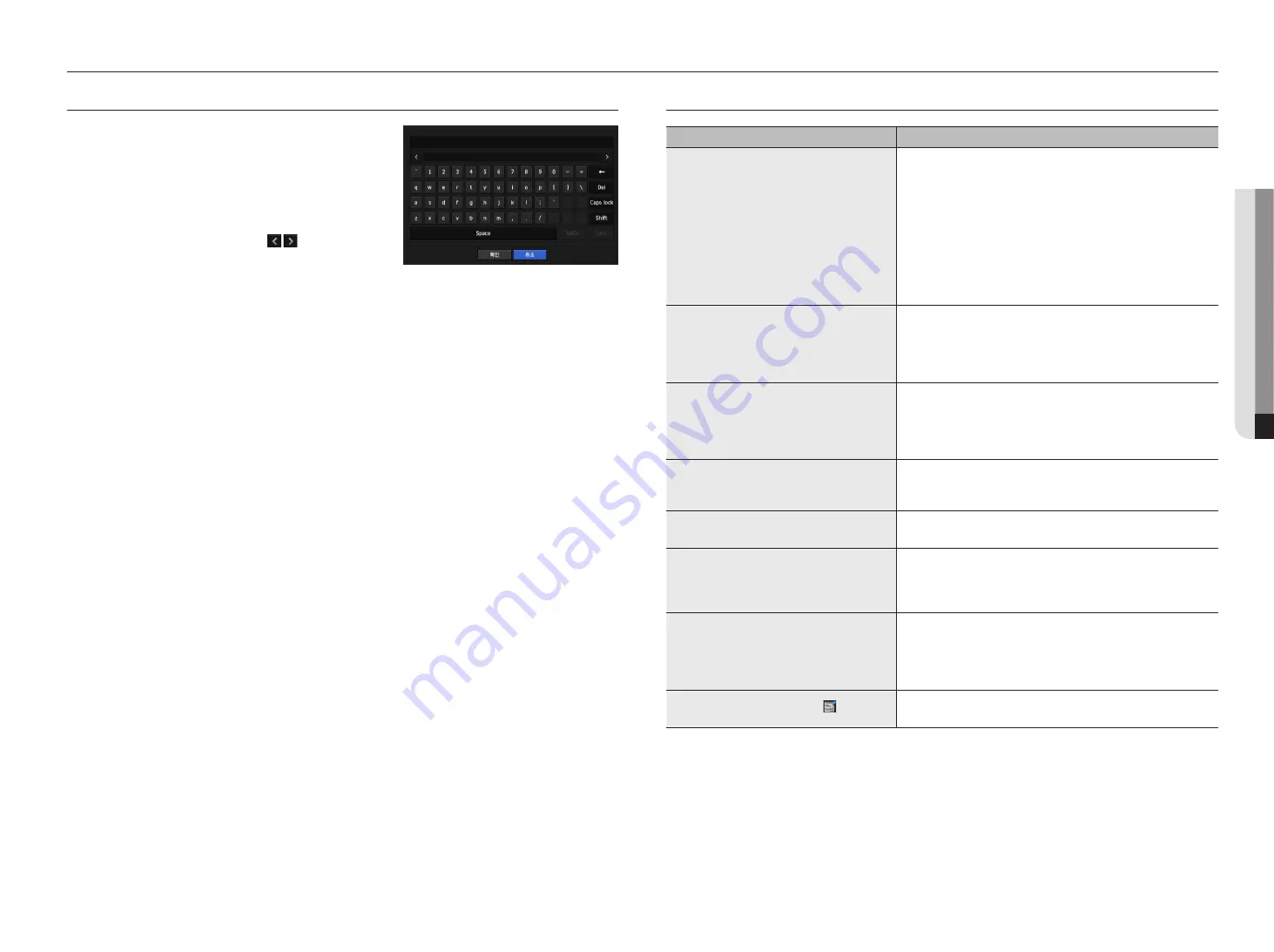
troubleSHooting
Problem
Action
Live video will be slow or cut off.
y
The frame number set for multiple data transmission set in camera or
network environment could differ from the actual rate of transmission.
Right click with the mouse button and select <
Channel Information
> to
check the number of incoming frames for each channel and the actual
number of framed played.
Basically, when you register a camera, the Live4NVR profile is created and the
rate is set to H.264.800*600fps.
If necessary, go to <
Menu
>
<
Device
>
<
Camera
>
<
Camera
Setting
> and change the number of frames.
y
If you keep seeing video slow down or cut off, then check the network
environment or camera condition.
The system does not turn on and the indicator on the
front panel does not work at all.
y
Check if the power supply system is properly connected.
y
Check the system for the input voltage from the power source.
y
If the problem persists even after you have taken the above actions, check
the power supplier and replace it with a new one if neccessary.
y
Check inside if the cables are properly connected. (SMPS, FRONT)
Some channels display just a black screen even if
they receive video sources.
y
Check if the camera is properly supplied with power.
y
Check the video output connecting the camera's webviewer.
y
Check if the network port is properly connected and the network setting is
set correctly.
y
Change the hub supporting Gigabit, it may solves.
The screen displays the logo image repeatedly.
y
This may occur from a problem with the main board, or the related software is
corrupt.
Contact the nearest service center for more information.
The Channel button does not work on the Live
screen.
y
The Channel button does not work if the current screen is in the event
monitoring mode.
The cursor will not move to the Start button when I
start the calendar search.
y
Check if the channel and the date that you want to play are marked with the V
symbol.
Both channel and date should be checked before you can start playing with
the Start button.
No video is played on the connected monitor.
y
Check if the necessary cables are connected to the monitor properly.
y
Some monitors do not support the NVR output (HDMI or VGA).
(NVR output resolution : VGA : 1280*720, 1280*1024, 1920*1080, HDMI :
720P, 1080P, 1440P, 2160P) Check the monitor resolution
y
For a 4K video, it is recommended to use a premium HDMI cable.
Logo screen on bootup stalls in the [ ] state.
y
The HDD may have problems. Visit your nearest customer service center to
check the HDD.
English
_79
●
appendix
uSing virtual keyboard
1.
For alphanumeric inputs, the virtual keyboard window appears.
2.
Using a mouse, click on the desired character tab.
3.
In the upper text input box of the virtual keyboard, there displays a
list of candidate words containing the selected character.
4.
Select a word from the list, or use the keyboard to enter the whole
word.
`
If there are many of candidate words, use < > buttons to move
between them forward and backward.
5.
Select <
ok
>.
Entered word is applied.
`
If you want to enter a special character or uppercase letters, select <Caps Lock> or <Shift>.
`
Using the virtual keyboard is the same to a normal keyboard use in your region.
`
Your ID can contain any combination of upper/lowercase alphabet letters and numbers.
`
If the password length is 8 to 9 digits, you can combine at least three different types of the following characters:
upper/lowercase alphabets, numbers, and special characters.
`
If the password length is 10 digits or more, you can combine at least two different types of the following characters: upper/lowercase
alphabets, numbers, and special characters.
appendix
Содержание WISENET TRM-810S-1TB
Страница 1: ...MOBILE VIDEO RECORDER User Manual...





































