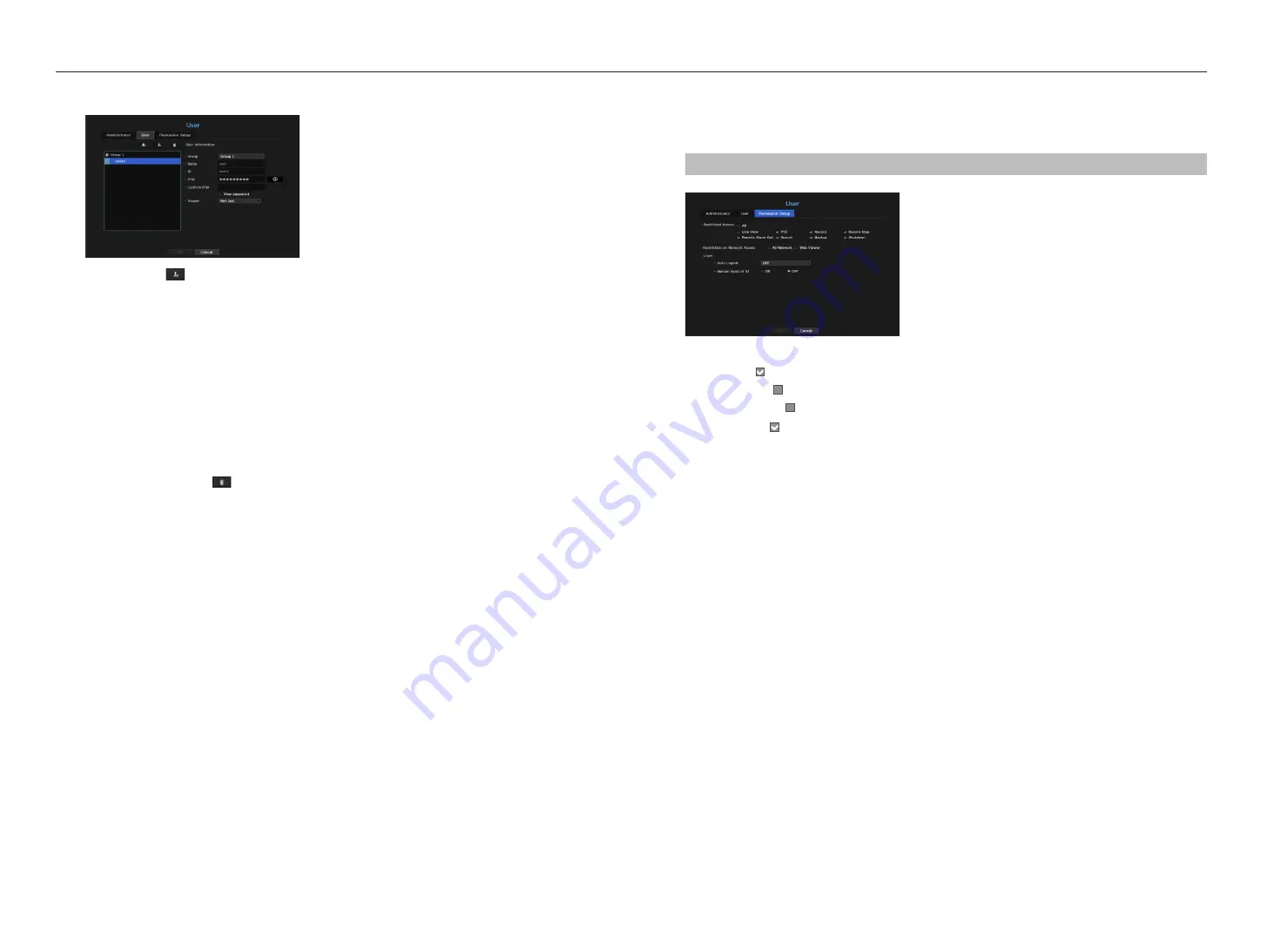
if you want to register a user
1.
Click on the [
] button to launch the user addition popup window.
To add a user, click on <
ok
>.
2.
Select a group.
When registering a user, the selected group will be automatically registered.
`
A group can be changed after inputting all required information.
3.
Enter a name, ID and password (confirm password) and enable or disable the viewer option.
If you activate use of <
viewer
>, you will have the right to use the web viewer and the network viewer.
`
If <
View password
> is selected, the password is no longer hidden on the screen when you type it.
4.
Click <
ok
>.
Registered user information will be saved.
when you want to delete the group and user information
1.
To delete, click on the [
] button.
2.
The deletion confirmation window will appear and you can select an item to delete and click on <
delete
>.
Setting permissions
You can set restricted access for all general users.
Items with restrictions will require logging in for use.
menu > System > user > permission Setup
•
Restricted Access : All menu items allowed for a user can be set with restricted access.
- Checked ( ) : Restricted
- Not checked ( ) : Accessible
`
If it is not checked
( )
in <
Restricted Access
>, any user can access the item no matter what the <
Permission
> setting.
`
If it is checked
( )
in <
Restricted Access
>, a user can access the item only if the user has permission in <
Permission
> setting.
•
Restriction on Network Access : Restricts remote access from a <
restricted access
> network.
- All Network : Restricts all access instances via Network Viewer and Web Viewer.
- Web Viewer : Restricts access via the Web Viewer.
•
Auto Log out : A user will be automatically logged out if there is no operation on NVR for over set period of
time.
•
Manual Input of ID : In the login window, select whether to enter ID.
22_
menu setup
menu setup
Содержание WISENET TRM-810S-1TB
Страница 1: ...MOBILE VIDEO RECORDER User Manual...






























