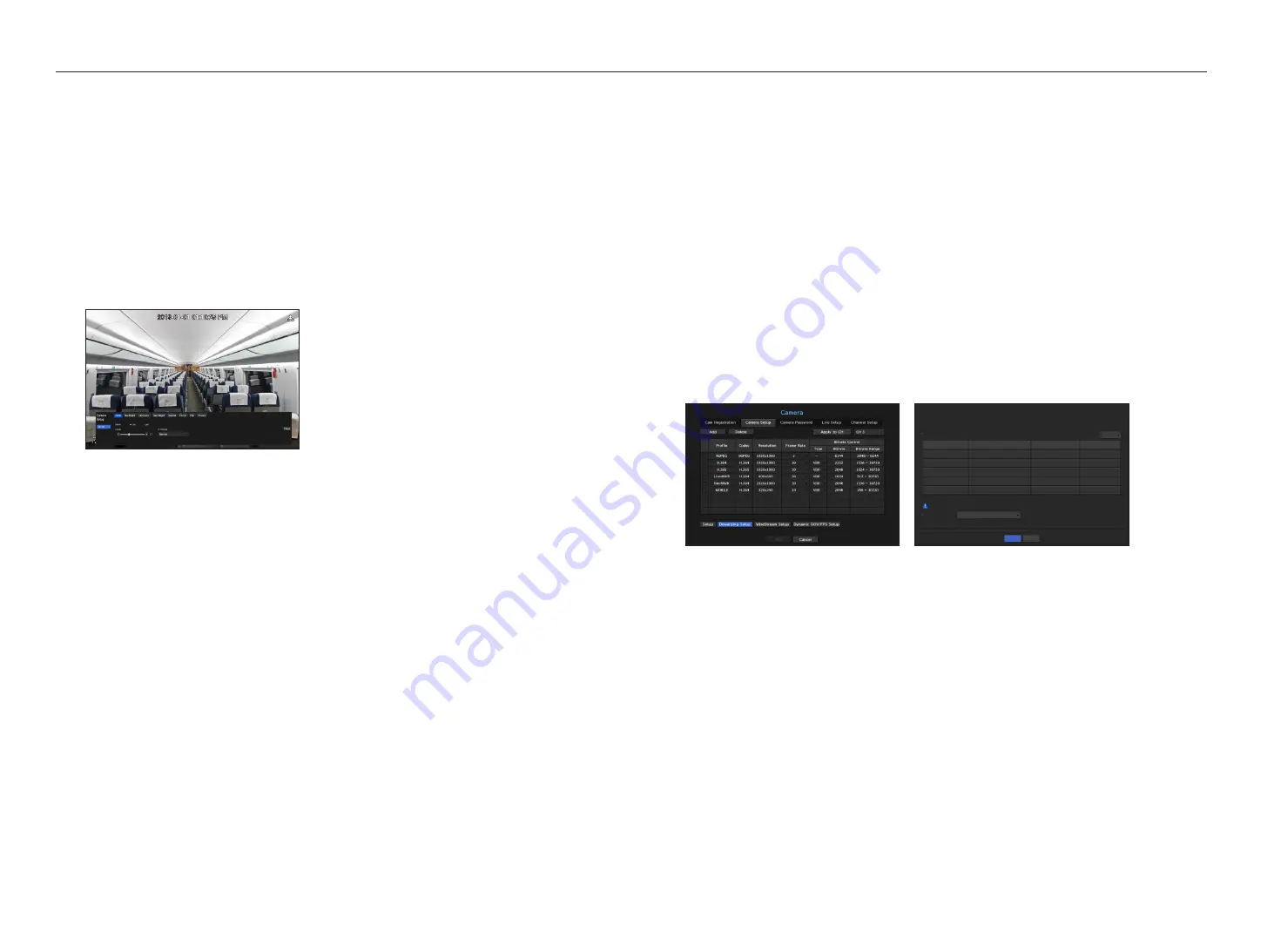
M
`
If you change specific profile settings for each product, the frame rate's setup range may be changed.
Example
) If you set the frame rate for the first profile to 30 fps, then the setting range for the second profile may be changed to 15 fps.
`
Any settings other than codec, resolution, and frame rates can be changed in the setup menu of the camera web viewer. For camera
web viewer, see the "
Camera Setup
" page under "
Setup Viewer
>
Device
" in the Table of Contents. Click <
Camera website
> button
for connection.
`
If you change the current profile settings, you may encounter an interrupted playback on the recording or live screen for a
certain time.
`
Changes made in your camera’s setup page will be applied immediately. But any changes made through the camera's online
website, it may take up to 3 minutes to apply the changes.
Setup
In the bottom of the camera setting screen, press the <
Setup
> button to set your camera while watching the
live video of the selected camera.
M
`
You can use this feature in the following cases:
1. A camera connected to Wisenet protocols.
2. A camera connected with admin privileges.
`
For more details on camera settings, refer to the camera user manual.
Settings and operational spec vary depending on each camera.
`
This function is not supported in some models.
SSdr
If there is a significant difference between the dark and the bright areas, increase the brightness of the dark
areas to maintain the level of brightness of the entire area.
Mode, level, D-Range can be set.
backlight
You can view both bright and dark areas.
Mode, WDR level, WDR black/white levels can be set.
exposure
You can adjust the exposure of your camera.
You can set brightness, shutter, SSNR, Sens-up, iris/lens, and AGC.
day/night
You can change the mode to adjust the color and contrast.
You can set modes, switching time, switching brightness, alarm time, alarm input, negative color, simple focus
after D/N, and activation time (color).
Special
DIS (shaking compensation), use of Defog levels can be set.
focus
You can adjust the focus of you camera's video.
You can set focus, zoom in, simple focus, and focus reset.
flip
You can set flip/mirror modes and hallway view.
privacy
You can set an area to be hidden in the camera image range to protect privacy.
M
`
With a PTZ camera, it is not possible to configure settings, and when it is permitted, the setting area may be incorrect.
After finishing with setting camera, click on the <
close
> button to move back to the previous screen.
dewarping Setup
Press <
dewarping Setup
> at the bottom of the camera settings screen and a distortion correction settings
window for each channel is prompted.
•
Profile/View Type: From the profile list in the dewarping setup popup, you can select a view type.
`
You cannot change SourceMJPEG, SourceH264, DewarpMJPEG, or DewarpH264 settings.
•
Mounting mode : You can change the fisheye installation type. You can select a view mode from among
CEILING/GROUND/WALL depending on the installation location.
`
You can select view modes supported by your camera.
•
View : You can change the fisheye view mode of the current screen according to each split section.
M
`
If there is no camera registered in the NVR that supports fisheye view, <
Dewarping Setup
> will not be available.
Profile
Video Output
View
Resolution
Live4NVR
Dewarp view
|
Quad view
|
320x240
|
MOBILE
Source view
|
Over View
|
640x640
|
Video Output
Mounting mode
The camera may be rebooted when changing the mounting mode.
Ceiling type
OK
Cancel
CH1
Dewarping Setup
30_
menu setup
menu setup
Содержание WISENET TRM-810S-1TB
Страница 1: ...MOBILE VIDEO RECORDER User Manual...
















































