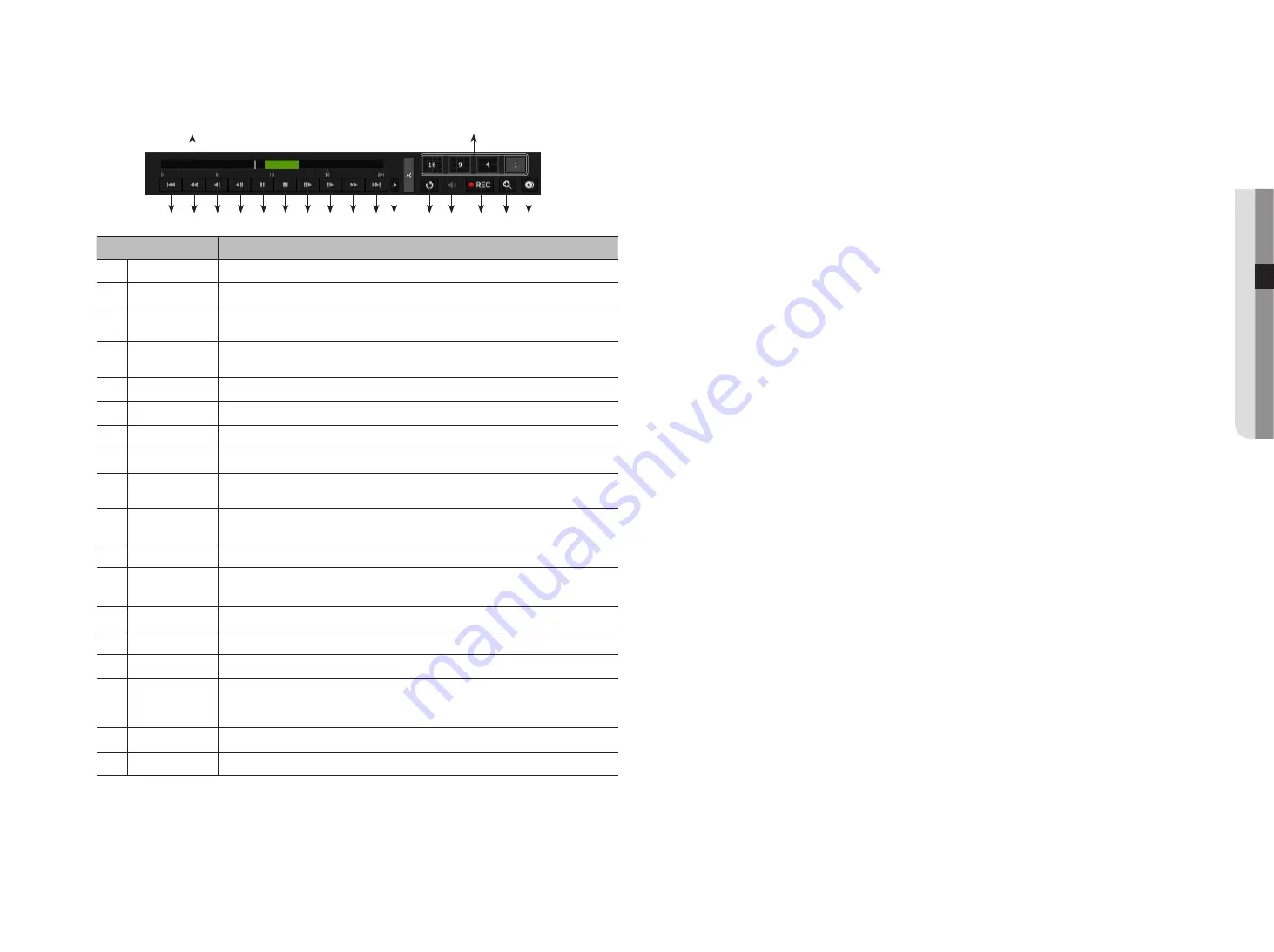
using the playback button
Name
Description
a
Play Timeline
Indicates the current playback point, and can be used to move.
b
Skip Backward
Moves backward by unit time.
c
Fast Backward
Used to rewind a video.
(Supports x1, x2, x4, x8, x16, x32, x64, x1, x2 and x4 speed)
d
Slow Backward
Used to rewind the video at a slow speed.
(supports x1/2, x1/4, x1/8, x1/2 and x1/4 speed)
e
Step Backward
Moves backward by one frame at a time.
f
Pause
Stops playing the current video temporarily.
g
Stop
Stops playback and moves to the live screen.
h
Step Forward
Moves forward by one frame at a time.
i
Slow Forward
Used to play the video forward at a slow speed.
(supports x1/2, x1/4, x1/8, x1/2 and x1/4 speed)
j
Fast Forward
Used to play a video forwards.
(Supports x1, x2, x4, x8, x16, x32, x64, x1, x2 speed)
k
Skip Forward
Moves forward by unit time.
l
Playback settings
You can configure the settings for fast play, slow play and skip in detail.
`
Settings may be applied differently depending on the number of channels.
m
Return
Move back to Search Menu before playing back video recording.
n
Audio
Sets Audio ON/OFF.
o
REC
Records all channels in Live mode.
p
ZOOM
This is available in Single mode, which will enlarge the video from a selected channel.
To cancel the zooming, simply double-click the enlarged image or select <
Close Zoom
> in the Live
screen menu.
q
Backup
You can back up the video of the channel currently playing back.
r
Mode Switch
Click on a desirable play mode to change the screen segmentation mode.
English
_53
●
Searc
H & pla
y
a
r
b c d e f g h i j k l
m n o p q
Содержание WISENET TRM-810S-1TB
Страница 1: ...MOBILE VIDEO RECORDER User Manual...
















































