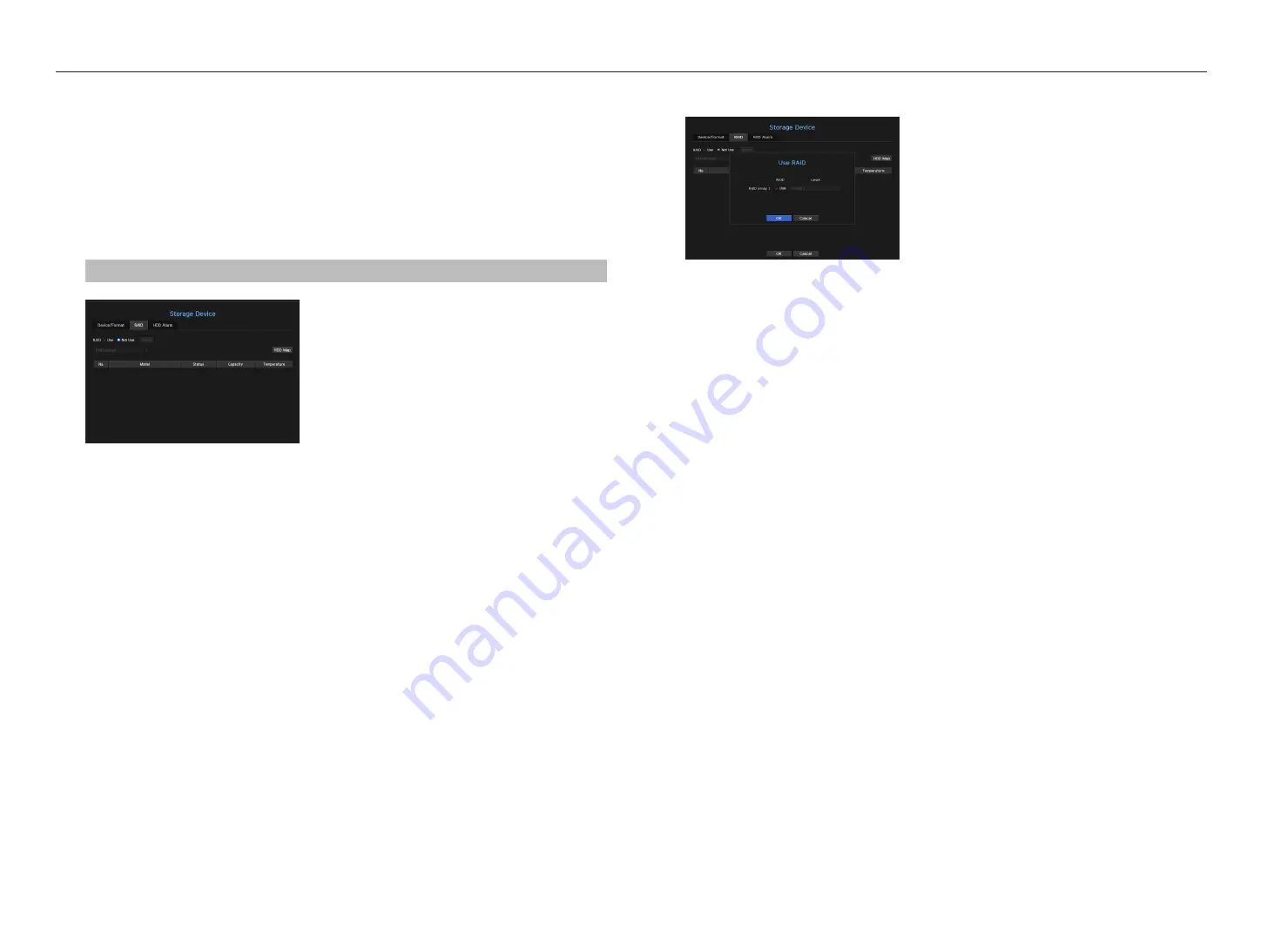
raid mode setting
This function is only available for products that support RAID. For products that support RAID, see “
nvr
products supporting each feature
”. (Page 4)
If you enable the RAID (Redundant Array of Independent Disks) mode, you can safely recover your data even if
your system HDD is damaged.
raid type
RAID level 1 is supported.
RAID level 1: Maintains the same data in two HDDs consisting an RAID array. So, even if one fails, you can still
use the data from the other and recover it.
menu > device > Storage device > raid
•
RAID status : Displays the operational status of the RAID.
- Active : Signals the fact that the RAID is operating normally.
- Degraded : It is displayed when the one or more HDDs that make up the RAID are malfunctioning. When
the maximum number of HDDs allowed in the RAID level are malfunctioning, if an additional HDD
malfunctions, you cannot use or restore the RAID.
Immediately, replace the HDD and proceed with restoration.
`
For more information about how to replace the HDD and recover the RAID array, see the "
Recovering RAID Array
" page under
"
Menu Setup
>
Setting the Device
" in the Table of Contents.
- Rebuilding : Rebuilding: Indicates that the RAID array is in the recovery process. At RAID level 5 or 6, if the
max number of HDDs allowed by the RAID level is malfunctioning, and one more HDD caused malfunction
during rebuilding, then you cannot recover or use the RAID array.
- Fail : This means that the RAID cannot be used or restored.
•
Disk status : Displays the current operating condition of the HDDs installed in a RAID.
- Active : Displays that the HDD is operating normally.
- Faulty : It displays that the HDD is malfunctioning. You need to immediately replace the HDD for smooth
recovery of the RAID.
- Check : A problem occurs on the HDD, requiring replacement or inspection.
•
Capacity : It shows the total capacity of the HDDs that composes a RAID.
•
Temperature : You can check the temperature of HDD(s) that compose a RAID.
raid mode setting
1.
Click on the <
use
> or <
Setup
> button.
2.
In the use RAID window, select settings of RAID and click on the <
ok
> button.
•
Use : You can select whether or not to use the RAID mode.
•
Level 1 : Shows the RAID types supported by NVR.
3.
It will show the list of HDDs that compose a RAID. In the RAID screen, click on <
ok
>.
4.
The data deletion and system rebooting message window will appear. You can click on the <
ok
> button to
reboot the system for RAID mode setting.
5.
When RAID building is complete, select <
Setup
> - <
device
> - <
Storage device
> - <
raid
> to check the
build.
M
`
If you set the RAID mode to ‘
Not Use
’ at RAID level 1, the RAID Array will be disabled.
`
If the status of HDD is displayed as inspected/replaced in the device/format page, you cannot use it to build a RAID.
`
When the RAID mode is in use, it is recommended to use HDDs with the same storage space from the same manufacturer.
`
If you enable or disable the RAID mode, existing data will be deleted. You make sure to backup your data.
`
RAID Array capacity calculation
-
If RAID is configured for level 1, then one array of RAIDs is allocated with the smallest HDD size.
-
If you use HDDs with different capacity, the HDD with the smallest capacity will be used to build a RAID.
34_
menu setup
menu setup
Содержание WISENET TRM-810S-1TB
Страница 1: ...MOBILE VIDEO RECORDER User Manual...
















































