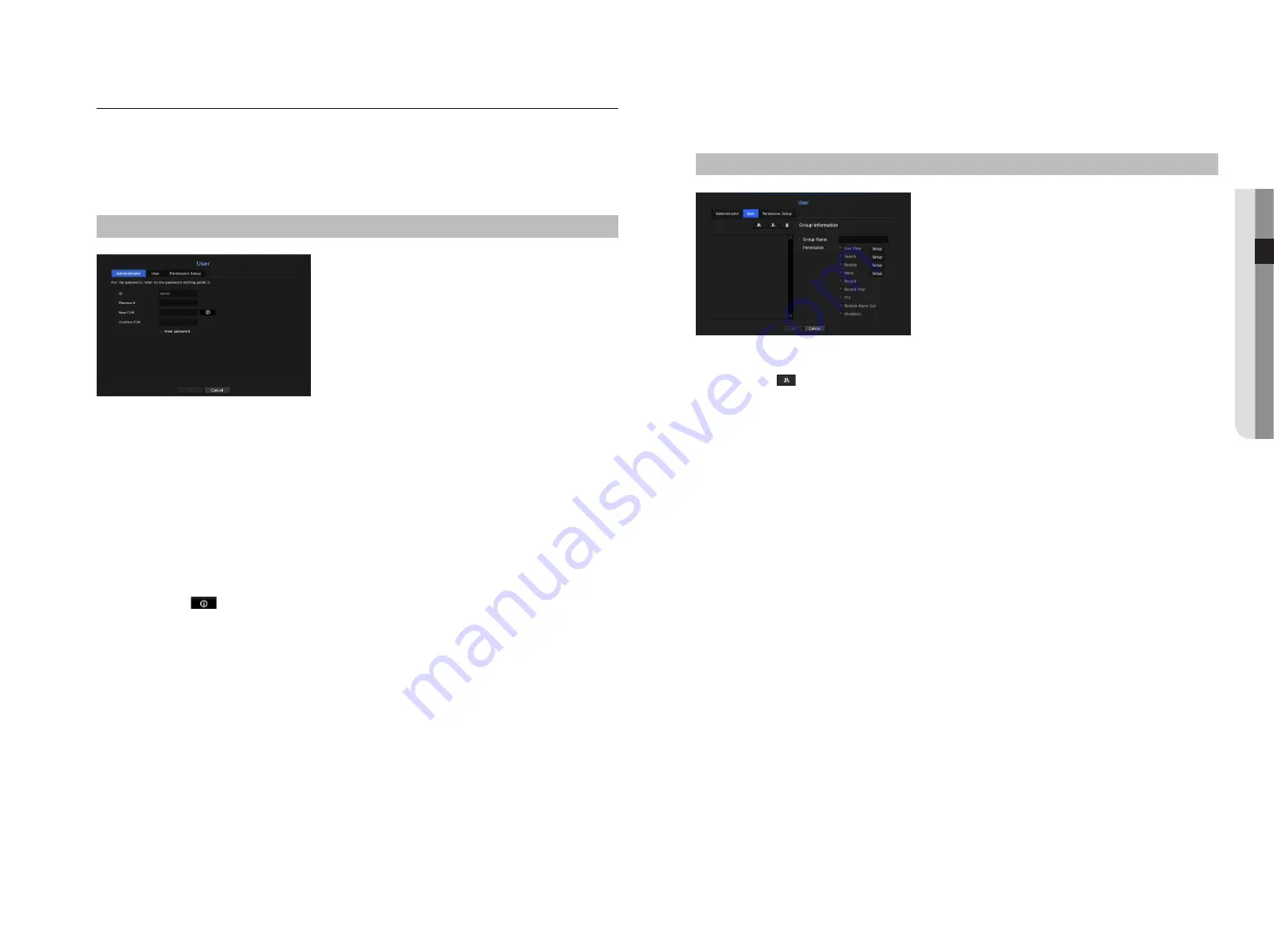
user
You can set permissions of each user over the NVR's specific function and settings.
Setting the administrator
You can set and change Administrator's ID and password.
The administrator can use and set all menu items and functions.
menu > System > user > administrator
•
ID : Change the admin ID.
•
Password : Checks the current password.
•
New P/W : Enter new password.
•
Confirm P/W : Confirms the new password.
`
If <
View password
> is selected, the password will no longer be hidden on the screen when you type it.
M
`
The initial administrator ID is set to "
admin
" and you will need to configure the password in the installation wizard.
`
Please change your password every three months to safely protect personal information and to prevent the damage of the
information theft.
Please, take note that it's a user's responsibility for the security and any other problems caused by mismanaging a password.
`
If you click <
>, a basic guide for password setup is displayed.
`
See "
Using virtual keyboards
" in the Appendix.
user setting
You can create a group or set permissions for each group.
You can add a user and edit the registered user information.
menu > System > user > user
if you want to add a group
1.
Click on the [
] button to launch the Group Addition popup window.
If you want to add a group, click on <
ok
>.
2.
Press the group name item to launch the virtual keyboard used to enter group names.
Enter the group name to register.
`
You can add a maximum of 10 groups.
if you want to set group permission
Set permission to access each group.
Each group's users can only access items with a check mark beside them.
1.
Select the menu to set group permissions.
The menu with access permissions will appear when a user of the group logs in.
•
Live View : You can set permissions to access the live screen for each channel.
•
Search : You can set permissions to access the search menu for each channel.
•
Backup : You can set permissions to access the backup menu for each channel.
•
Menu : You can select and set the setting menu that can be accessed. A group user can only access the
menu selected. If you select the menu, the menu permission setting screen will be displayed.
•
Record, Record Stop, PTZ, Remote Alarm Out, Shutdown : You can select these functions to add to a
group's permissions.
2.
Click <
ok
>.
Check a group user to give them the permission to access the selected item.
English
_21
●
menu
Setup
Содержание WISENET TRM-810S-1TB
Страница 1: ...MOBILE VIDEO RECORDER User Manual...






























