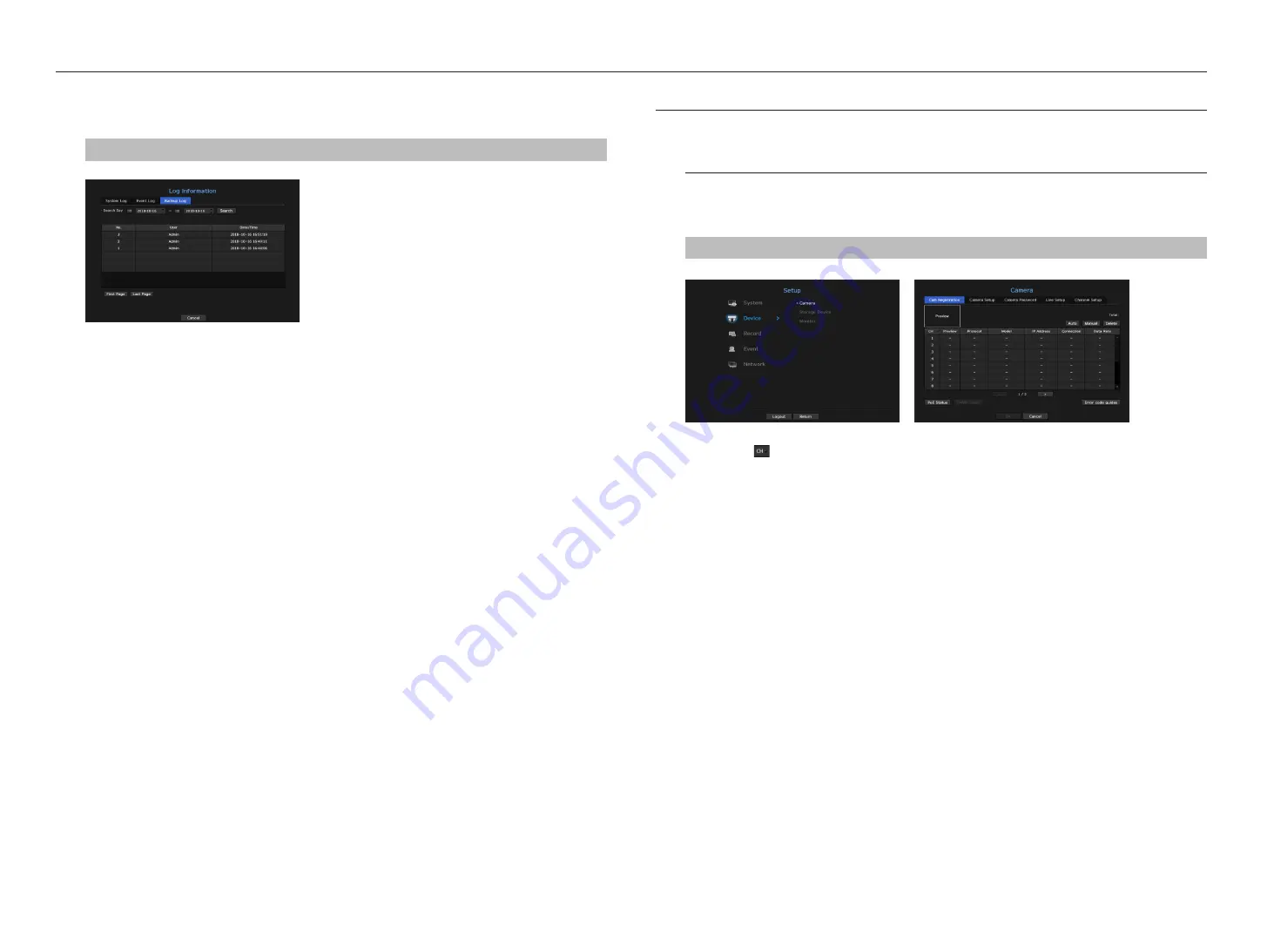
checking the backup log
You can find out who backed up and the details (backup time, channel, device to use, file format, etc.).
menu > System > log information > backup log
•
Search Day : Click the Calendar icon to display the calendar window, or use the direction buttons to specify
the search period of the system log.
`
See the "
To use the calendar
" page under "
Menu Setup
>
System Setup
" in the Table of Contents.
•
Search : Specify the date and press this button to display the search result in the log list.
Setting tHe device
You can configure settings related to camera, storage media, monitor and text.
camera
to register a camera
You can register a network camera for each channel and make connection between.
menu > device > camera > cam registration
•
CH : Click < > to display the channel information table.
•
Preview : View the video of the channel as a current image.
`
Camera searched with ONVIF does not provide previews.
•
Protocol : Show the protocol information of a registered network camera.
•
Model : Show the camera model name.
•
IP Address : Display the IP address of a network camera.
•
Connection : Display the connection status.
•
Data Rate : Displays the total amount of data received by the channel.
•
PoE status : Products that support PoE show the current status of PoE that is connected.
For products with PoE support, see “
nvr products supporting each feature
”. (Page 4)
•
ONVIF setting : Additional setting is available for an ONVIF protocol camera.
•
Error code guides : Check the details of error codes generated.
M
`
If you cannot register a camera after initializing the system, check the network setting. As the system is initialized and the
network setting is reset, the camera's network bandwidth will be different from the product's network bandwidth, so it will be
impossible to register a camera.
26_
menu setup
menu setup
Содержание WISENET TRM-810S-1TB
Страница 1: ...MOBILE VIDEO RECORDER User Manual...






























