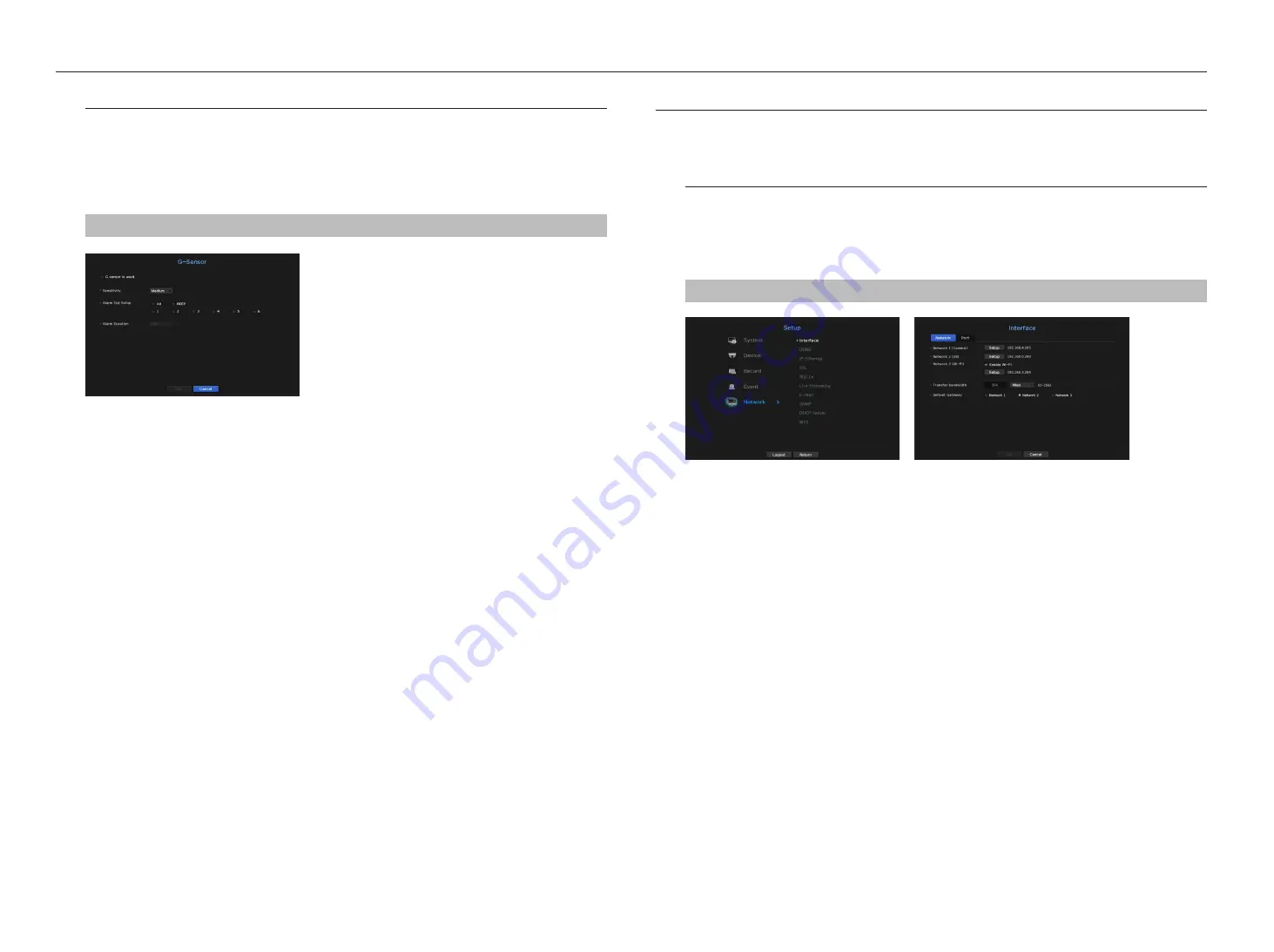
network configuration
It provides networked monitoring of Live screen from a remote place, and supports mail forwarding function with
events. You can configure the network environment which enables such functions.
interface
You can set the network connection route and protocol.
Setting a network connection
Sets the protocol and environment of the network.
menu > network > interface
•
Network : Each NVR product supports a different number of network ports. If it supports two or more
network ports, you can set the network for each function as follows.
•
Camera : Can be used as a port for connecting a camera. If you connect a camera, then the camera video
will be transmitted. Using the network information, you can access the web viewer.
`
If a UTP cable is used for connection, (UTP) is displayed; if a fiber optic cable, (Optic).
•
Viewer : Can be used as a port transmitting video to the web viewer. If you access the network information on
your browser, then you can remotely monitor video in your web viewer.
•
Wi-Fi : Port to connect to external Wi-Fi. Wi-Fi port is used for backup.
For the maximum performance of Wi-Fi backup, see Wi-Fi Backup Performance on the Product Specification
Manual.
•
All :
Can be used as a shared port for the camera and web viewer connection.
- IP Type : Select the type of network access.
- IP Address, Subnet Mask, Gateway, DNS
`
Static : IP address, subnet mask, gateway, and DNS can be directly entered.
`
DHCP : IP address, subnet mask, gateway, and DNS can be automatically set.
`
PPPoE : IP address, subnet mask, gateway, and DNS can be automatically set.
- SSID is displayed above the IP address in the case of Wi-Fi.
- User ID, Password : To set the access mode to PPPoE, enter the "
user id
" and "
password
" registered to
PPPoE.
•
Transfer Bandwidth : Enter the max data rate for transfer.
•
Default Gateway : Can set the default gateway. If there are multiple network ports, set one of them as the
default gateway.
M
`
The DNS values of <
DHCP
> and <
PPPoE
> can be directly entered only if you have selected <
Manual
>.
g sensor
This function sets events and alarms to be generated according to vehicle movement.
`
The time of occurrence can be checked in the event log. For information on Event Log, see the “
Log Information
” section under
“
Menu Setup > System Setup
” in the table of contents.
`
After the email setting, G sensor event occurrences can be sent. See the “
” section under “
Menu Setup > Network
Configuration
” in the table of contents.
menu > event > g-Sensor
•
G Sensor is used. : Checks whether G sensor is used or not.
•
Sensitivity : Sets the sensitivity level (Low/Medium/High) for G sensor output. The higher the sensitivity level,
the more frequent the G sensor events.
•
Alarm out Setup
- If <
all
> was selected, both beep sound and alarm signal through rear side ports will output.
- If <
beep
> was selected, a beep will sound.
- If you select an alarm output terminal number, a signal is displayed on the alarm output terminal at the back.
Each product has a different number of alarm output terminals.
•
Alarm Duration : Sets the alarm duration for the alarm signal and beep sound.
M
`
The G sensor event does not occur if the control box is not connected to the vehicle.
42_
menu setup
menu setup
Содержание WISENET TRM-810S-1TB
Страница 1: ...MOBILE VIDEO RECORDER User Manual...
















































