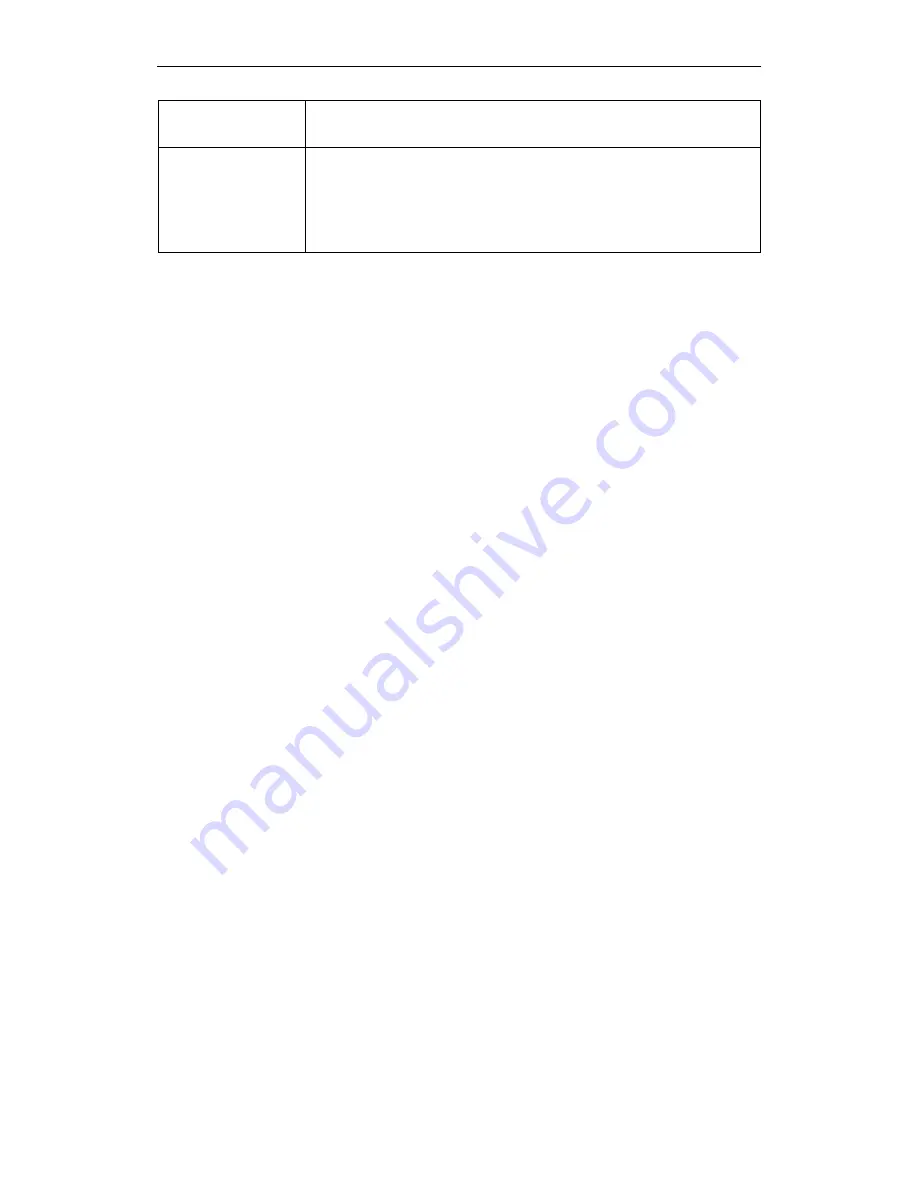
Wi-Fi Personal Bridge 150
User Manual
118
Reset
It restores the original values of “Self-PIN Number” and “Client PIN
Number”.
Client PIN Number
It is only used when users want their station to join AP’s network. The
length of PIN is limited to four or eight numeric digits. If users enter eight
digit PIN with checksum error, there will be a warning message popping
up.
If users insist on this PIN, AP will take it.
Introduction of WPS
Although home Wi-Fi networks have become more and more popular, users still have trouble with
the initial set up of network. This obstacle forces users to use the open security and increases the
risk of eavesdropping. Therefore, WPS is designed to ease set up of security-enabled Wi-Fi
networks and subsequently network management (Wi-Fi Protected Setup Specification 1.0h.pdf, p.
8).
The largest difference between WPS-enabled devices and legacy devices is that users do not need
the knowledge about SSID, channel and security settings, but they could still surf in a security-
enabled Wi-Fi network. For examples, in the initial network set up, if users want to use the PIN
configuration, the only thing they need to do is entering the device PIN into registrar, starting the PIN
method on that device and simply wait until the device joins the network. After the PIN method is
started on both sides, a registration protocol will be initiated between the registrar and the enrollee.
Typically, a registrar could be an access point or other device that is capable of managing the
network. An enrollee could be an access point or a station that will join the network. After the
registration protocol has been done, the enrollee will receive SSID and security settings from the
registrar and then join the network. In other words; if a station attempts to join a network managed
by an access point with built-in internal registrar, users will need to enter station’s PIN into the web
page of that access point. If the device PIN is correct and valid and users start PIN on station, the
access point and the station will automatically exchange the encrypted information of the network
settings under the management of AP’s internal registrar. The station then uses this information to
perform authentication algorithm, join the secure network, and transmit data with the encryption
algorithm. More details will be demonstrated in the following sections.
Supported WPS features
Currently, Wireless Gateway supports WPS features for
AP mode
,
AP+WDS mode
,
Infrastructure-Client mode
, and the
wireless root interface of Universal Repeater mode
.
Other modes such as
WDS mode
,
Infrastructure-Adhoc mode
, and the
wireless virtual
interface of Universal Repeater mode
are not implemented with WPS features.
If those unsupported modes are enforced by users, WPS will be disabled
. Under the
configuration of every WPS-supported mode, Wireless Gateway has
Push Button method
and
PIN
method
. For each method, Wireless Gateway offers different security levels included in network
credential, such as open security, WEP 64 bits, WEP 128 bits, WPA-Personal TKIP, WPA-Personal
AES, WPA2-Personal TKIP, and WPA2-Personal AES. Users could choose either one of the
methods at their convenience.
AP mode
For AP mode, Wireless Gateway supports three roles, registrar, proxy, and enrollee in registration
protocol. At different scenarios, Wireless Gateway will automatically switch to an appropriate role
depending on the other device’s role or a specific configuration.
Содержание HNW150APBR
Страница 1: ...Wi Fi Personal Bridge 150 Wireless Portable AP Router User Manual HNW150APBR www hamletcom com...
Страница 151: ...Wi Fi Personal Bridge 150 User Manual 151 5 Change setting successfully Click on Reboot Now button to confirm...
Страница 153: ...Wi Fi Personal Bridge 150 User Manual 153 5 Change setting successfully Click on Reboot Now button to confirm...
Страница 155: ...Wi Fi Personal Bridge 150 User Manual 155 5 Change setting successfully Click on Reboot Now button to confirm...
Страница 175: ...Wi Fi Personal Bridge 150 User Manual 175...
Страница 186: ...Wi Fi Personal Bridge 150 User Manual 186 6 Change setting successfully Click on Reboot Now button to confirm...
Страница 188: ...Wi Fi Personal Bridge 150 User Manual 188 6 Change setting successfully Click on Reboot Now button to confirm...
Страница 192: ...Wi Fi Personal Bridge 150 User Manual 192 5 Firmware update has been update complete The following page is displayed...
Страница 196: ...Wi Fi Personal Bridge 150 User Manual 196 4 Once it finished loading settings form file it ll show the message below...
















































