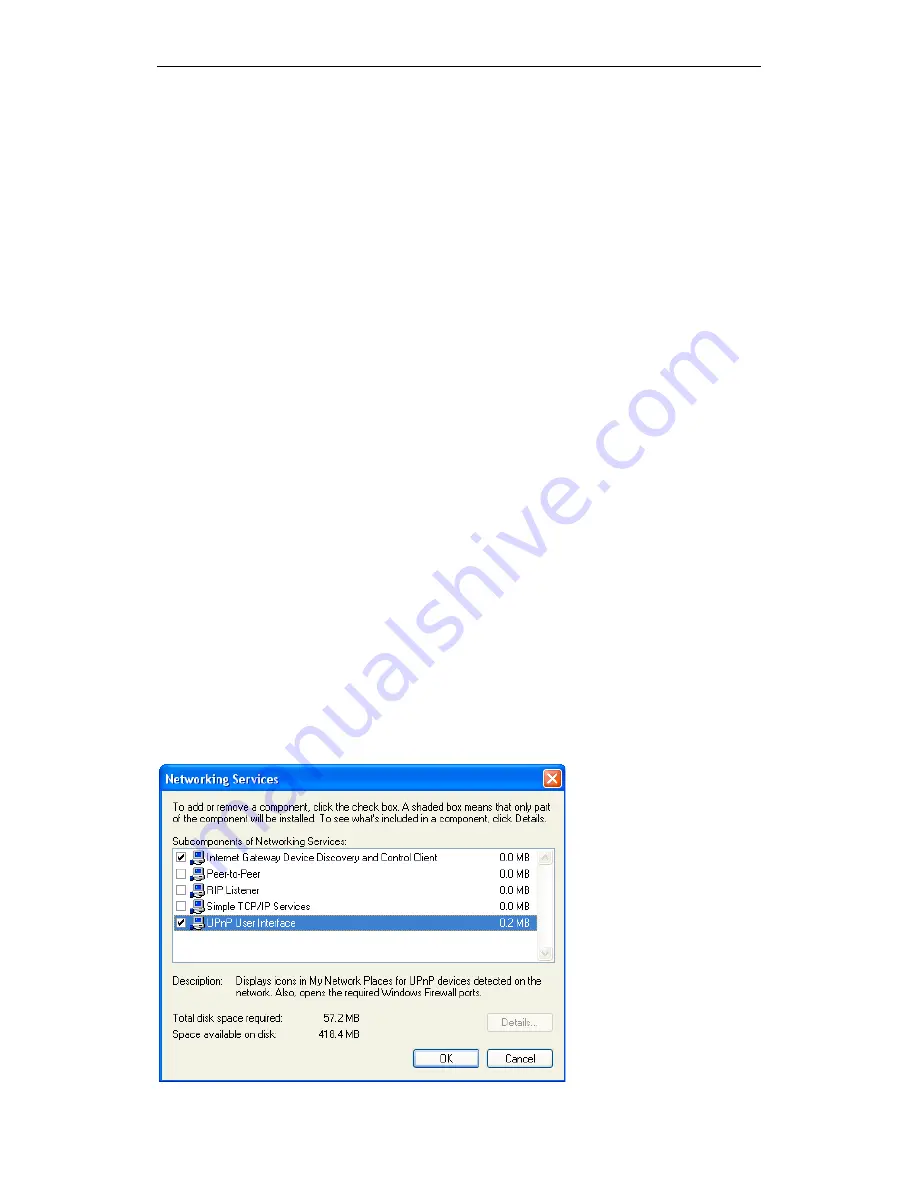
Wi-Fi Personal Bridge 150
User Manual
208
To turn off the Firewall capability on any version of Windows XP, follow the steps below:
1. In the Control Panel, select "Network and Internet Connections".
2. In the "Network and Internet Connections" dialog box, select "Network Connections".
3. In the "Network Connections" dialog box, right-click on the local area connection entry for your
network; this will display a menu. Select the "Properties" menu entry.
4. In the "Local Area Connection Properties" dialog box, select the "Advanced" tab. Disable the
Internet Connection Firewall by de-selecting the entry with the following label:
"Protect my computer and network by limiting or preventing access to the computer from the
Internet".
5. Click "OK".
SSDP requirements
You must have SSDP Discovery Service enabled on your Windows XP system to use the UPnP
Control point software.
SSDP Discovery Service is enabled on a default installation of Windows XP. To check if it is enabled
on your system, look in Control Panel > Administrative Tools > Services).
Installation procedure
To install the Control point software on Windows XP, follow the steps below:
1. In the Control Panel, select "Add/Remove Programs".
2. In the "Add or Remove Programs" dialog box, click the "Add / Remove Windows Components"
button.
3. In the "Windows Component Wizard" dialog box, scroll down the list to display the "Networking
Services" entry. Highlight (select) the entry, and click on the "Details" button.
4. The “Networking Services” window is displayed.
The subcomponents shown in the Networking Services window will be different depending on if you
are using Windows XP, Windows XP (SP1), or Windows XP (SP2).
If you are using Windows XP SP2, the Networking Services window will display the following list of
sub-components:
Содержание HNW150APBR
Страница 1: ...Wi Fi Personal Bridge 150 Wireless Portable AP Router User Manual HNW150APBR www hamletcom com...
Страница 151: ...Wi Fi Personal Bridge 150 User Manual 151 5 Change setting successfully Click on Reboot Now button to confirm...
Страница 153: ...Wi Fi Personal Bridge 150 User Manual 153 5 Change setting successfully Click on Reboot Now button to confirm...
Страница 155: ...Wi Fi Personal Bridge 150 User Manual 155 5 Change setting successfully Click on Reboot Now button to confirm...
Страница 175: ...Wi Fi Personal Bridge 150 User Manual 175...
Страница 186: ...Wi Fi Personal Bridge 150 User Manual 186 6 Change setting successfully Click on Reboot Now button to confirm...
Страница 188: ...Wi Fi Personal Bridge 150 User Manual 188 6 Change setting successfully Click on Reboot Now button to confirm...
Страница 192: ...Wi Fi Personal Bridge 150 User Manual 192 5 Firmware update has been update complete The following page is displayed...
Страница 196: ...Wi Fi Personal Bridge 150 User Manual 196 4 Once it finished loading settings form file it ll show the message below...




























