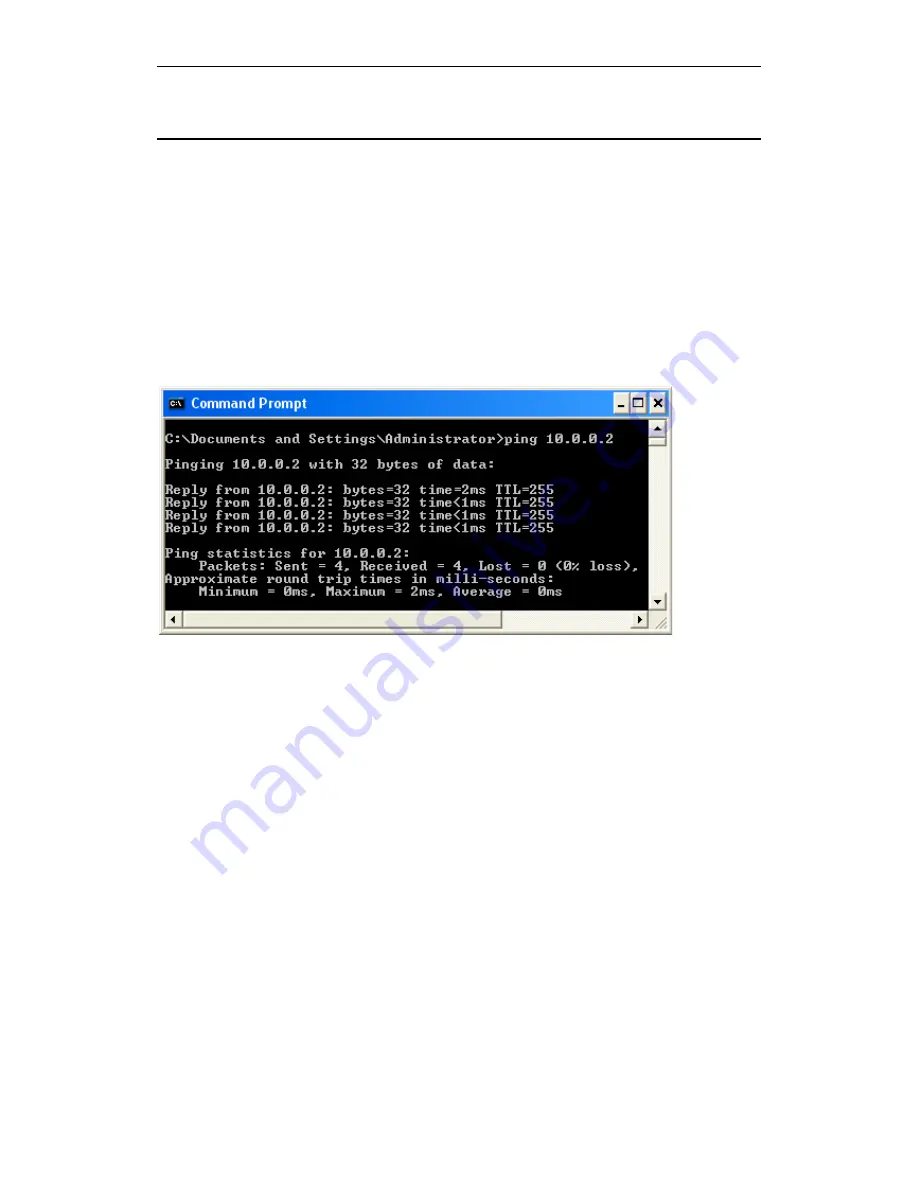
Wi-Fi Personal Bridge 150
User Manual
211
Diagnosing Problem using IP Utilities
ping
Ping
is a command you can use to check whether your PC can recognize other computers on your
network and the Internet. A ping command sends a message to the computer you specify. If the
computer receives the message, it sends messages in reply. To use it, you must know the IP
address of the computer with which you are trying to communicate.
On Windows-based computers, you can execute a ping command from the Start menu. Click the
Start
button, and then click
Run
. In the
Open
text box, type a statement such as the following:
ping 10.0.0.2
Click
OK
. You can substitute any private IP address on your LAN or a public IP address for an
Internet site, if known.
If the target computer receives the message, a
Command Prompt
window is displayed:
If the target computer cannot be located, you will receive the message
Request timed out
.
Using the ping command, you can test whether the path to the Wireless Gateway is working (using
the preconfigured default LAN IP address 10.0.0.2) or another address you assigned.
You can also test whether access to the Internet is working by typing an external address, such as
that for
www.yahoo.com
(216.115.108.243). If you do not know the IP address of a particular
Internet location, you can use the
nslookup
command, as explained in the following section.
From most other IP-enabled operating systems, you can execute the same command at a
command prompt or through a system administration utility.
nslookup
You can use the nslookup command to determine the IP address associated with an Internet site
name. You specify the common name, and the nslookup command looks up the name in on your
DNS server (usually located with your ISP). If that name is not an entry in your ISP’s DNS table, the
request is then referred to another higher-level server, and so on, until the entry is found. The server
then returns the associated IP address.
On Windows-based computers, you can execute the nslookup command from the
Start
menu. Click
the
Start
button, and then click
Run
. In the
Open
text box, type the following:
Nslookup
Click
OK
. A Command Prompt window displays with a bracket prompt (>). At the prompt, type the
name of the Internet address that you are interested in, such as
www.microsoft.com
.
The window will display the associate IP address, if known, as shown below:
Содержание HNW150APBR
Страница 1: ...Wi Fi Personal Bridge 150 Wireless Portable AP Router User Manual HNW150APBR www hamletcom com...
Страница 151: ...Wi Fi Personal Bridge 150 User Manual 151 5 Change setting successfully Click on Reboot Now button to confirm...
Страница 153: ...Wi Fi Personal Bridge 150 User Manual 153 5 Change setting successfully Click on Reboot Now button to confirm...
Страница 155: ...Wi Fi Personal Bridge 150 User Manual 155 5 Change setting successfully Click on Reboot Now button to confirm...
Страница 175: ...Wi Fi Personal Bridge 150 User Manual 175...
Страница 186: ...Wi Fi Personal Bridge 150 User Manual 186 6 Change setting successfully Click on Reboot Now button to confirm...
Страница 188: ...Wi Fi Personal Bridge 150 User Manual 188 6 Change setting successfully Click on Reboot Now button to confirm...
Страница 192: ...Wi Fi Personal Bridge 150 User Manual 192 5 Firmware update has been update complete The following page is displayed...
Страница 196: ...Wi Fi Personal Bridge 150 User Manual 196 4 Once it finished loading settings form file it ll show the message below...

























