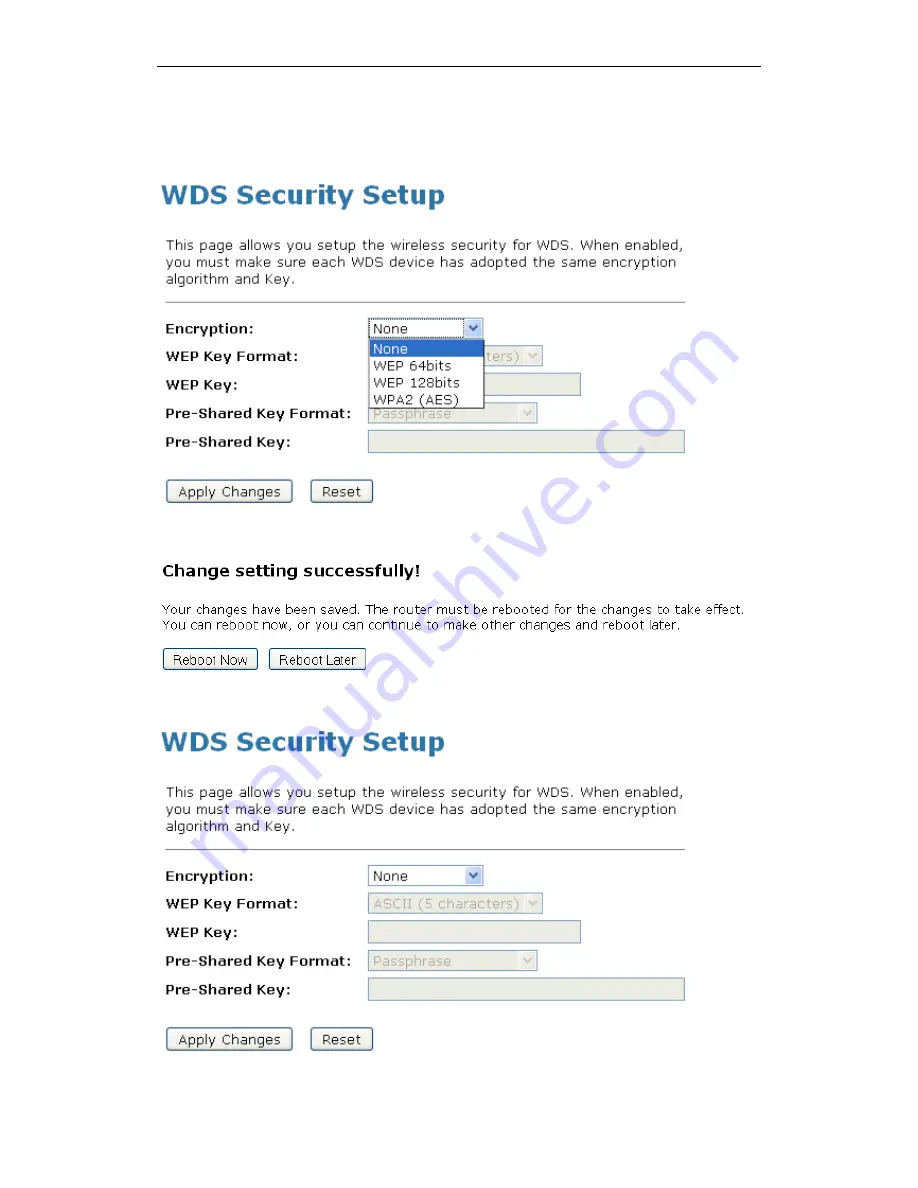
Wi-Fi Personal Bridge 150
User Manual
110
12. This page allows you setup the wireless security for WDS. When enabled, you must make sure
each WDS device has adopted the same encryption algorithm and Key.
13. Configure each field with the
Encryption
that you selected.
14. Click
Apply Changes
button.
15. Change setting successfully! Click on
Reboot Now
button to confirm.
16. Click
Close
button to close and exit the
WDS Security Setup
.
Содержание HNW150APBR
Страница 1: ...Wi Fi Personal Bridge 150 Wireless Portable AP Router User Manual HNW150APBR www hamletcom com...
Страница 151: ...Wi Fi Personal Bridge 150 User Manual 151 5 Change setting successfully Click on Reboot Now button to confirm...
Страница 153: ...Wi Fi Personal Bridge 150 User Manual 153 5 Change setting successfully Click on Reboot Now button to confirm...
Страница 155: ...Wi Fi Personal Bridge 150 User Manual 155 5 Change setting successfully Click on Reboot Now button to confirm...
Страница 175: ...Wi Fi Personal Bridge 150 User Manual 175...
Страница 186: ...Wi Fi Personal Bridge 150 User Manual 186 6 Change setting successfully Click on Reboot Now button to confirm...
Страница 188: ...Wi Fi Personal Bridge 150 User Manual 188 6 Change setting successfully Click on Reboot Now button to confirm...
Страница 192: ...Wi Fi Personal Bridge 150 User Manual 192 5 Firmware update has been update complete The following page is displayed...
Страница 196: ...Wi Fi Personal Bridge 150 User Manual 196 4 Once it finished loading settings form file it ll show the message below...
















































