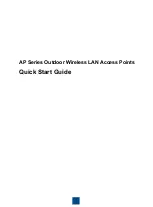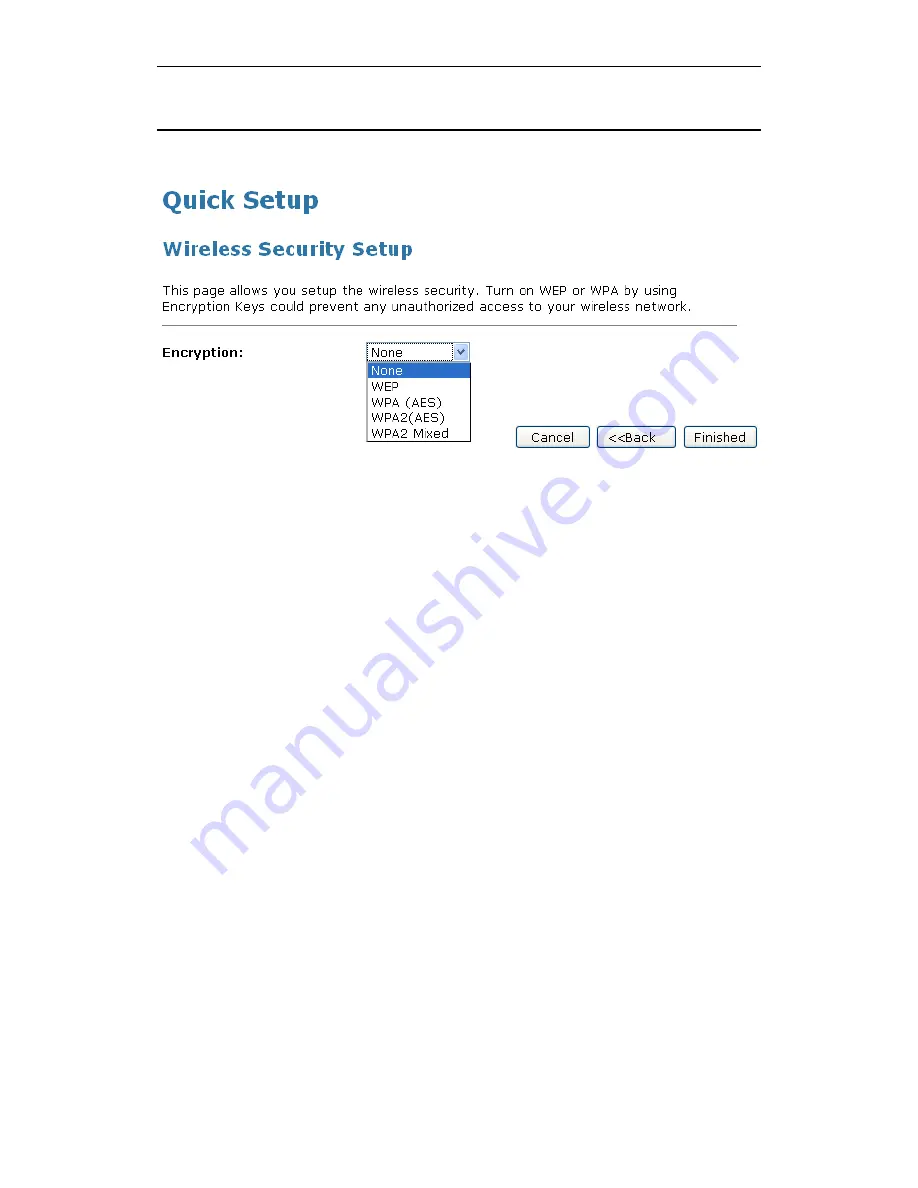
Wi-Fi Personal Bridge 150
User Manual
78
Wireless Security Setup
This page allows you setup the wireless security. Turn on WEP or WPA by using Encryption Keys
could prevent any unauthorized access to your wireless network.
You can protect your wireless data from potential
eavesdroppers
by encrypting wireless data
transmissions. An eavesdropper might set up a compatible wireless adapter within range of your
device and attempt to access your network. Data encryption is the translation of data into a form that
cannot be easily understood by unauthorized users.
There are two methods of wireless security to choose from:
•
Wired Equivalent Privacy (WEP)
; data is encrypted into blocks of either 64 bits length or 128 bits
length. The encrypted data can only be sent and received by users with access to a private
network key. Each PC on your wireless network must be manually configured with the same key
as your device in order to allow wireless encrypted data transmissions. Eavesdroppers cannot
access your network if they do not know your private key. WEP is considered to be a low
security option.
•
Wi-Fi Protected Access (WPA)
; provides a stronger data encryption method (called Temporal
Key Integrity Protocol (TKIP)). It runs in a special, easy-to-set-up home mode called Pre-Shared
Key (PSK) that allows you to manually enter a pass phrase on all the devices in your wireless
network. WPA data encryption is based on a WPA master key. The master key is derived from
the pass phrase and the network name (SSID) of the device.
To configure security, choose one of the following options:
•
If you do not want to use Wireless Network security, From the
Encryption
drop-down list, select
None
setting and then click
Finished.
None
is the default setting, but you are
strongly
recommended
to use wireless network security on your device.
•
If you want to use WEP 64bit ASCII (5 characters) data encryption, follow the instructions in
Configuring 64bit ASCII (5 characters) encryption
.
•
If you want to use WEP 64bit Hex (10 characters) data encryption, follow the instructions in
Configuring WEP 64bit Hex (10 characters) security
.
•
If you want to use WEP 128bit ASCII (5 characters) data encryption, follow the instructions in
Configuring WEP 128bit ASCII (5 characters) security
.
•
If you want to use WEP 128bit Hex (10 characters) data encryption, follow the instructions in
Configuring WEP 128bit Hex (10 characters) security
.
•
If you want to use WPA (AES) -
Wi-Fi Protected Access
(AES) Passphrase encryption
, follow
the instructions in
Configuring WPA (AES) Passphrase security
.
Содержание HNW150APBR
Страница 1: ...Wi Fi Personal Bridge 150 Wireless Portable AP Router User Manual HNW150APBR www hamletcom com...
Страница 151: ...Wi Fi Personal Bridge 150 User Manual 151 5 Change setting successfully Click on Reboot Now button to confirm...
Страница 153: ...Wi Fi Personal Bridge 150 User Manual 153 5 Change setting successfully Click on Reboot Now button to confirm...
Страница 155: ...Wi Fi Personal Bridge 150 User Manual 155 5 Change setting successfully Click on Reboot Now button to confirm...
Страница 175: ...Wi Fi Personal Bridge 150 User Manual 175...
Страница 186: ...Wi Fi Personal Bridge 150 User Manual 186 6 Change setting successfully Click on Reboot Now button to confirm...
Страница 188: ...Wi Fi Personal Bridge 150 User Manual 188 6 Change setting successfully Click on Reboot Now button to confirm...
Страница 192: ...Wi Fi Personal Bridge 150 User Manual 192 5 Firmware update has been update complete The following page is displayed...
Страница 196: ...Wi Fi Personal Bridge 150 User Manual 196 4 Once it finished loading settings form file it ll show the message below...