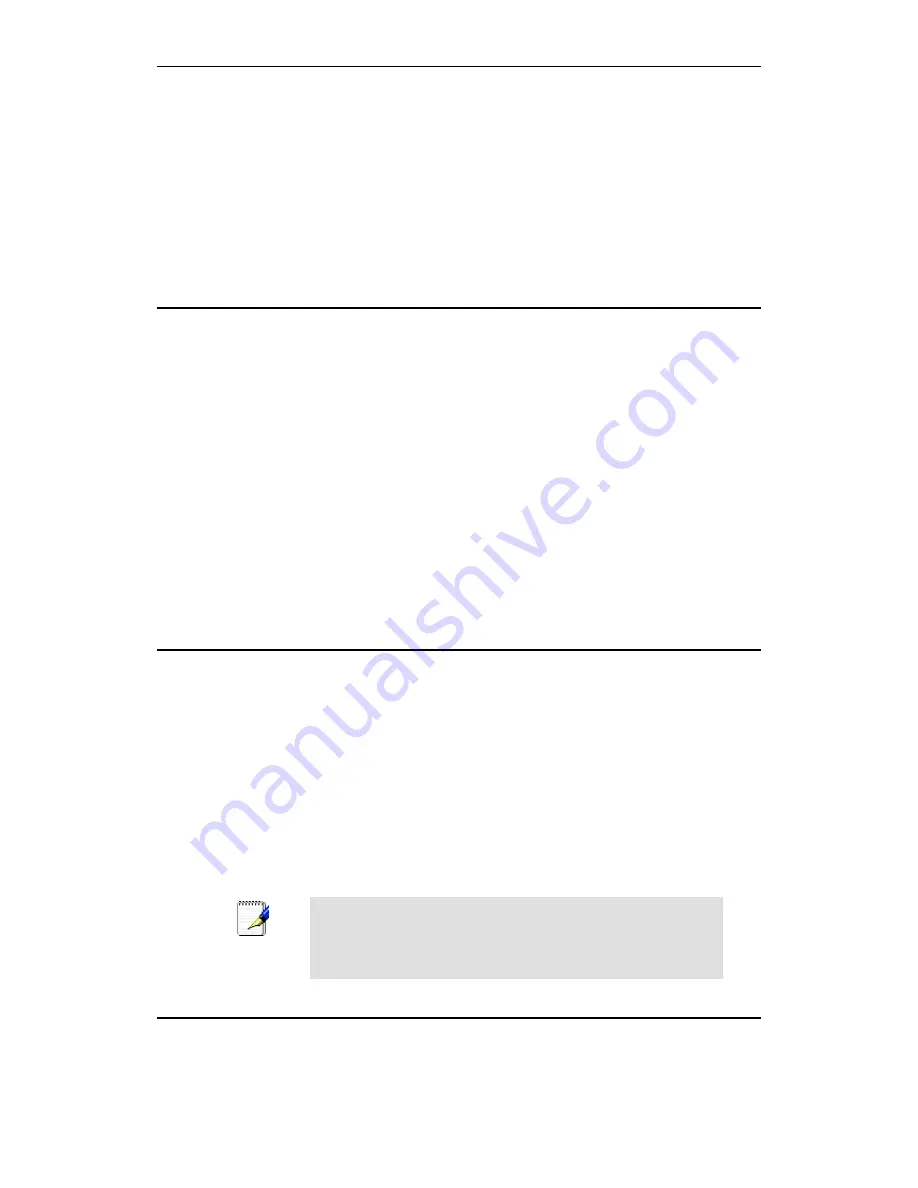
Wi-Fi Personal Bridge 150
User Manual
8
1
Introduction
Congratulations on becoming the owner of the Wireless Gateway. You will now be able to access
the Internet using your high-speed xDSL/Cable modem connection.
This User Guide will show you how to connect your Wireless Gateway, and how to customize its
configuration to get the most out of your new product.
Features
The list below contains the main features of the device and may be useful to users with knowledge
of networking protocols. If you are not an experienced user, the chapters throughout this guide will
provide you with enough information to get the most out of your device.
Features include:
•
10/100Base-T Ethernet router to provide Internet connectivity to all computers on your LAN
•
Network address translation (NAT) functions to provide security for your LAN
•
Network configuration through DHCP Server and DHCP Client
•
Services including IP route and DNS configuration, RIP, and IP
•
Supports remote software upgrades
•
User-friendly configuration program accessed via a web browser
The Wireless Gateway has the internal Ethernet switch allows for a direct connection to a
10/100BASE-T Ethernet network via an RJ-45 interface, with LAN connectivity for both the Wireless
Gateway and a co-located PC or other Ethernet-based device.
Device Requirements
In order to use the Wireless Gateway, you must have the following:
•
One RJ-45 Broadband Internet connection via cable modem or xDSL modem
•
Instructions from your ISP on what type of Internet access you will be using, and the addresses
needed to set up access
•
One or more computers each containing an Ethernet card (10Base-T/100Base-T network
interface card (NIC))
•
TCP/IP protocol for each PC
•
For system configuration using the supplied
a. web-based program: a web browser such as Internet Explorer v4 or later, or Netscape v4 or
later. Note that version 4 of each browser is the minimum version requirement – for optimum
display quality, use Internet Explorer v5, or Netscape v6.1
Note
You do not need to use a hub or switch in order to connect more
than one Ethernet PC to your device. Instead, you can connect
up to four Ethernet PCs directly to your device using the ports
labeled Ethernet on the rear panel.
Using this Document
Notational conventions
•
Acronyms are defined the first time they appear in the text and also in the glossary.
Содержание HNW150APBR
Страница 1: ...Wi Fi Personal Bridge 150 Wireless Portable AP Router User Manual HNW150APBR www hamletcom com...
Страница 151: ...Wi Fi Personal Bridge 150 User Manual 151 5 Change setting successfully Click on Reboot Now button to confirm...
Страница 153: ...Wi Fi Personal Bridge 150 User Manual 153 5 Change setting successfully Click on Reboot Now button to confirm...
Страница 155: ...Wi Fi Personal Bridge 150 User Manual 155 5 Change setting successfully Click on Reboot Now button to confirm...
Страница 175: ...Wi Fi Personal Bridge 150 User Manual 175...
Страница 186: ...Wi Fi Personal Bridge 150 User Manual 186 6 Change setting successfully Click on Reboot Now button to confirm...
Страница 188: ...Wi Fi Personal Bridge 150 User Manual 188 6 Change setting successfully Click on Reboot Now button to confirm...
Страница 192: ...Wi Fi Personal Bridge 150 User Manual 192 5 Firmware update has been update complete The following page is displayed...
Страница 196: ...Wi Fi Personal Bridge 150 User Manual 196 4 Once it finished loading settings form file it ll show the message below...









































