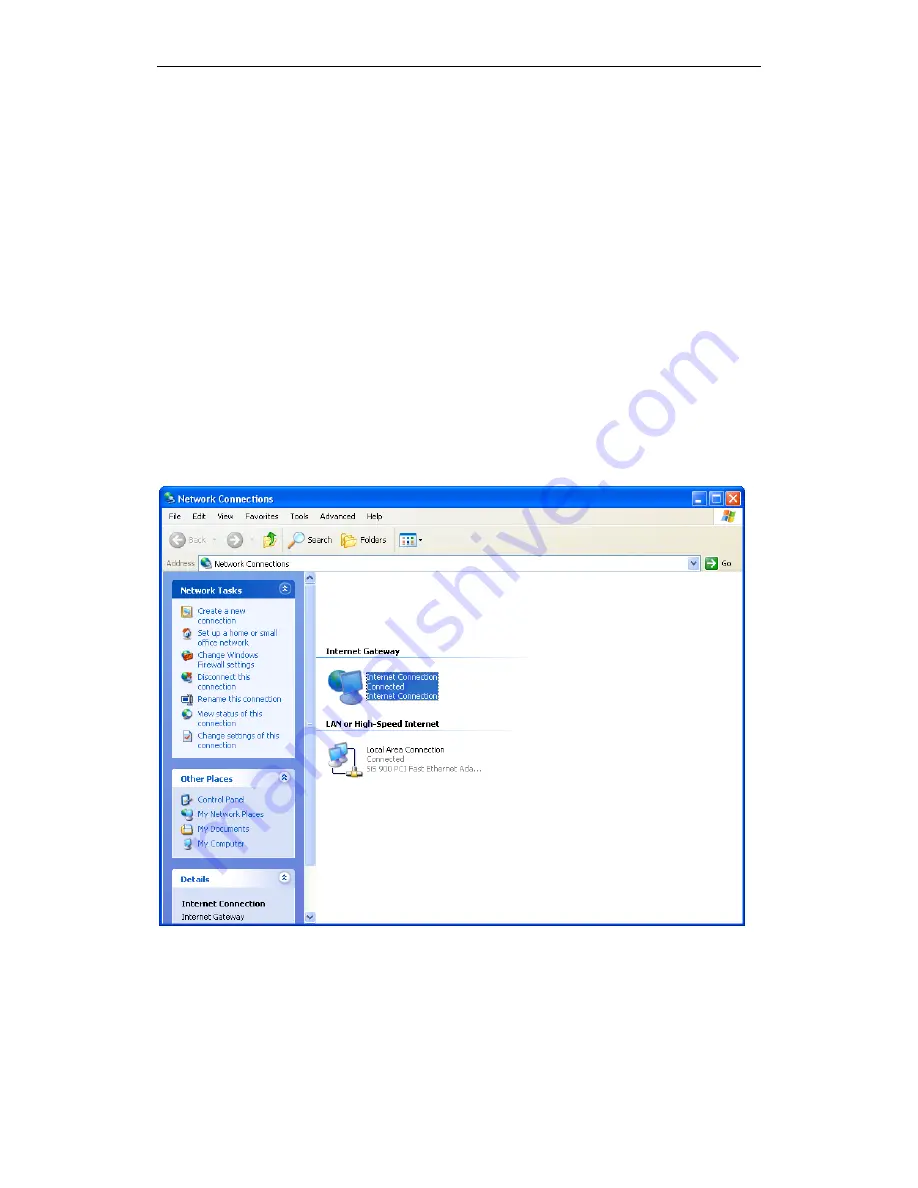
Wi-Fi Personal Bridge 150
User Manual
209
5. Select the following entries from the “Networking Services” window and then click "OK":
If you are using
Windows XP
, select:
• "Universal Plug and Play".
If you are using
Windows XP SP1
, select:
• "Internet Gateway Device discovery and Control Client".
• "Universal Plug and Play".
If you are using
Windows XP SP2
, select:
• "Internet Gateway Device discovery and Control Client".
• "UPnP User Interface".
6. Reboot your system.
Once you have installed the UPnP software and you have rebooted (and your network includes the
IGD system), you should be able to see the IGD controlled device on your network.
For example, from the Network Connections window you should see the Internet Gateway Device:
Содержание HNW150APBR
Страница 1: ...Wi Fi Personal Bridge 150 Wireless Portable AP Router User Manual HNW150APBR www hamletcom com...
Страница 151: ...Wi Fi Personal Bridge 150 User Manual 151 5 Change setting successfully Click on Reboot Now button to confirm...
Страница 153: ...Wi Fi Personal Bridge 150 User Manual 153 5 Change setting successfully Click on Reboot Now button to confirm...
Страница 155: ...Wi Fi Personal Bridge 150 User Manual 155 5 Change setting successfully Click on Reboot Now button to confirm...
Страница 175: ...Wi Fi Personal Bridge 150 User Manual 175...
Страница 186: ...Wi Fi Personal Bridge 150 User Manual 186 6 Change setting successfully Click on Reboot Now button to confirm...
Страница 188: ...Wi Fi Personal Bridge 150 User Manual 188 6 Change setting successfully Click on Reboot Now button to confirm...
Страница 192: ...Wi Fi Personal Bridge 150 User Manual 192 5 Firmware update has been update complete The following page is displayed...
Страница 196: ...Wi Fi Personal Bridge 150 User Manual 196 4 Once it finished loading settings form file it ll show the message below...



























