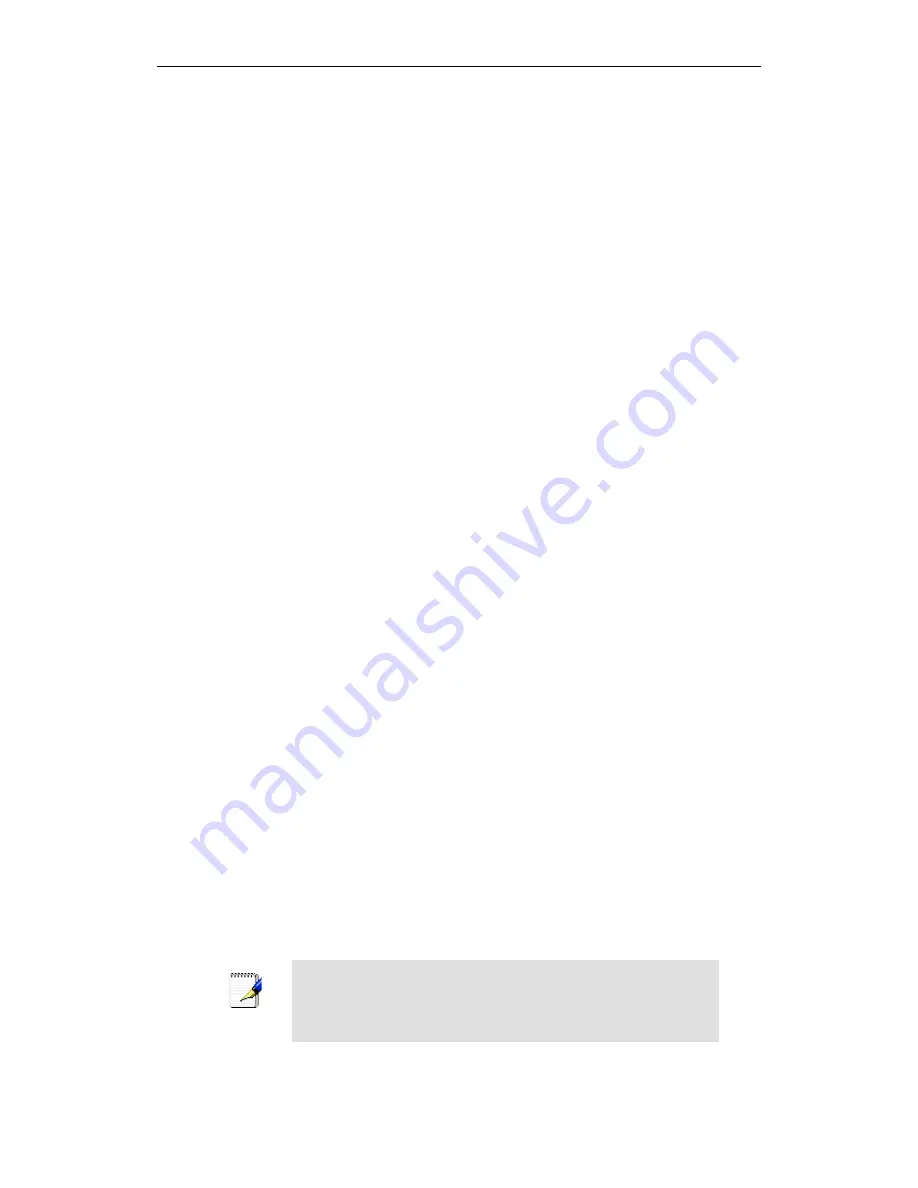
Wi-Fi Personal Bridge 150
User Manual
204
4. Select
Protocol
, and then click
Add
…
The Select Network Protocol dialog box displays.
5. Click on
Microsoft
in the Manufacturers list box, and then click
TCP/IP
in the Network Protocols
list box.
6. Click
OK
to return to the Network dialog box, and then click
OK
again.
You may be prompted to install files from your Windows 95/98 installation CD. Follow the
instructions to install the files.
7. Click
OK
to restart the PC and complete the TCP/IP installation.
Next, configure the PCs to accept IP information assigned by the Wireless Gateway:
8. Open the Control Panel window, and then click the Network icon.
9. Select the network component labeled TCP/IP, and then click
Properties
.
If you have multiple TCP/IP listings, select the listing associated with your network card or
adapter.
10. In the TCP/IP Properties dialog box, click the IP Address tab.
11. Click the radio button labeled
Obtain an IP address automatically
.
12. Click the DNS Configuration tab, and then click the radio button labeled
Obtain an IP address
automatically
.
13. Click
OK
twice to confirm and save your changes.
You will be prompted to restart Windows.
14. Click
Yes
.
Assigning static Internet information to your PCs
If you are a typical user, you will not need to assign static Internet information to your LAN PCs
because your ISP automatically assigns this information for you.
In some cases however, you may want to assign Internet information to some or all of your PCs
directly (often called “statically”), rather than allowing the Wireless Gateway to assign it. This option
may be desirable (but not required) if:
•
You have obtained one or more public IP addresses that you want to always associate with
specific computers (for example, if you are using a computer as a public web server).
•
You maintain different subnets on your LAN (subnets are described in Appendix B).
Before you begin, you must have the following information available:
•
The IP address and subnet mask of each PC
•
The IP address of the default gateway for your LAN. In most cases, this is the address assigned
to the LAN port on the Wireless Gateway. By default, the LAN port is assigned the IP address
10.0.0.2
. (You can change this number or another number can be assigned by your ISP. See
Addressing
for more information.)
•
The IP address of your ISP’s Domain Name System (DNS) server.
On each PC to which you want to assign static information, follow the instructions relating only to
checking for and/or installing the IP protocol. Once it is installed, continue to follow the instructions
for displaying each of the Internet Protocol (TCP/IP) properties. Instead of enabling dynamic
assignment of the IP addresses for the computer, DNS server and default gateway, click the radio
buttons that enable you to enter the information manually.
Note
Your PCs must have IP addresses that place them in the same
subnet as the Wireless Gateway’s LAN port. If you manually assign
IP information to all your LAN PCs, you can follow the instructions in
Addressing to change the LAN port IP address accordingly.
Содержание HNW150APBR
Страница 1: ...Wi Fi Personal Bridge 150 Wireless Portable AP Router User Manual HNW150APBR www hamletcom com...
Страница 151: ...Wi Fi Personal Bridge 150 User Manual 151 5 Change setting successfully Click on Reboot Now button to confirm...
Страница 153: ...Wi Fi Personal Bridge 150 User Manual 153 5 Change setting successfully Click on Reboot Now button to confirm...
Страница 155: ...Wi Fi Personal Bridge 150 User Manual 155 5 Change setting successfully Click on Reboot Now button to confirm...
Страница 175: ...Wi Fi Personal Bridge 150 User Manual 175...
Страница 186: ...Wi Fi Personal Bridge 150 User Manual 186 6 Change setting successfully Click on Reboot Now button to confirm...
Страница 188: ...Wi Fi Personal Bridge 150 User Manual 188 6 Change setting successfully Click on Reboot Now button to confirm...
Страница 192: ...Wi Fi Personal Bridge 150 User Manual 192 5 Firmware update has been update complete The following page is displayed...
Страница 196: ...Wi Fi Personal Bridge 150 User Manual 196 4 Once it finished loading settings form file it ll show the message below...






























