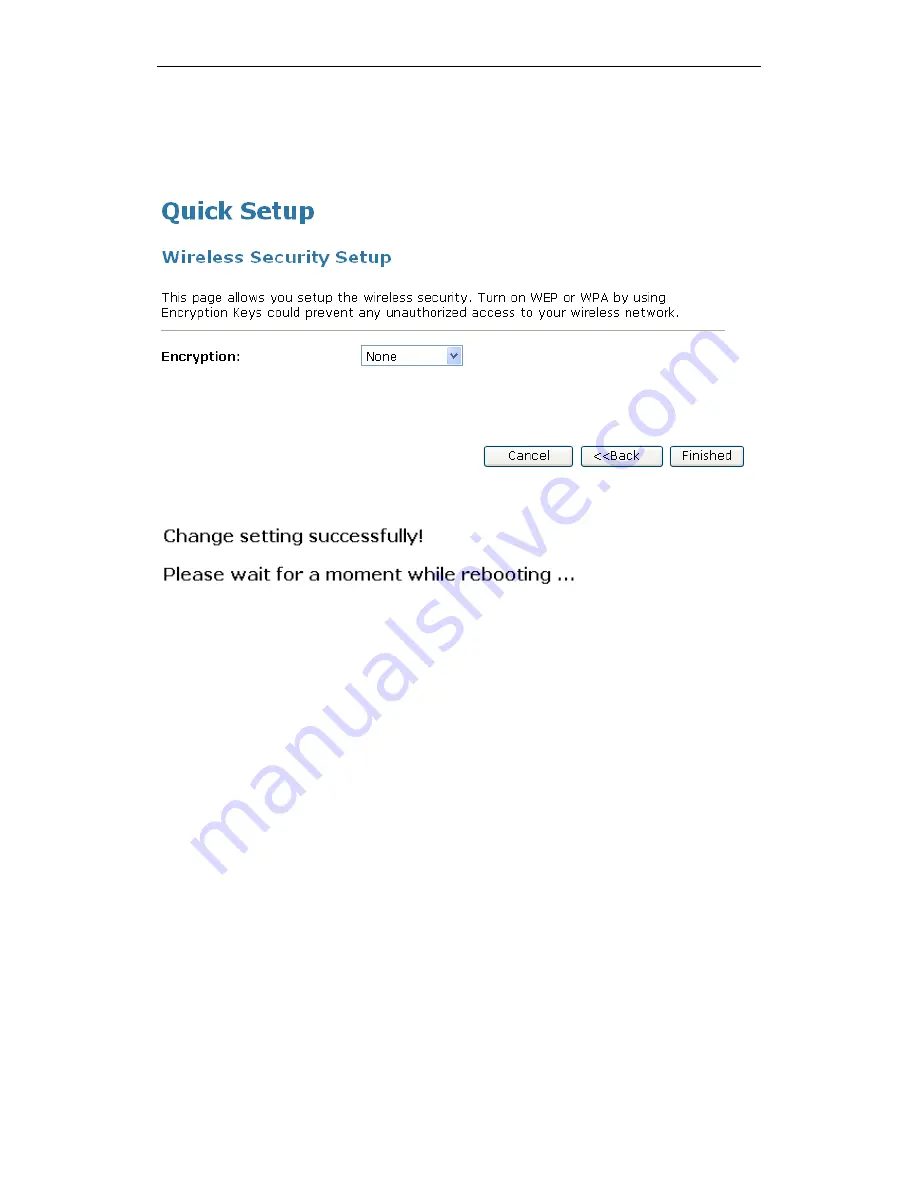
Wi-Fi Personal Bridge 150
User Manual
29
9. Choose the Encryption type if necessary, as
None – No Encryption
/ 64 Bit Encryption / 128 Bit
Encryption / Wi-Fi Protected Access (AES-CCMP) / Wi-Fi Protected Access2 (AES-CCMP) and
WPA2 Mixed Mode. For example, you choose
None
.
10. Click on
Finished
button
11. Change setting successfully! Please wait for a moment while rebooting ...
12. Click on "
Exit
" to exit this program.
13. Now, the 802.11n Pocket AP has been configured completed, and suitable for Wireless and
Internet Connections.
Содержание HNW150APBR
Страница 1: ...Wi Fi Personal Bridge 150 Wireless Portable AP Router User Manual HNW150APBR www hamletcom com...
Страница 151: ...Wi Fi Personal Bridge 150 User Manual 151 5 Change setting successfully Click on Reboot Now button to confirm...
Страница 153: ...Wi Fi Personal Bridge 150 User Manual 153 5 Change setting successfully Click on Reboot Now button to confirm...
Страница 155: ...Wi Fi Personal Bridge 150 User Manual 155 5 Change setting successfully Click on Reboot Now button to confirm...
Страница 175: ...Wi Fi Personal Bridge 150 User Manual 175...
Страница 186: ...Wi Fi Personal Bridge 150 User Manual 186 6 Change setting successfully Click on Reboot Now button to confirm...
Страница 188: ...Wi Fi Personal Bridge 150 User Manual 188 6 Change setting successfully Click on Reboot Now button to confirm...
Страница 192: ...Wi Fi Personal Bridge 150 User Manual 192 5 Firmware update has been update complete The following page is displayed...
Страница 196: ...Wi Fi Personal Bridge 150 User Manual 196 4 Once it finished loading settings form file it ll show the message below...






























