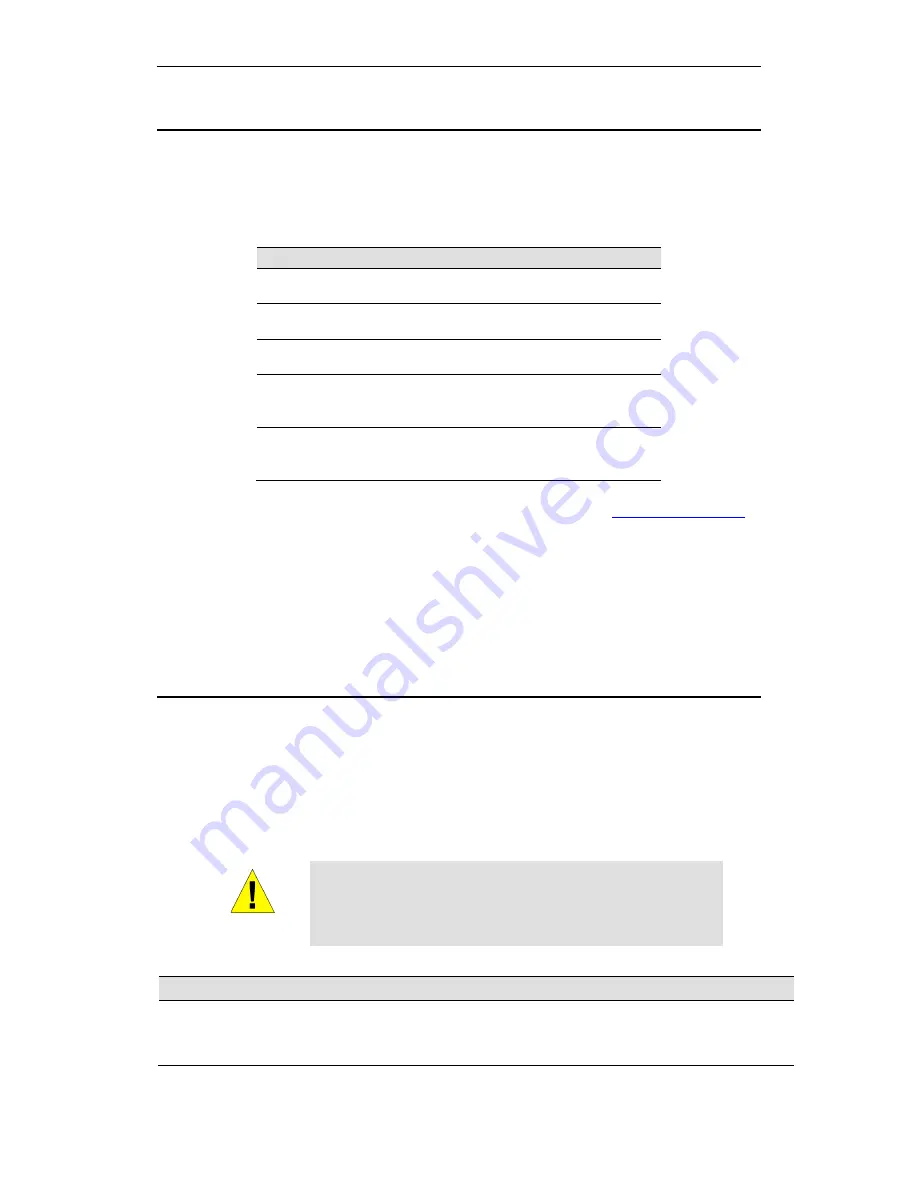
Wi-Fi Personal Bridge 150
User Manual
61
Testing your Setup
Once you have connected your hardware and configured your PCs, any computer on your LAN
should be able to use the DSL /Cable connection to access the Internet.
To test the connection, turn on the device, wait for 30 seconds and then verify that the LEDs are
illuminated as follows:
Table 1. LED Indicators
Label
Color
Function
POWER
green
On: device is powered on
Off: device is powered off
WLAN
green
On: WLAN link established and active
Blink: Valid Wireless packet being transferred
WPS
green
Off: WPS link isn’t established and active
Blink: Valid WPS packet being transferred
WAN
green
On: WAN link established and active
Off: No LAN link
Blink: Valid Ethernet packet being transferred
LAN
green
On: LAN link established and active
Off: No LAN link
Blink: Valid Ethernet packet being transferred
If the LEDs illuminate as expected, test your Internet connection from a LAN computer. To do this,
open your web browser, and type the URL of any external website (such as
http://www.yahoo.com
).
The LED labeled
WAN
should blink rapidly and then appear solid as the device connects to the site.
If the LEDs do not illuminate as expected, you may need to configure your Internet access settings
using the information provided by your ISP. For details, see
Internet Access
. If the LEDs still do not
illuminate as expected or the web page is not displayed, see
Troubleshooting Suggestions
or
contact your ISP for assistance.
Default device settings
In addition to handling the xDSL / Cable modem connection to your ISP, the Wireless Gateway can
provide a variety of services to your network. The device is preconfigured with default settings for
use with a typical home or small office network.
The table below lists some of the most important default settings; these and other features are
described fully in the subsequent chapters. If you are familiar with network configuration, review
these settings to verify that they meet the needs of your network. Follow the instructions to change
them if necessary. If you are unfamiliar with these settings, try using the device without modification,
or contact your ISP for assistance.
WARNING
We strongly recommend that you contact your ISP prior to
changing the default configuration.
Option
Default Setting
Explanation/Instructions
WAN Port IP
Address
DHCP Client
This is the temporary public IP address of the WAN
port on the device. It is an unnumbered interface that
is replaced as soon as your ISP assigns a ‘real’ IP
address. See
Network Settings -> WAN Interface
.
Содержание HNW150APBR
Страница 1: ...Wi Fi Personal Bridge 150 Wireless Portable AP Router User Manual HNW150APBR www hamletcom com...
Страница 151: ...Wi Fi Personal Bridge 150 User Manual 151 5 Change setting successfully Click on Reboot Now button to confirm...
Страница 153: ...Wi Fi Personal Bridge 150 User Manual 153 5 Change setting successfully Click on Reboot Now button to confirm...
Страница 155: ...Wi Fi Personal Bridge 150 User Manual 155 5 Change setting successfully Click on Reboot Now button to confirm...
Страница 175: ...Wi Fi Personal Bridge 150 User Manual 175...
Страница 186: ...Wi Fi Personal Bridge 150 User Manual 186 6 Change setting successfully Click on Reboot Now button to confirm...
Страница 188: ...Wi Fi Personal Bridge 150 User Manual 188 6 Change setting successfully Click on Reboot Now button to confirm...
Страница 192: ...Wi Fi Personal Bridge 150 User Manual 192 5 Firmware update has been update complete The following page is displayed...
Страница 196: ...Wi Fi Personal Bridge 150 User Manual 196 4 Once it finished loading settings form file it ll show the message below...






























