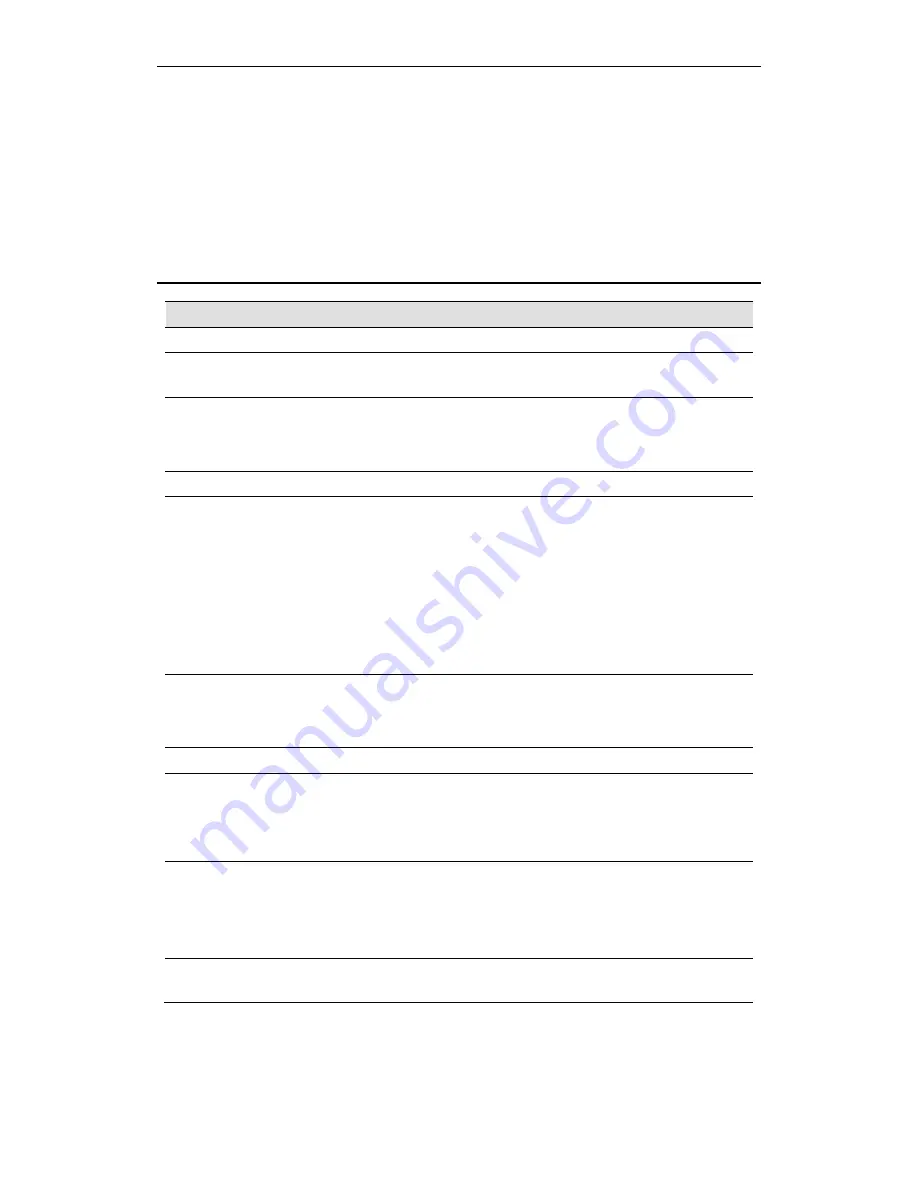
Wi-Fi Personal Bridge 150
User Manual
210
D
Troubleshooting
This appendix suggests solutions for problems you may encounter in installing or using the Wireless
Gateway, and provides instructions for using several IP utilities to diagnose problems.
Contact Customer Support if these suggestions do not resolve the problem.
Troubleshooting Suggestions
Problem
Troubleshooting Suggestion
LEDs
Power LED does not
illuminate after
product is turned on.
Verify that you are using the power cable provided with the device and that it
is securely connected to the Wireless Gateway and a wall socket/power
strip.
LINK LAN LED does
not illuminate after
Ethernet cable is
attached.
Verify that the Ethernet cable is securely connected to your LAN hub or PC
and to the Wireless Gateway. Make sure the PC and/or hub is turned on.
Verify that your cable is sufficient for your network requirements. A 100
Mbit/sec network (10BaseTx) should use cables labeled CAT 5. A
10Mbit/sec network may tolerate lower quality cables.
Internet Access
My PC cannot access
the Internet
Use the ping utility (discussed in the following section) to check whether your
PC can communicate with the device’s LAN IP address (by default 10.0.0.2).
If it cannot, check the Ethernet cabling.
If you statically assigned a private IP address to the computer, (not a
registered public address), verify the following:
•
Check that the gateway IP address on the computer is your public
IP address (see Current Status for instructions on viewing the IP
information.) If it is not, correct the address or configure the PC to
receive IP information automatically.
•
Verify with your ISP that the DNS server specified for the PC is
valid. Correct the address or configure the PC to receive this
information automatically.
My LAN PCs cannot
display web pages on
the Internet.
Verify that the DNS server IP address specified on the PCs is correct for
your ISP, as discussed in the item above. If you specified that the DNS
server be assigned dynamically from a server, then verify with your ISP that
the address configured on the Wireless Gateway is correct, then You can
use the ping utility, to test connectivity with your ISP’s DNS server.
Web pages
I forgot/lost my user
ID or password.
If you have not changed the password from the default, try using “admin” the
user ID and “hamlet“ as password. Otherwise, you can reset the device to
the default configuration by pressing the Reset Default button on the Rare
panel of the device (see
Rare Panel
). Then, type the default User ID and
password shown above.
WARNING:
Resetting the device removes any
custom settings and returns all settings to their default values.
I cannot access the
web pages from my
browser.
Use the ping utility, discussed in the following section, to check whether your
PC can communicate with the device’s LAN IP address (by default 10.0.0.2).
If it cannot, check the Ethernet cabling.
Verify that you are using Internet Explorer or Netscape Navigator v4.0 or later.
Verify that the PC’s IP address is defined as being on the same subnet as the IP
address assigned to the LAN port on the Wireless Gateway.
My changes to the
web pages are not
being retained.
Be sure to use the
Confirm Changes/Apply
function after any changes.
Содержание HNW150APBR
Страница 1: ...Wi Fi Personal Bridge 150 Wireless Portable AP Router User Manual HNW150APBR www hamletcom com...
Страница 151: ...Wi Fi Personal Bridge 150 User Manual 151 5 Change setting successfully Click on Reboot Now button to confirm...
Страница 153: ...Wi Fi Personal Bridge 150 User Manual 153 5 Change setting successfully Click on Reboot Now button to confirm...
Страница 155: ...Wi Fi Personal Bridge 150 User Manual 155 5 Change setting successfully Click on Reboot Now button to confirm...
Страница 175: ...Wi Fi Personal Bridge 150 User Manual 175...
Страница 186: ...Wi Fi Personal Bridge 150 User Manual 186 6 Change setting successfully Click on Reboot Now button to confirm...
Страница 188: ...Wi Fi Personal Bridge 150 User Manual 188 6 Change setting successfully Click on Reboot Now button to confirm...
Страница 192: ...Wi Fi Personal Bridge 150 User Manual 192 5 Firmware update has been update complete The following page is displayed...
Страница 196: ...Wi Fi Personal Bridge 150 User Manual 196 4 Once it finished loading settings form file it ll show the message below...


























