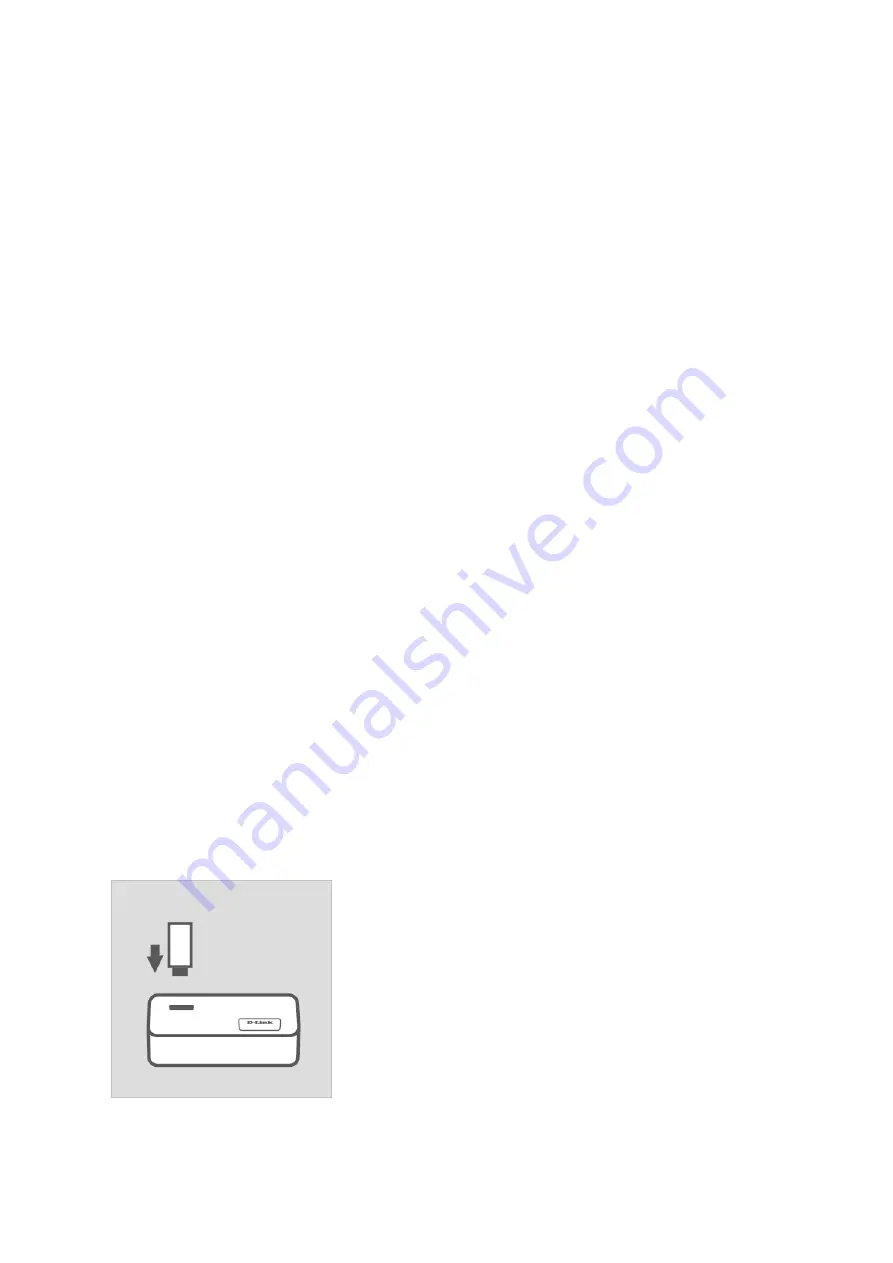
Table of Contents
1. How do I set up and install my router?
A. Using a USB 4G LTE/3G adapter (op:onal).
If you wish to use a 4G LTE or 3G USB modem as the primary method to access the Internet,
plug your 3G USB modem into the USB port on the top of the DIR-‐514. Skip to part B, step 3.
B. Using a cable or DSL modem
1.
How do I set up and install my router?
1
...........................................................................
2.
How do I change the Administrator password on my router?
10
..................................
3.
I have forgoMen my wireless password, how do I recover it?
11
...................................
4.
How do I change the IP Address of my router?
13
.........................................................
5.
How do I change the 802.11 mode on my router?
14
...................................................
6.
How do I change the channel on my router?
16
............................................................
7.
How do I change the SSID/network name of my router?
18
..........................................
8.
How do I enable WEP encrypUon so my older devices can connect?
20
.......................
9.
How do I change the Wi-‐Fi Password on my router?
22
...............................................
10.
How do I reset my router to factory default seXngs?
24
..............................................
11.
How do I set up Website Filtering on my router?
25
.....................................................
12.
How do I upgrade the firmware on my router?
26
.......................................................
13.
How do I back up the router’s configuraUon to my computer?
28
................................
14.
How do I configure QoS (Quality of Service) seXngs on my router?
30
........................
15.
How many simultaneous users can my Wi-‐Fi network handle?
33
...............................
16.
How do I connect my Wi-‐Fi enabled computer to my wireless router?
33
....................
17.
How do I connect my iPad to my wireless router?
36
....................................................
18.
How do I connect my iPhone to my wireless router?
41
................................................
Содержание DIR-514
Страница 37: ...Step 3 Select the wireless network you want to connect to by tapping the network name...
Страница 38: ...Step 3 If you have a Wi Fi password con gured on your router enter the password and tap Join...
Страница 39: ...Step 5 You are now connected to the wireless network...
Страница 41: ...18 How do I connect my iPhone to my wireless router...
Страница 42: ...Step 1 Tap the SeXngs icon on the home screen of your iPhone Step 2 Tap to open the Wi Fi seXngs...
Страница 43: ...Step 3 Select the wireless network you want to connect by tapping the network name from the list...
Страница 44: ...Step 4 If you have a Wi Fi password con gured on your router enter the password and tap Join...
Страница 45: ...Step 5 The iPhone is now connected to your wireless network...
Страница 47: ......


































