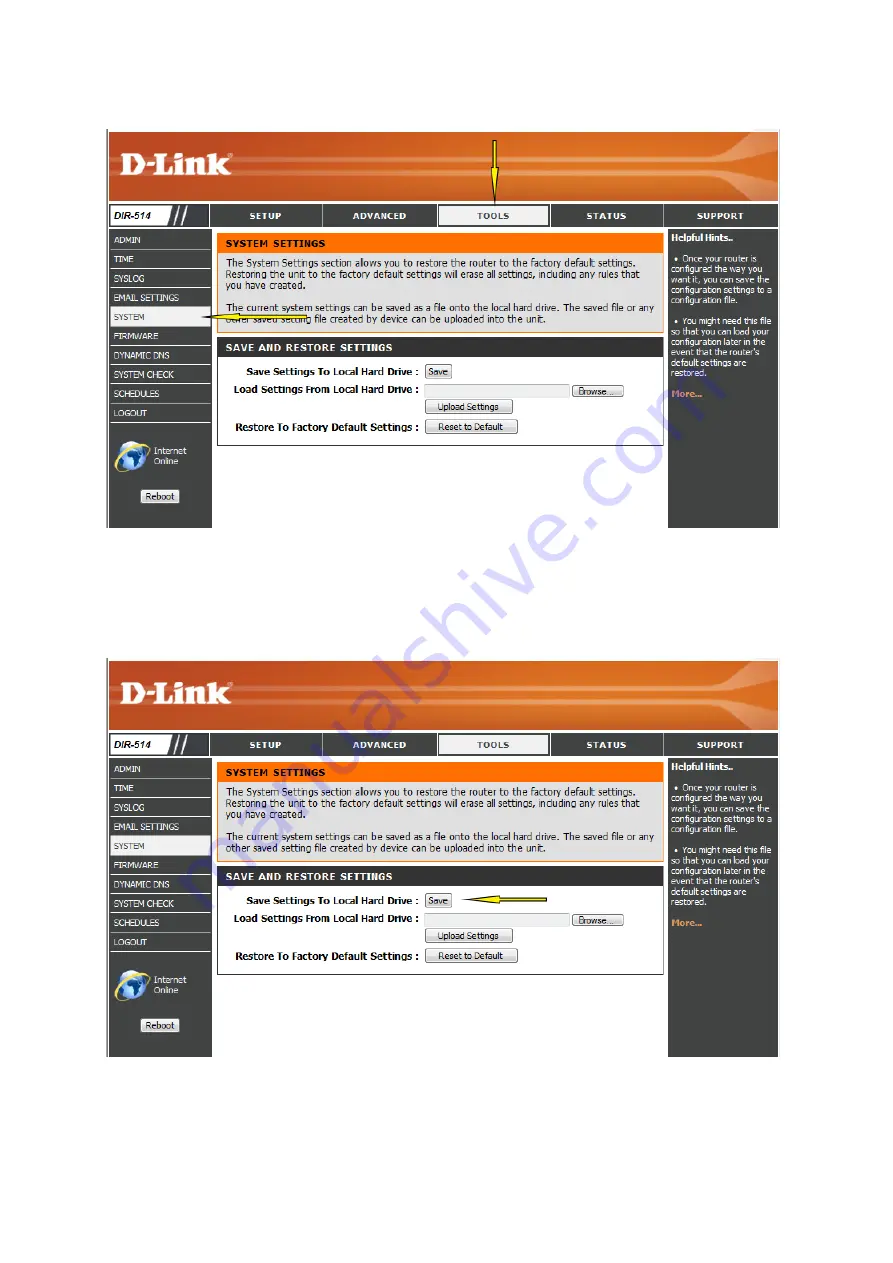
Step 4: To save the current configuraUon seXngs of your wireless router to a file, click
Save
next to “Save SeXngs To Local Hard Drive”. Depending on your browser, the file may be
automaUcally saved to your ‘Downloads’ folder, or a ‘Save File’ or similar dialog box will
appear, asking you where you wish to save the file.
To load a previously saved configuraUon file, click
Browse…
next to “Load SeXngs From Local
Hard Drive”. Once you have located the file (config.bin) on your hard drive, click
OK
and then
click
Upload SeNngs
.
Содержание DIR-514
Страница 37: ...Step 3 Select the wireless network you want to connect to by tapping the network name...
Страница 38: ...Step 3 If you have a Wi Fi password con gured on your router enter the password and tap Join...
Страница 39: ...Step 5 You are now connected to the wireless network...
Страница 41: ...18 How do I connect my iPhone to my wireless router...
Страница 42: ...Step 1 Tap the SeXngs icon on the home screen of your iPhone Step 2 Tap to open the Wi Fi seXngs...
Страница 43: ...Step 3 Select the wireless network you want to connect by tapping the network name from the list...
Страница 44: ...Step 4 If you have a Wi Fi password con gured on your router enter the password and tap Join...
Страница 45: ...Step 5 The iPhone is now connected to your wireless network...
Страница 47: ......






























