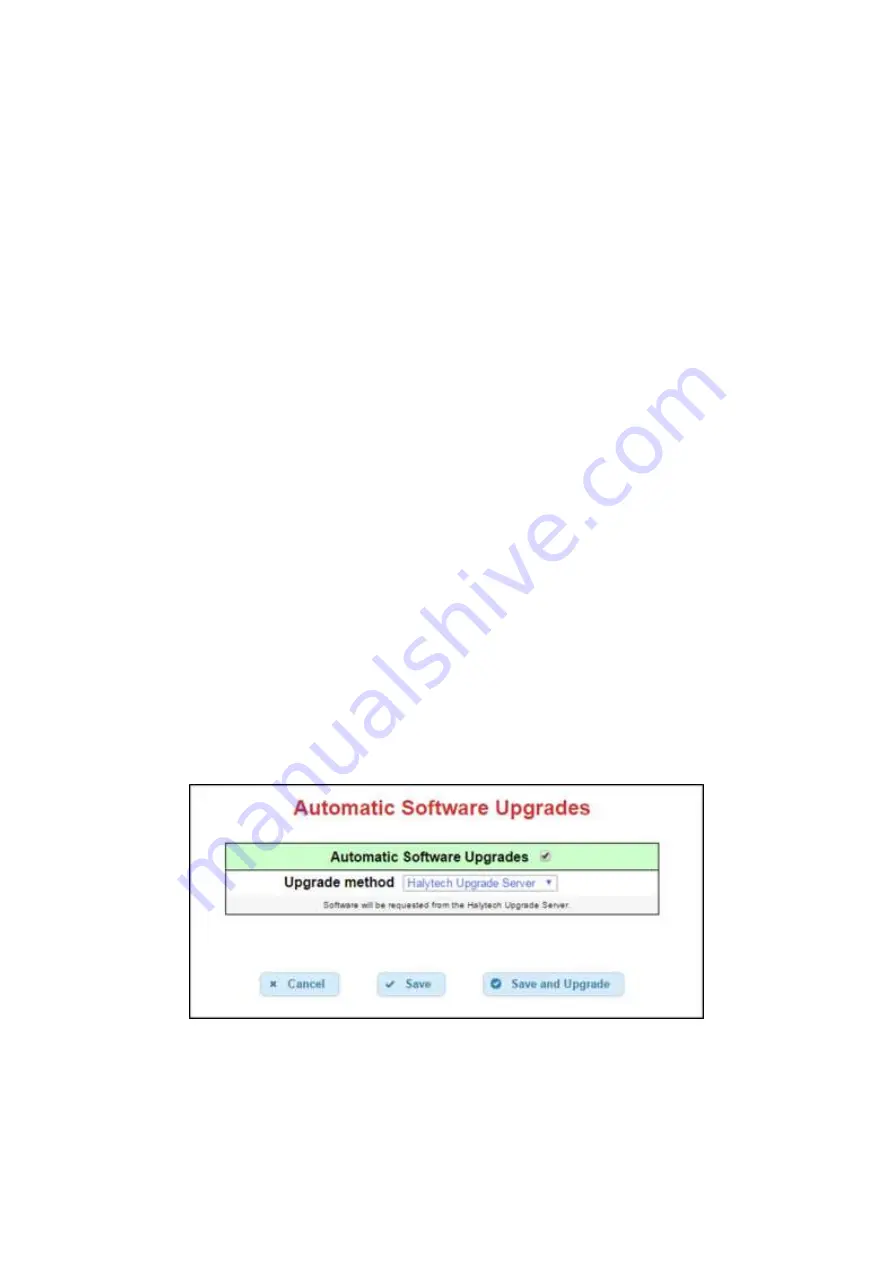
Halytech
hydroSpider2 User’s Manual v1.23
Page 68
Note
: Automatic setup updates will not be attempted if reporting is disabled.
At the bottom of the page, there is a
Save and Update
button which will save the current settings
and attempt to do a setup update. This is useful to check if the entered settings are correct.
Refer to Appendix L - Setup file format for information about the format of the setup files.
5.14
Automatic Software Upgrades
Automatic software upgrades allow hydroSpider to download new software files from a remote
server. This remote server can be either the Halytech Update Server, or your own self-managed FTP
server:
Halytech Upgrade Server:
The Halytech Upgrade Server is easy to use. Every hydroSpider is
able to update automatically from this server without any user intervention. When updating
from the Halytech Upgrade Server, software updates will be managed by Halytech and will
be available for your hydroSpider to download when we make them available to your unit.
Self-Managed FTP Server:
For users who wish to manage their own upgrades, the
hydroSpider may be configured to upgrade directly from this FTP server. Upgrade files can
be requested from Halytech which can be placed on your FTP server for the hydroSpider to
pick up.
Each hydroSpider will request a uniquely-named file from the server. Software file names
will be in the form: msf
<serial number>
.hal
Note
that if you wish to manage upgrades of several units, you will need to have separate
software files for each hydroSpider named according to each unit’s serial number.
With automatic software upgrades enabled, the hydroSpider will check for new software after the
daily report is sent out. If new software is found, the hydroSpider will download and install this
software automatically and seamlessly.
To set up automatic software upgrades, click the
Automatic Software Upgrades
link from the
Change
Setup
page. This will bring you to the
Automatic Software Upgrades
page, shown below:
The following options are available on this page:
Automatic Software Upgrades
: Enable or disable automatically checking for software
upgrades.
Upgrade Method
: Either select the Halytech Upgrade Server, or select Self-Managed FTP
Server.






























