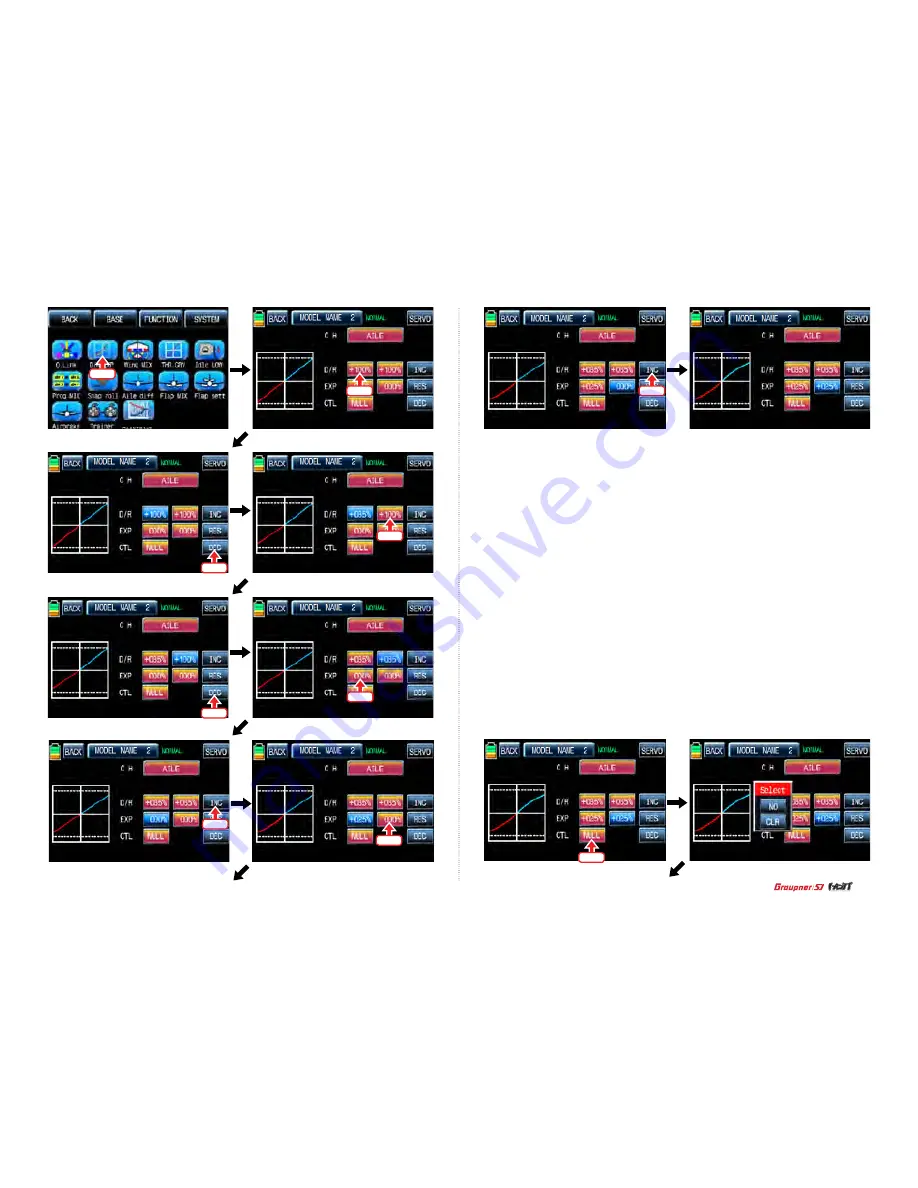
Touch
Touch
Touch
Touch
Touch
Touch
77
Telemetry
Touch
Touch
Touch
After “D/R”, “EXP” setup, perform CTL setup. It is used to assign a switch to D/R, EXP
function Touch “NULL” icon in CTL line to call “Select” message popup and move the switch
that you want to use then that switch is set on/ off to switch and the switch direction setup
page appears. You may select ON or OFF by touching icons. When the switch is moved to the
direction of ON, the function is operated. Touch “Back” icon to return D/R, EXP setup page.
When D/R, EXP switch is off, D/R, EX is returned to the default setup.
If you want to use stick instead of switch for “D/R”, “EXP” function, Touch SW6 in CTL line to
call “Select” message popup and move the stick with your choice then that stick is selected
as on/ off stick and the stick direction setup page appears. In the direction setup page, move
the stick to the position that you can comfortably reach, when the stick reach this position,
D/R, EXP function is off. Touch “ENT” icon on the right bottom then the designated position is
marked with the red or blue bar in the graph and the value of set position is displayed in POS.
If you touch REVERSE in “DIR” line, all setup is reversed.
To set “ON” or “OFF” at the both end of stick operation range, touch “SINGLE” icon to change
to “DUAL” then D/R, EXP function is on or off at the both end of stick operation range. You
may set ELEV and RUDD channel in the same way. We recommend to set 5~12 channels to
Q.LINK since they don’t have on/off setup in D/R, EXP. When the setting is completed, touch
“BACK” icon to return the function page.
Touch
Содержание mz-24 HOTT
Страница 9: ...Touch Touch Touch Touch Touch Touch Touch Touch Touch Touch Touch Touch Touch Touch 9 Touch Touch...
Страница 32: ...Touch Touch Touch Touch Touch Touch Touch Touch Touch Touch Touch 32 Telemetry...
Страница 46: ...Touch Touch Touch Touch Touch ACT A CTL B Touch Touch Touch Touch Touch CTL B Touch Touch 46...
Страница 49: ...49 Touch Touch Touch Touch Touch Touch Touch Touch Touch Touch Touch Touch...
Страница 73: ...Telemetry Telemetry Touch Touch Touch Touch Touch Touch Touch Touch Touch Touch Touch Touch Touch Touch 73...
Страница 78: ...Touch Touch Touch Touch Touch Touch Touch Touch Touch Touch Touch Touch Touch 78...
Страница 87: ...87 Touch Touch Touch Touch Touch Touch Touch Touch Touch Touch Touch Touch...
Страница 92: ...Touch Touch Touch Touch Touch Touch Touch Touch Touch Touch Touch Touch 92...
Страница 96: ...Touch Touch Touch Touch Touch Touch Touch Touch Touch Touch Touch Touch Touch 96 Telemetry...
Страница 98: ...Touch Touch Touch Touch Touch Touch Touch Touch Touch Touch Touch Touch 98...
Страница 108: ...No S1006...
















































