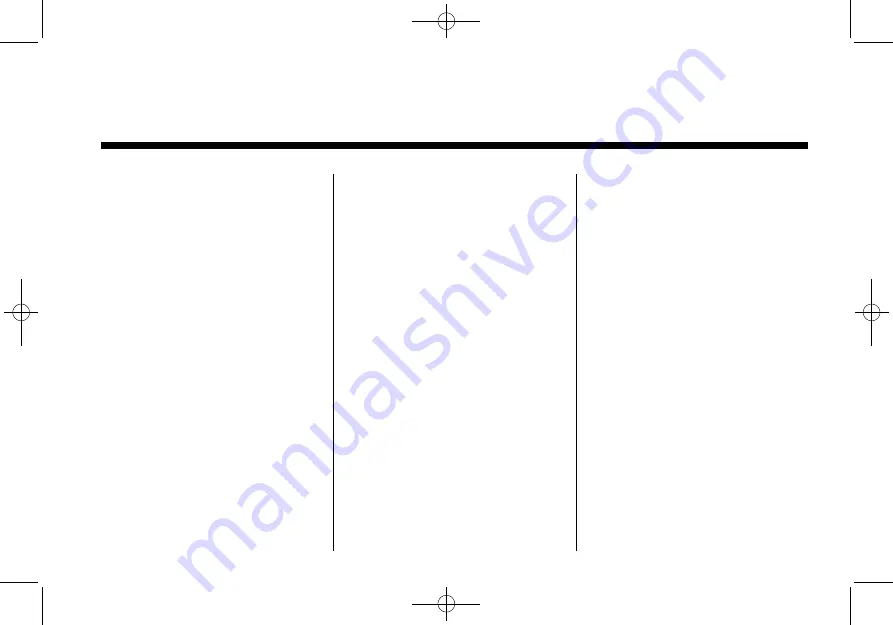
Black plate (1,1)
Cadillac CUE Infotainment System - 2013 - CRC 2nd Edition - 5/31/12
2013 Cadillac CUE Infotainment System
M
. . . . . . . . . . . . . . . . .
Infotainment . . . . . . . . . . . . . . . . . . . . 3
Steering Wheel Controls . . . . . . 10
Software Updates . . . . . . . . . . . . . 11
. . . . . . . . . . . . . . . . . . . . . . .
AM-FM Radio . . . . . . . . . . . . . . . . . 11
HD Radio . . . . . . . . . . . . . . . . . . . . . 14
Satellite Radio . . . . . . . . . . . . . . . . 16
Radio Reception . . . . . . . . . . . . . . 22
Backglass Antenna . . . . . . . . . . . 23
Multi-Band Antenna . . . . . . . . . . . 23
Pandora Internet Radio . . . . . . . 23
CD Player . . . . . . . . . . . . . . . . . . . . . 27
USB/SD Port . . . . . . . . . . . . . . . . . . 30
SD Card Reader . . . . . . . . . . . . . . 33
Auxiliary Jack . . . . . . . . . . . . . . . . . 33
Bluetooth Audio . . . . . . . . . . . . . . . 34
System . . . . . . . . . . . . . . . . . . . . . . 35
. . . . . . . . . . . . . . . . .
System . . . . . . . . . . . . . . . . . . . . . . 42
Maps . . . . . . . . . . . . . . . . . . . . . . . . . . 50
Navigation Symbols . . . . . . . . . . . 50
Destination . . . . . . . . . . . . . . . . . . . . 52
OnStar
System . . . . . . . . . . . . . . 63
Settings . . . . . . . . . . . . . . . . . . . . . . . 66
Global Positioning
System (GPS) . . . . . . . . . . . . . . . 67
Vehicle Positioning . . . . . . . . . . . . 67
Problems with Route
Guidance . . . . . . . . . . . . . . . . . . . . 68
Service . . . . . . . . . . . . . . . . . . . . . . 69
Map Data Updates . . . . . . . . . . . . 69
Database Coverage
Explanations . . . . . . . . . . . . . . . . . 69
. . . . . . . . . . . . . . . . . . . . . .
Bluetooth (Overview) . . . . . . . . . . 77
Bluetooth (Infotainment
Controls) . . . . . . . . . . . . . . . . . . . . 78
Recognition) . . . . . . . . . . . . . . . . . 82
Text Messaging . . . . . . . . . . . . . . . 83
. . . . . . . . . . . . . . . . . . . .
Apps Config . . . . . . . . . . . . . . . . . . . 89
Downloading Apps . . . . . . . . . . . . 91


































