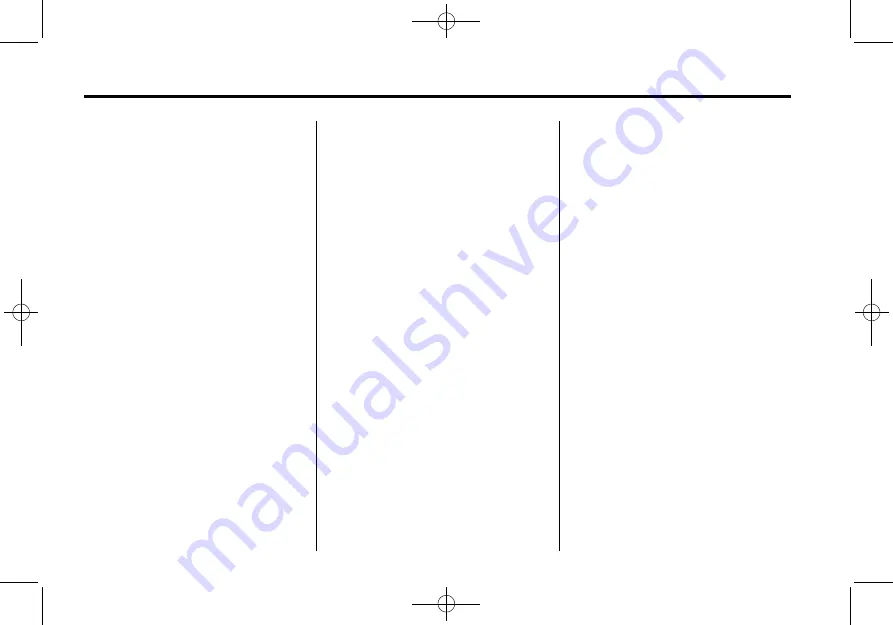
Black plate (6,1)
Cadillac CUE Infotainment System - 2013 - CRC 2nd Edition - 5/31/12
6
Infotainment System
Press and hold a location within the
favorites area to begin the process
of saving a favorite application.
Press the application icon to store
as a favorite, and the name of the
application will be shown in
favorites.
Home:
Press to go back to the
Home Page to start a different
application.
Audio
Press the AUDIO icon to display the
active audio source page. Available
sources are AM, FM, XM (if
equipped), CD, My Media, USB, SD,
Bluetooth, AUX Input.
Phone
Press the PHONE icon to display
the Phone main page. See
Bluetooth (Overview) on page 77
or
Bluetooth (Infotainment Controls) on
page 78
or
NAV (Navigation, If Equipped)
Press the NAV icon to display the
navigation map or OnStar
Turn-by-Turn Navigation. See
the Navigation System on page 42
or
“
OnStar Navigation
”
in the owner
manual.
Settings
Press the SETTINGS icon to display
the Settings menu. See
Managing Home Page Icons
1. Press and hold any of the Home
Page icons to edit that icon.
2. Drag the icon to a new location
on the Home Page or to save it
to the applications tray.
3. Press
{
to exit edit mode.
Pandora (If Equipped)
Press the PANDORA icon to begin
Pandora. See
.
Weather (If Equipped)
Press the WEATHER icon to display
the Weather main page. See
“
SiriusXM Weather (If Equipped)
”
under
Climate
Press the CLIMATE icon to display
the Climate main page. See
“
Dual
Automatic Climate Control System
”
in the owner manual.
OnStar
Press the ONSTAR icon to display
the OnStar main page and start
OnStar voice recognition. See
“
OnStar Overview
”
in the owner
manual.
Rear Climate (If Equipped)
Press the R. CLIMATE icon to
display the Rear Climate main page.
See
“
Rear Climate Control System
”
in the owner manual.





















