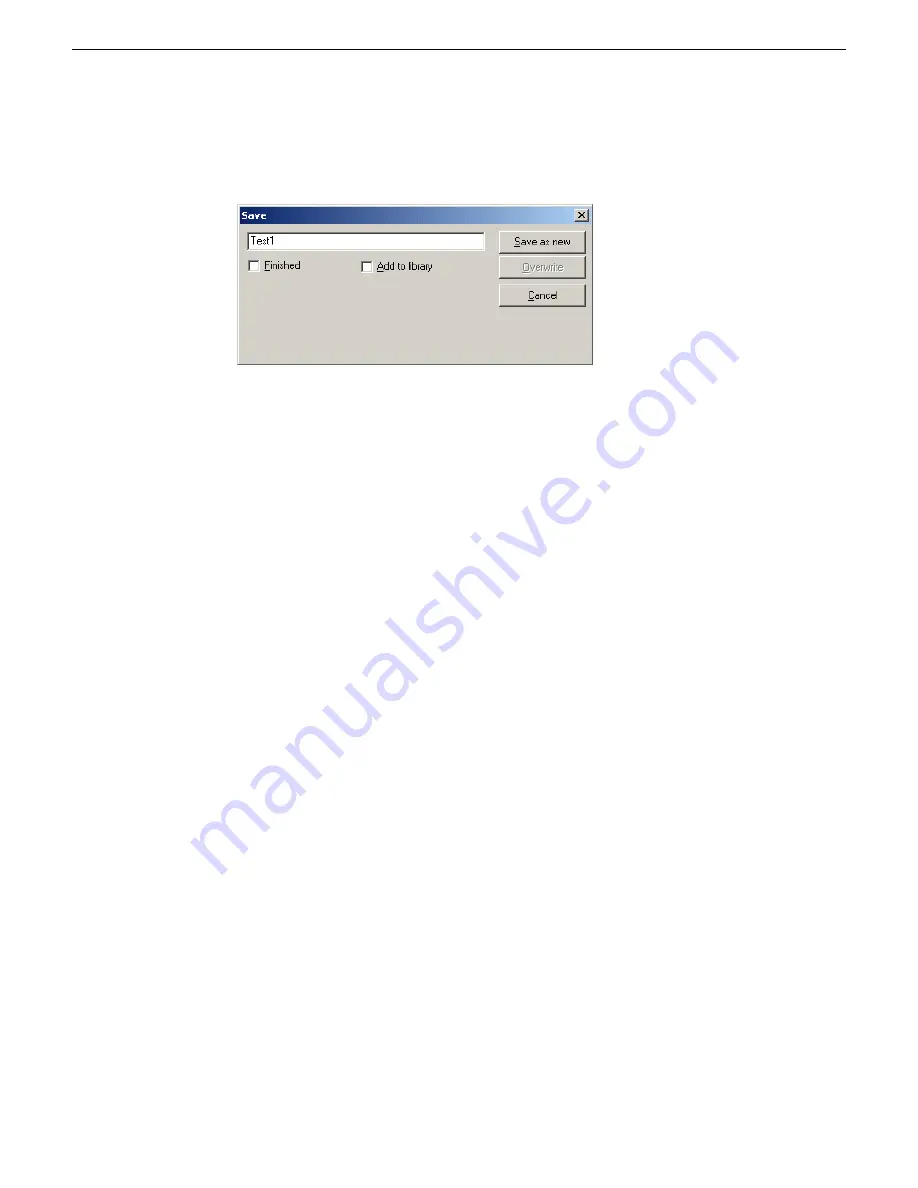
This commits the new graphic to the Timeline Graphics track where it remains
a MOS object until retrieved by the editor.
3. To retrieve the graphic, right-click on the graphic and select the
Retrieve Graphic
command from the pop-up menu.
This will bring up the
Importing Graphic
window which will show the progress
of the graphic retrieving operation.
4. Once retrieved, the graphic can be previewed by moving the cursor over the graphic
to play it on the Timeline.
Linking video MOS objects to the Timeline
Within the Aurora Suite, both feed events and
fi
nished stories become MOS Objects
within the newsroom computer system. The MOS Objects may be searched on and
linked to stories for use within Aurora Edit.
Once a feed has been started in the Aurora Ingest Scheduler application, the video
become searchable within ENPS. This provides a fast method of
fi
nding feed material
and placing it into a news story as a MOS object that can easily be brought into Aurora
Edit and edited as desired.
1. To search for video material using ENPS, use the ENPS search function as described
in the news application. The ENPS search must account for Grass Valley clips
within the
fi
lter.
The example of an ENPS search and a script shown here uses Grass Valley as
the search criteria.
64
Aurora Edit and Edit LD Version 7.1.0 Release Notes and Upgrade Instructions
18 October 2010
New topics






























