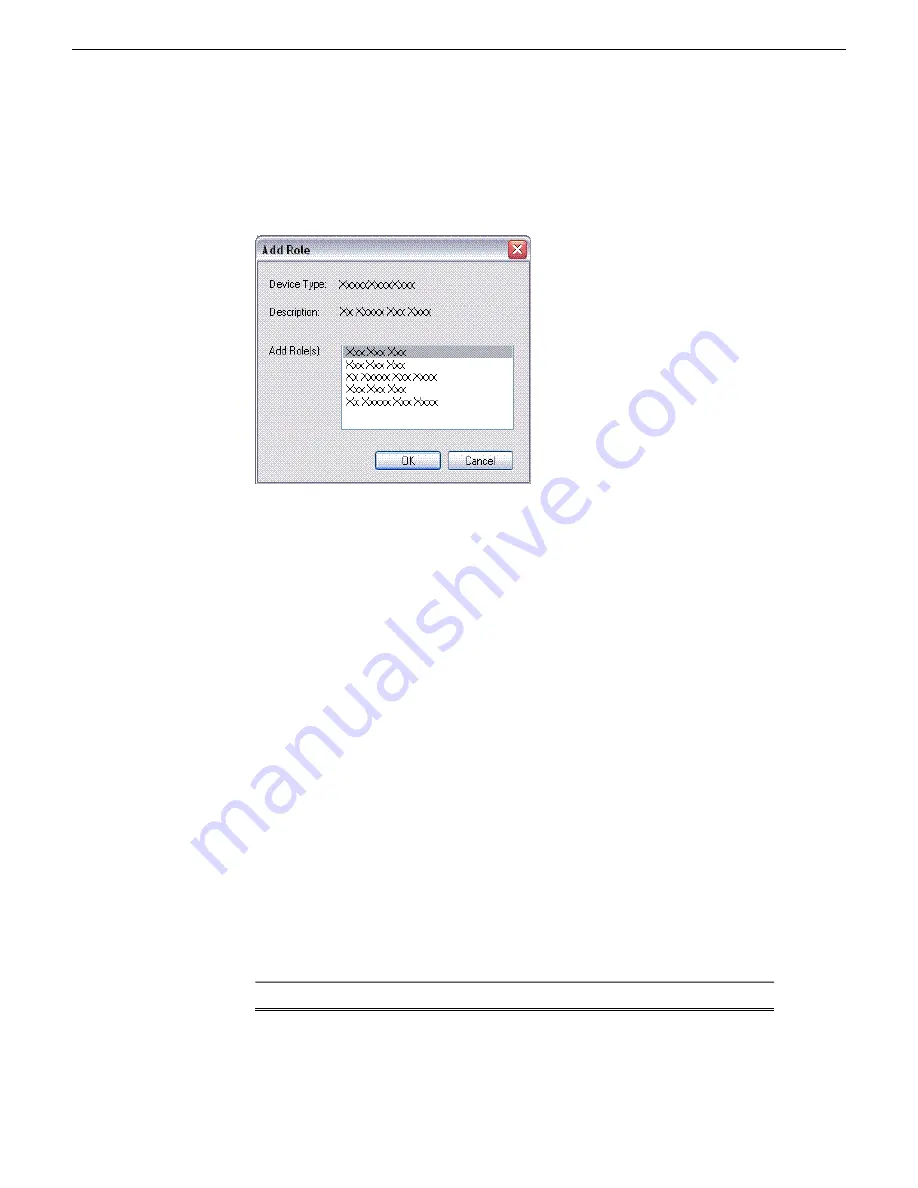
1. In the
Software Deployment | Devices
tree view, right-click the device and select
Add Role
.
The Add Role dialog box opens.
The Add Role dialog box displays only those roles that SiteCon
fi
g allows for
the selected device type.
2. Select the role or roles that you want to add to the device. Use Ctrl + Click or Shift
+ Click to add multiple roles.
3. Click
OK
to save settings and close.
The new role or roles appear under the device in the tree view.
Install and configure K2-Aurora FTP
1. In SiteCon
fi
g, check software on the the deployment group that contains your K2
Media Servers.
2. In SiteCon
fi
g, add the
K2AuroraFTP_x.x.x.xxx.cab
fi
le to the deployment group
that contains your K2 Media Servers.
3. Proceed with next steps to set deployment options for K2-Aurora FTP software.
4. Do one of the following to set deployment options:
•
Double-click the task.
•
Select the task and click the
Options
button.
A wizard opens.
5. Work through the wizard and set deployment options as follows:
Deployment options
Software
K2-Aurora
FTP
18 October 2010
Aurora Edit and Edit LD Version 7.1.0 Release Notes and Upgrade Instructions
27
Upgrading Aurora Edit and Aurora Edit LD systems






























