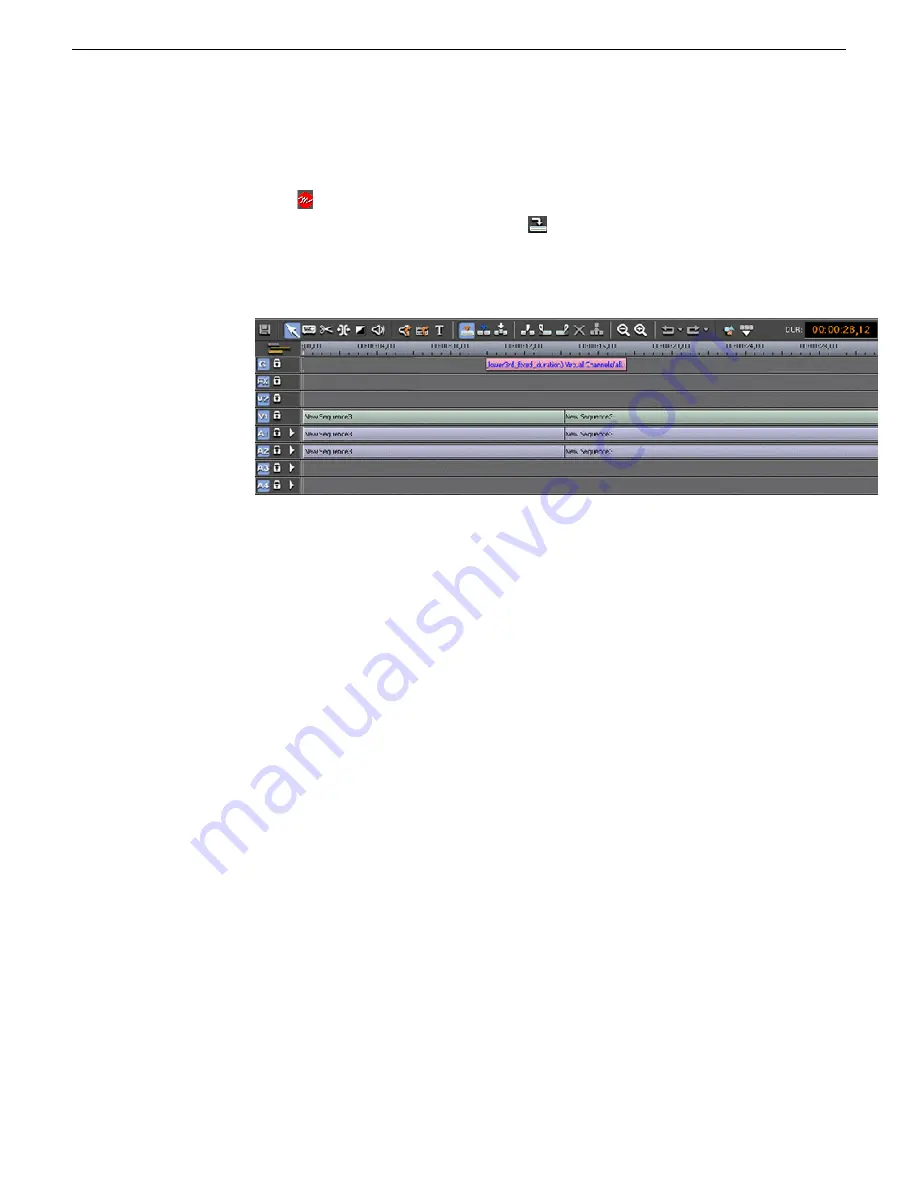
The Story View view opens showing the story created in VizRT and selected
in the Assignment List. MOS objects appear on the left side of the Story View
in red
.
5. At the top of the Story View window is a
Copy to Timeline
button. Select it to
move the MOS object(s) onto the open Timeline Graphics track. At this time, the
object is still a MOS object and must be retrieved from the VizRT graphics system
to be visible to the editor.
NOTE: Multiple MOS objects can be present in the script and all will be
copied to the Timeline at the same time.
6. To retrieve the graphic(s), right-click on each graphic and select the
Retrieve Graphic
command from the pop-up menu.
This will bring up the
Importing Graphic
window which will show the progress
of the graphic retrieving operation.
7. Once the graphic has been retrieved, the editor can play the graphic on the Timeline
to preview it.
Aurora Edit LD will not be able to preview the graphic. In addition, it can only
retirieve to bins that it has access to. The graphic will be rendered into the
sequence by the conform server.
18 October 2010
Aurora Edit and Edit LD Version 7.1.0 Release Notes and Upgrade Instructions
61
New topics






























