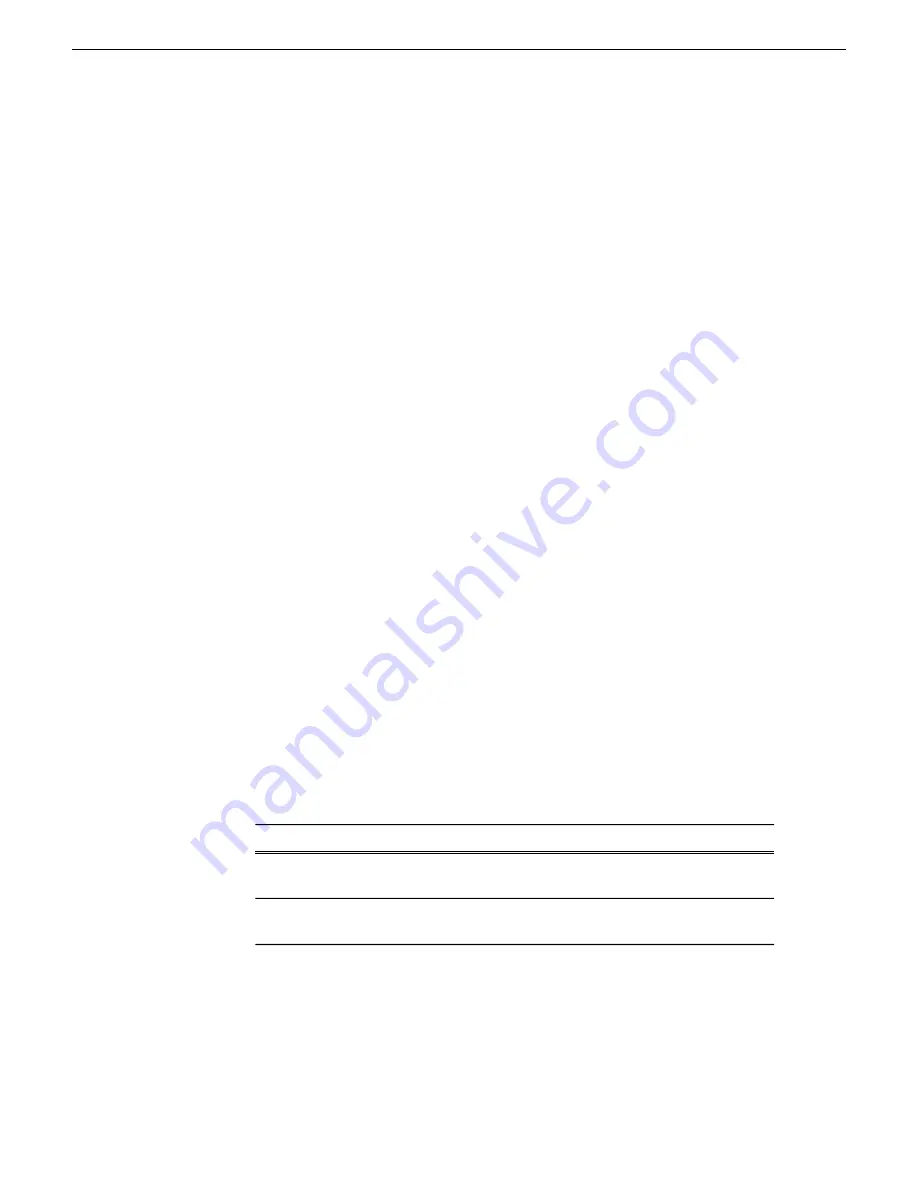
4. If one or more EULAs are displayed, accept them to proceed. If you do not accept
a EULA, the associated software is not assigned to the deployment group.
SiteCon
fi
g adds the package to the deployment group.
The package appears in the Managed Packages list for the selected deployment group.
SiteCon
fi
g creates new software deployment tasks for the package and displays them
in the Tasks list view.
Setting deployment options
Pre-requisites for this procedure are as follows:
•
A software package has been assigned to the deployment group and applicable
deployment tasks are now displayed in the Tasks area.
1. In the
Software Deployment | Deployment Groups
tree view, select a deployment
group.
2. In the Tasks list view, view tasks and determine if you must set deployment options.
Tasks that need to have deployment options set display in the Details column a
message stating "Deployment options required."
If you select a task that needs to have its deployment options set, the Start
Deployment button is disabled and the message is displayed next to the button.
3. Proceed with next steps to set deployment options for the following:
•
GVG_MLib
•
Conform Server
•
Aurora Edit LD
4. Do one of the following to set deployment options:
•
Double-click the task.
•
Select the task and click the
Options
button.
A wizard opens.
5. Work through wizards and set deployment options as follows:
Deployment options
Software
Enter the name(s) of the K2 Media Server(s) with role of
fi
le system
server (FSMs)
GVG_MLib
Database server, Shared AV Files (e.g. V:\xreAVFiles), Shared AV
Drives, and the Media Frame Server
Conform
Server
Aurora
Suite
18 October 2010
Aurora Edit and Edit LD Version 7.1.0 Release Notes and Upgrade Instructions
33
Upgrading Aurora Edit and Aurora Edit LD systems






























