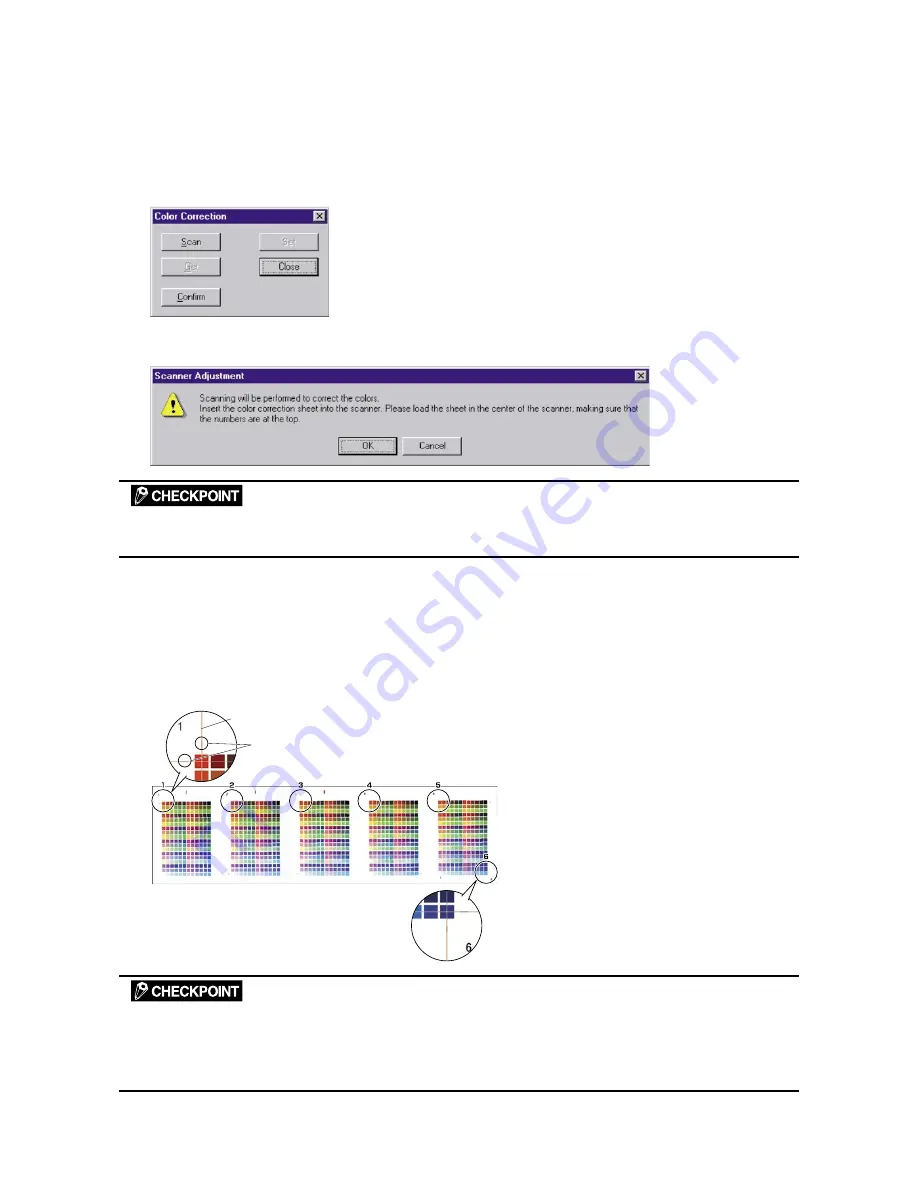
CS610-UM-251-9370
5-9
5. DAILY MAINTENANCE
Color Correction
Perform color correction if there is any discrepancy in color in parts of the scanned image even after you
have calibrated the scanner.
(1) Select Color Correction on the Scanner menu.
(2) Click the Scan button.
(3) The following message is displayed. Insert the color correction sheet in the scanner.
Position the color correction sheet so that the red bar in the center of the sheet is centered in the scanner (but with
the printed side down).
(4) Click the OK button to start scanning.
The scanned data is displayed when scanning is complete. Colors may differ slightly for individual
sensors, but this does not indicate a defect.
(5) When the data is displayed, click the Get button.
(6) Click in the center of the color tile indicated by the numbers 1 to 6, in ascending order.
For numbers 1 to 5, click the center of the upper left tile; for number 6, click in the center of the bottom
right tile. Align the cursor crosshairs with the printed lines at the sides of the tile.
Cursor lines (red)
Align with the printed lines, then click.
• The next reference point to be checked is displayed on the Status bar.
• If you click in error, click the Esc. key to cancel the operation and return to the immediately previous step.
• If you click on the wrong tile, color correction will not be performed correctly and the colors of the image displayed
after color correction will be incorrect.
Содержание CS610-11eN
Страница 1: ...COLORIMAGESCANNER SERVICE MANUAL CS610 SERIES CS610 UM251 02 9370...
Страница 2: ......
Страница 42: ......
Страница 44: ......
Страница 118: ......
Страница 120: ......
Страница 123: ...CS610 UM 251 9370 13 3 13 PARTS LIST Main Frame 1 7 6 4 Ethernet board Enhanced I F board 8 9 3 5 2...
Страница 128: ...13 PARTS LIST CS610 UM 251 9370 13 8 CIS Unit 6 4 2 11 9 10 12 8 1 3 5 7...
Страница 130: ...13 PARTS LIST CS610 UM 251 9370 13 10 Top Cover 3 5 2 9 6 10 7 4 8 8 10 11 12 12 12 13 14 15 16 1...






























