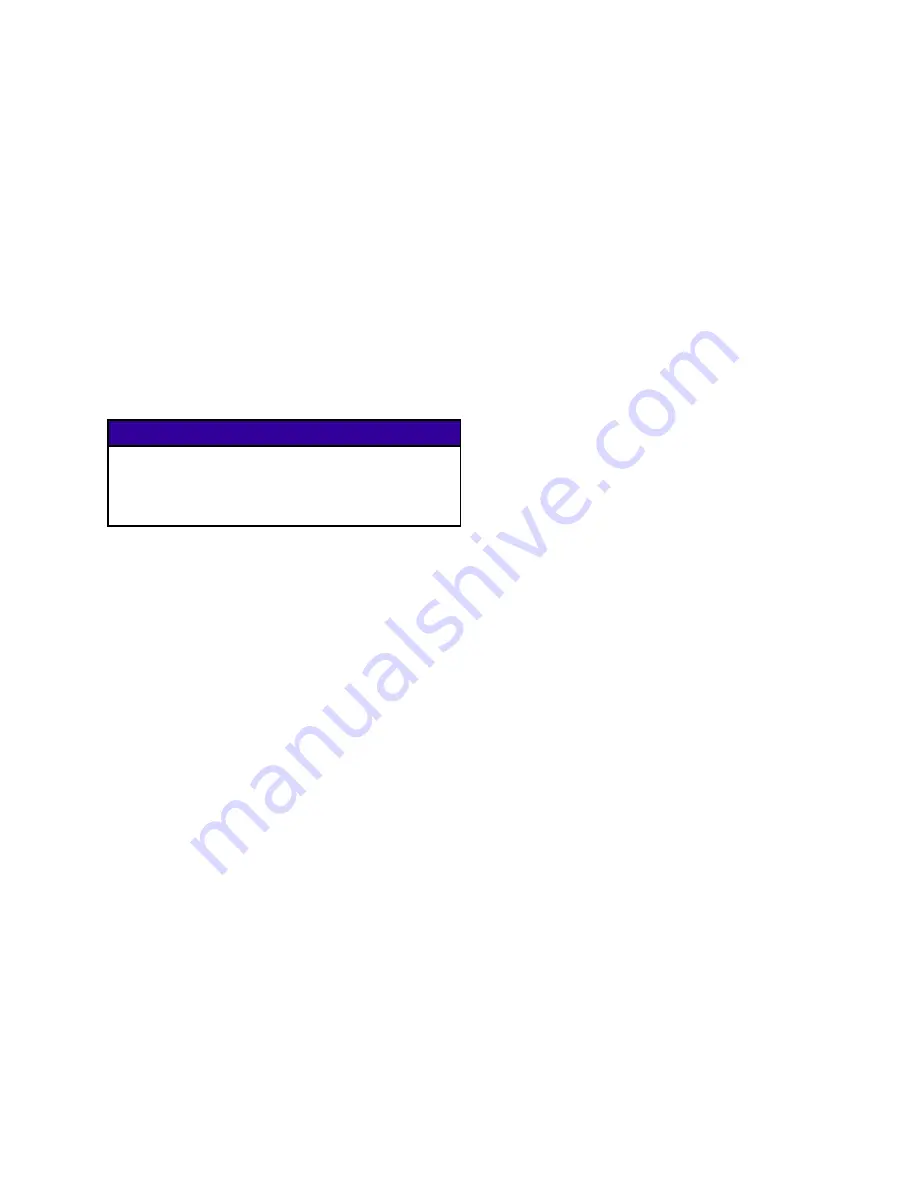
Appendix B — USB Data
The system can store 250,000 entries in its logs
and the system adds a new entry to the logs every
15 seconds. This means the system stores 1041
hours of system operation data, or 43 days of
around-the-clock operation. Once full, the system will
overwrite the oldest data.
Note
To prevent losing any data, never go more
than 43 days without downloading the logs.
Download
NOTICE
Uploading an edited system configuration file
can damage the system. Never put a modified
SETTINGS.TXT file in the UPLOADfolder on the
flash drive.
Note
The event log, error log, system settings, and
system language files are all downloaded in
this procedure.
1. Insert USB flash drive into USB port.
Note
Flash drive must be 8 GB or smaller.
2. The menu bar and USB indicator lights indicate
that the USB is downloading files. Wait for USB
activity to complete. A pop-up will be present until
the transfer is complete if it is not acknowledged.
Note
If the pop-up screen does not appear,
the flash drive is not compatible with the
ADM. Try a different flash drive.
Note
The system can log up to 45 mb of
additional data per week, depending on
system operation.
Access Files
All files downloaded from the USB are put in a
DOWNLOAD folder on the stick drive. For example:
“E:\GRACO\12345678\DOWNLOAD\”. The 8-digit
numeric folder name matches the 8-digit ADM serial
number, which is located on the back of the ADM.
When downloading from multiple ADMs, there will be
one sub-folder in the GRACO folder for each ADM.
The log files should be opened in a spreadsheet
program.
Note
If emailing the files, zip (compress) them to
minimize file size.
Upload
Upload a system configuration file and/or a custom
language file. See
System Settings File, page 104
or
System Language File, page 105
.
1. If necessary, follow the
Download Instructions, page 103
, to
automatically generate the proper folder structure
on the USB flash drive.
2. Insert USB flash drive into USB port of computer.
3. The USB flash drive window automatically opens.
If it does not, open USB flash drive from within
Windows Explorer.
4. Open Graco folder.
5. Open system folder. If working with more than
one system, there will be more than one folder
within the Graco folder. Each folder is labeled
with the corresponding serial number of the ADM.
(The serial number is on the back of the module.)
6. If installing the system settings file, place
SETTINGS.TXT file into UPLOADfolder.
7. If installing the custom language file, place
DISPTEXT.TXT file into UPLOAD folder.
8. Remove USB flash drive from computer.
9. Install USB flash drive into Therm-O-Flow system
USB port.
10. The menu bar and USB indicator lights indicate
that the USB is uploading files. Wait for USB
activity to complete.
11. Remove USB flash drive from USB port.
334130A
103
Содержание 334130A
Страница 10: ...Component Identification Electrical Control Enclosure Figure 3 Electrical Enclosure 10 334130A...
Страница 57: ...Repair Figure 35 Inside of Electrical Control Enclosure 334130A 57...
Страница 65: ...Parts Parts Therm O Flow 200 Supply Unit 334130A 65...
Страница 68: ...Parts Electrical Module 68 334130A...
Страница 69: ...Parts 334130A 69...





































