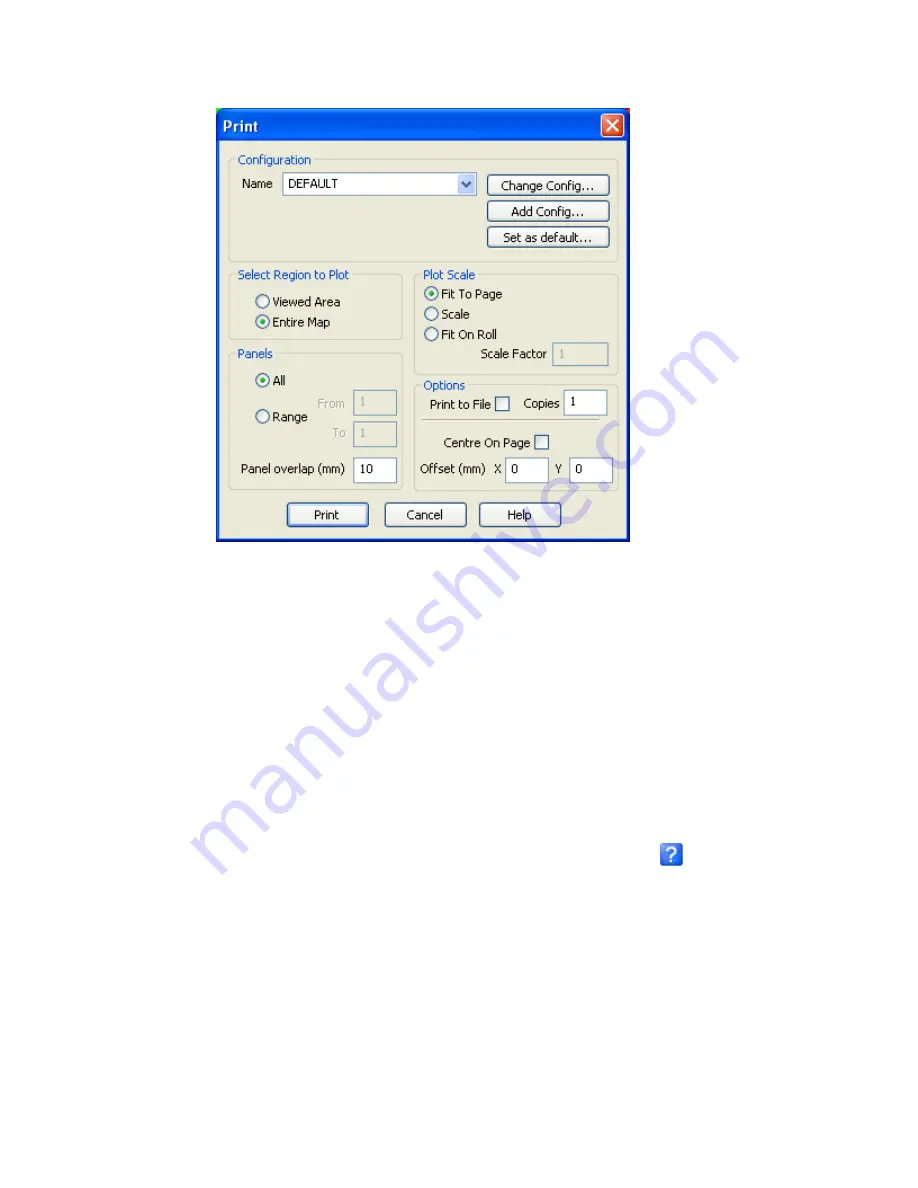
70
Tutorial 2: Working with Data
3.
In the
Select Region to Plot
box select
Entire Map
and in the
Plot Scale
box
select
Fit To Page
.
Note:
Map may not be plotted to scale. To maintain the map scale, select the
Use
Scale Factor
option and specify a value, (
1 = 100%
). If you use this option,
the map may require more than one page depending on the media to which
you are printing or plotting.
4.
In the
Panels
box, select
All
.
Note:
Panel overlap (mm)
If you are printing multiple panels, you can specify an
overlap in mm. This helps you to match panels later.
5.
In the
Options
box, select
1
copy.
6.
Click the
[Print]
button to send the map or plot to the currently configured printer
or plotter.
Note:
For more information on print parameters click the
Help
(
) button on the
dialog box, or see the
Printing
topics in the
Oasis montaj
online help
system.






























