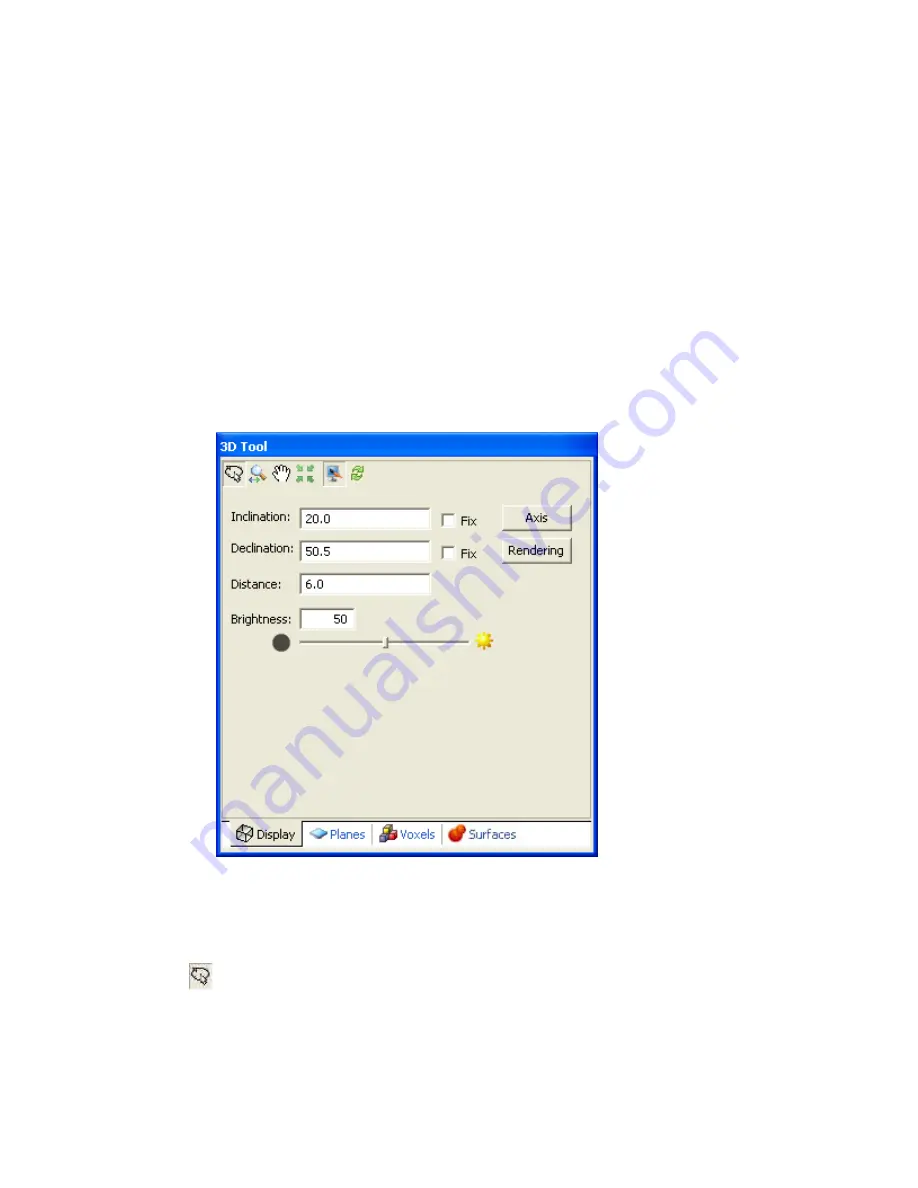
Tutorial 2: Working with Data
49
3D Tool
The
3D Tool
consists of a dialog with four tabs and an associated
3D Viewer
. Each tab
enables you modify different aspects of the 3D View within the 3D Viewer.
The
3D Tool
enables you to modify the appearance of your 3D View in the
3D Viewer
.
The 3D Tool is available in the
Tools
section of the
Project Explorer
and will appear
whenever a 3D Viewer is open. If more than one 3D Viewer is open, the parameters of
the 3D Tool will represent whichever Viewer currently has focus.
For more detailed information on the
3D Tool
, select (highlight) the
3D Tool
, and press
the
F1
key, or use the
Search
tab in the
Oasis montaj
help system to locate the
3D Tool
help topic(s).
Note:
To create an
Oasis montaj
3D View requires the
Oasis montaj
Mapping and
Processing System
(licensed version).
3D Viewing Tools
The following interactive viewing buttons are provided along the top of all four of the
3D
Tool
tabs:
Rotate Mode
- enables you to rotate the displayed View 360 degrees in all directions. Note
that, users that have a mouse wheel can zoom in and out while rotating the View, by turning
the wheel.






























