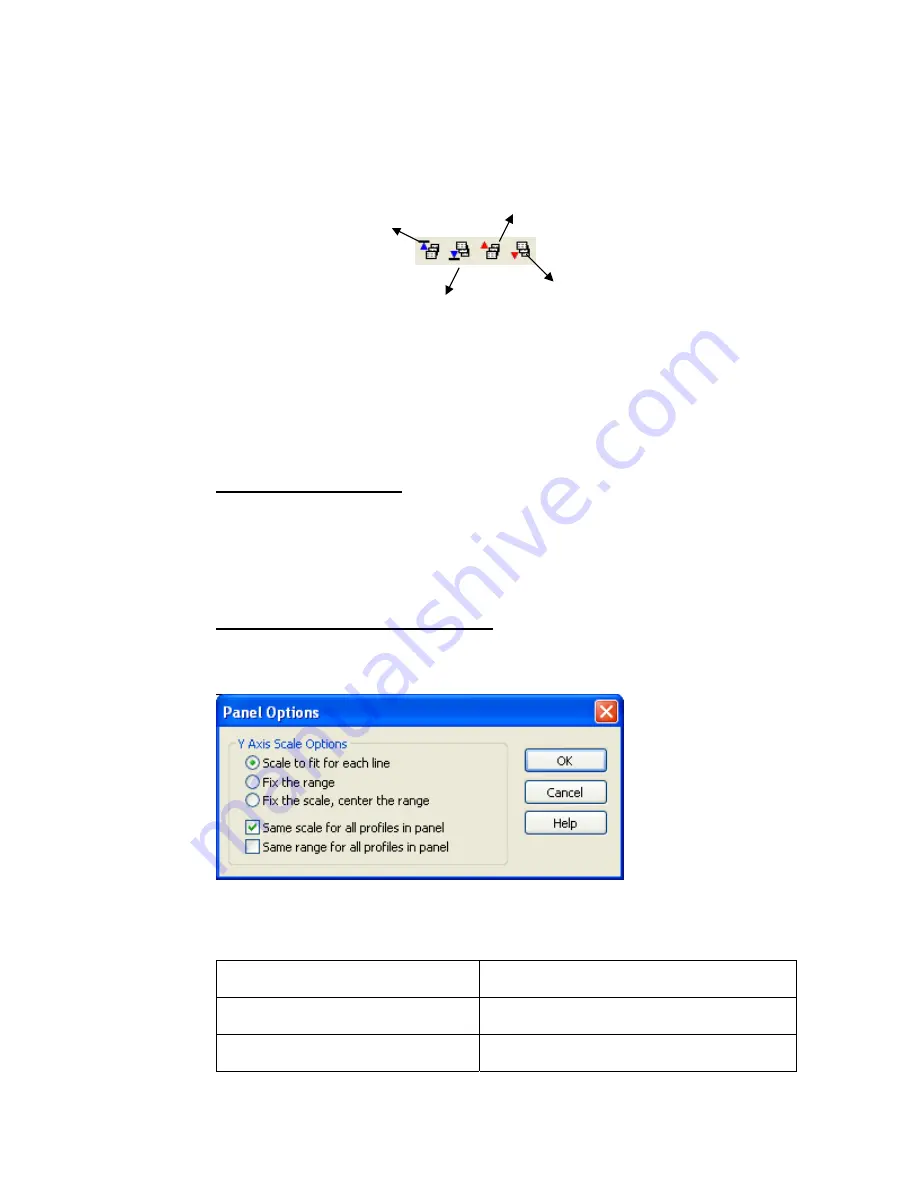
22
Tutorial 2: Working with Data
DATABASE TOOL BAR
Y-Axis Options
The
Y-Axis Options
menu item on the
Profile
popup menu enables you to set the Y axis
scale options for the profiles in the profile window.
T
O SET THE
Y-A
XIS
O
PTIONS
:
1.
Using the mouse, right-click while holding your cursor over the
Profile
window
and the
Profile
popup menu will be displayed.
2.
From the
Profile
popup menu, select
Y-Axis Options
. The
Panel
Options
dialog
will be displayed.
T
O
D
ISPLAY
P
ROFILES AT THE
S
AME
S
CALE
:
1.
To display two profiles at the same scale, select the
Scale to fit for each line
option and check the
Same scale for all profiles in panel
option box.
2.
All profiles displayed in the selected profile window will have the same scale.
The following list summarizes the different scale options available to you:
Scale to fit for each line
Adjusts the scale in the profile box to fit each line
that is displayed.
Fix the range
Uses the same range for all the profiles that are
displayed..
Fix the scale, centre the range
Fixes the ranges and displays the line in the centre of
the window.
Display First Line/Group
. Click this
button to show the data and profiles
for the starting line in your database.
Display Last Line/Group
. Click this
button to show the data and profiles
for the final line in your database.
Display Previous Line/Group
. Click this
button to show the data and profiles for the
previous line in your database.
Display Next Line/Group
. Click this
button to show the data and profiles for
the following line in your database






























