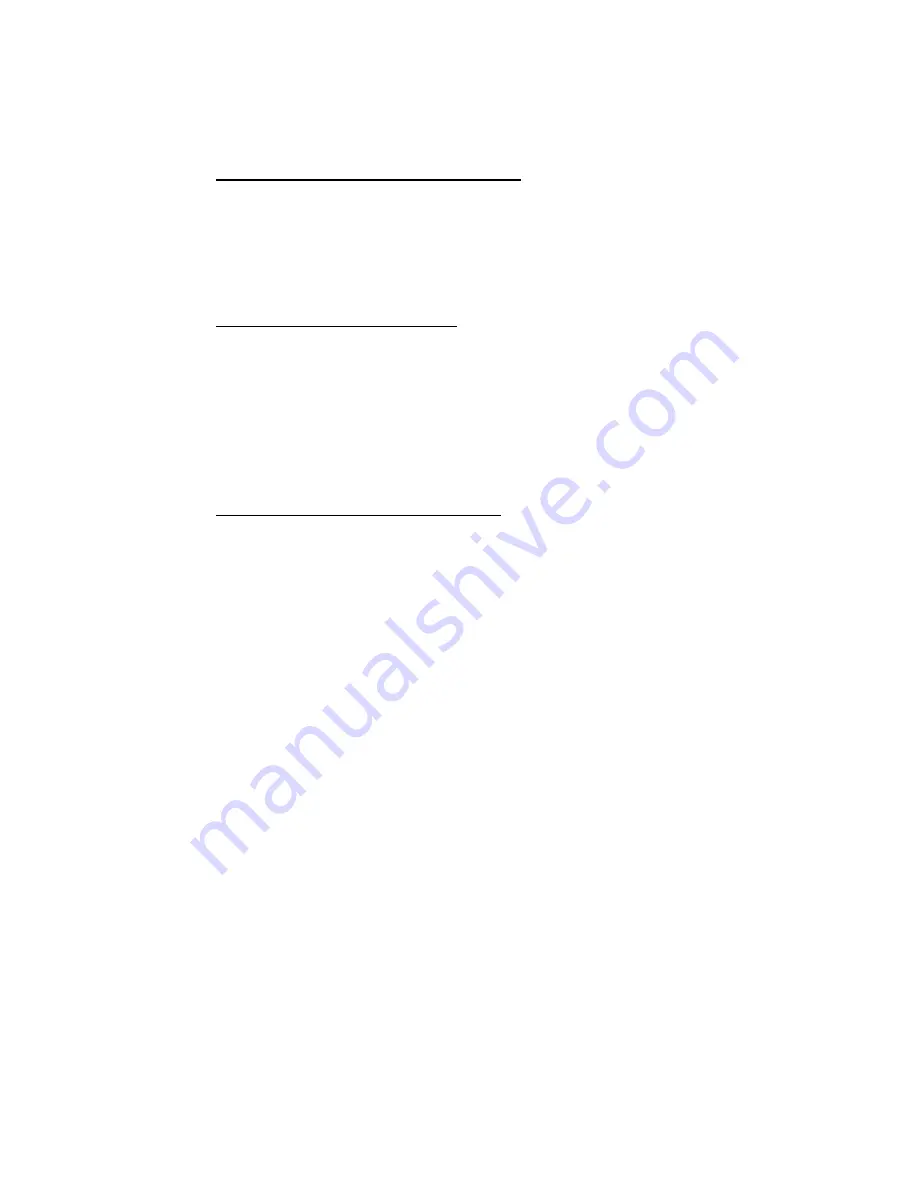
Tutorial 2: Working with Data
53
2.
Click the OK button. The grid will be redrawn on your map with the new
distance.
T
O MODIFY THE BRIGHTNESS LEVEL OF THE GRID
:
When you select the
Brightness
bar, you can modify the brightness of the displayed grid.
1.
Select the brightness bar.
2.
Slide the bar to the left to increase the brightness level and to the right to
decreases the brightness level of the displayed grid.
T
O ACCESS THE
A
XIS
O
PTIONS DIALOG
Select the
[Axis]
button to display the
Axis Options
dialog. This dialog can be used to add
axis labels, axis, and a box to the 3D View.
1.
Click the
[Axis]
button and the
Axis Options
dialog will be displayed.
2.
Use this dialog to add Axis labels, change the background colour and add an Axis
and/or a box around the 3D View. For more information see the Help topic
Modify Axis Options (3D Tool)
.
T
O ACCESS THE
R
ENDERING
O
PTIONS DIALOG
Select the
[Rendering]
button to display the
Rendering Options
dialog. This dialog can be
used to adjust the rendering resolution in the 3D tool. It is important to note that the
controls on the
Rendering Options
dialog are system controls and changes made to this
dialog will affect all 3D maps in your
Oasis montaj
system. The 3D Views rendering
process makes heavy use of the available memory on your video card, and performance
will be substantially reduced if your limits are exceeded.
1.
Click the
[Rendering]
button and the
Rendering Options
dialog will be displayed.
2.
Use this dialog to adjust the rendering resolution in the 3D tool. For more
information on applying these options see the Help topic
Modify Rendering
Options (3D Tool)
.






























